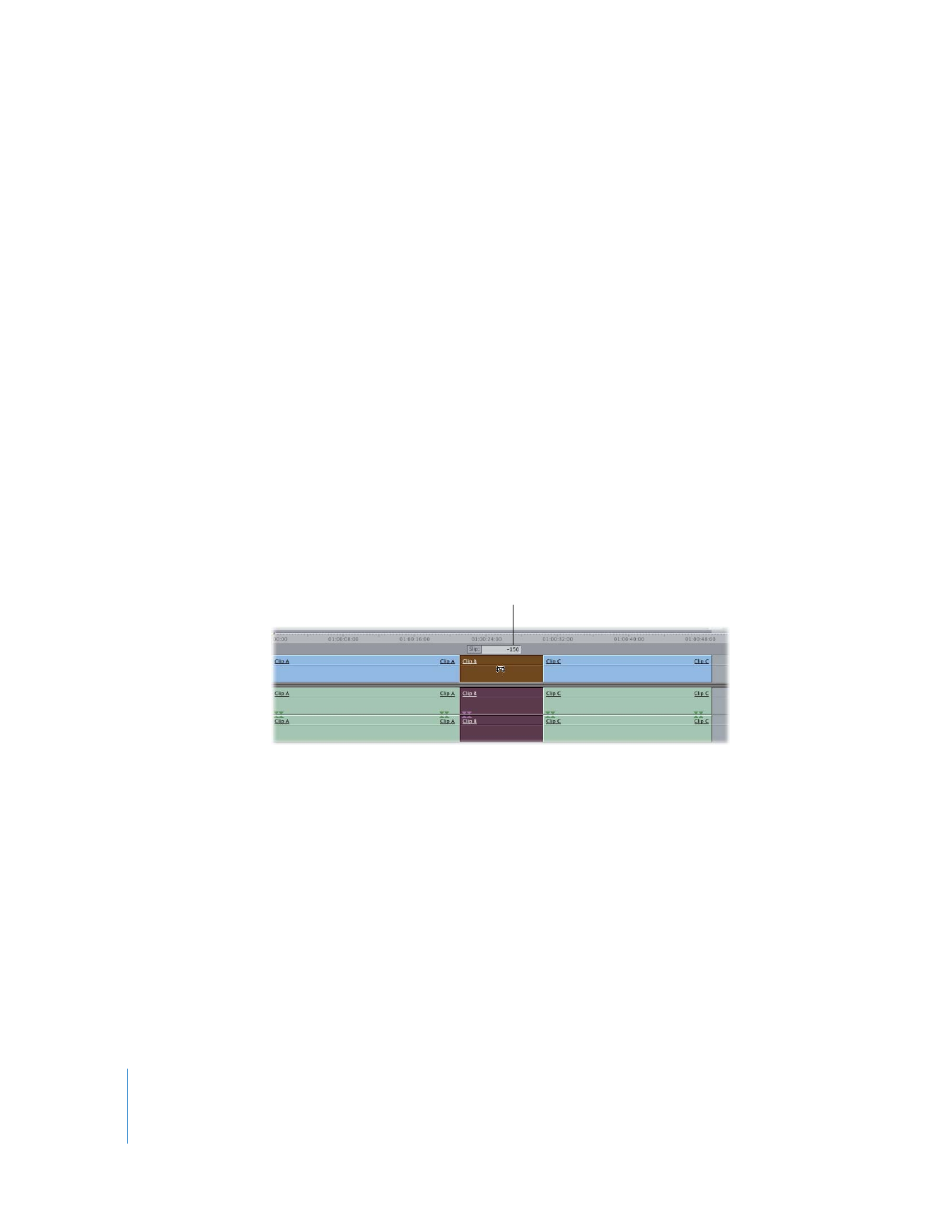
Performing Precise Slip Edits Numerically
Slipping a clip by just a few frames using the mouse can be difficult. It’s much less
cumbersome to precisely slip a clip numerically.
To slip a clip in the Timeline using timecode:
1
Select the Slip tool in the Tool palette (or press the S key).
2
Select a clip in the Timeline.
Note: To select multiple clips, hold down the Shift key as you select each clip.
3
Do one of the following:
 Type + (plus) or – (minus) and the number of frames to slip, then press Return.
 Press [ (left bracket) or < (left angle bracket) to slip the clip one frame to the right.
 Press ] (right bracket) or > (right angle bracket) to slip the clip one frame to the left.
 Press Shift-[ or Shift-< to slip the clip a default number of frames to the right.
 Press Shift-] or Shift-> to slip the clip a default number of frames to the left.
Note: You can specify the default number of frames to trim by changing the
Multi-Frame Trim Size setting in the Editing tab of the User Preferences window.
(For more information, see Volume IV, Chapter 23, “Choosing Settings and Preferences.”)
4
Click the Play In to Out button (or press Shift-\) to review the new section between
your sequence clip’s In and Out points.
The timecode entry field
shows how far you are
slipping the clip.
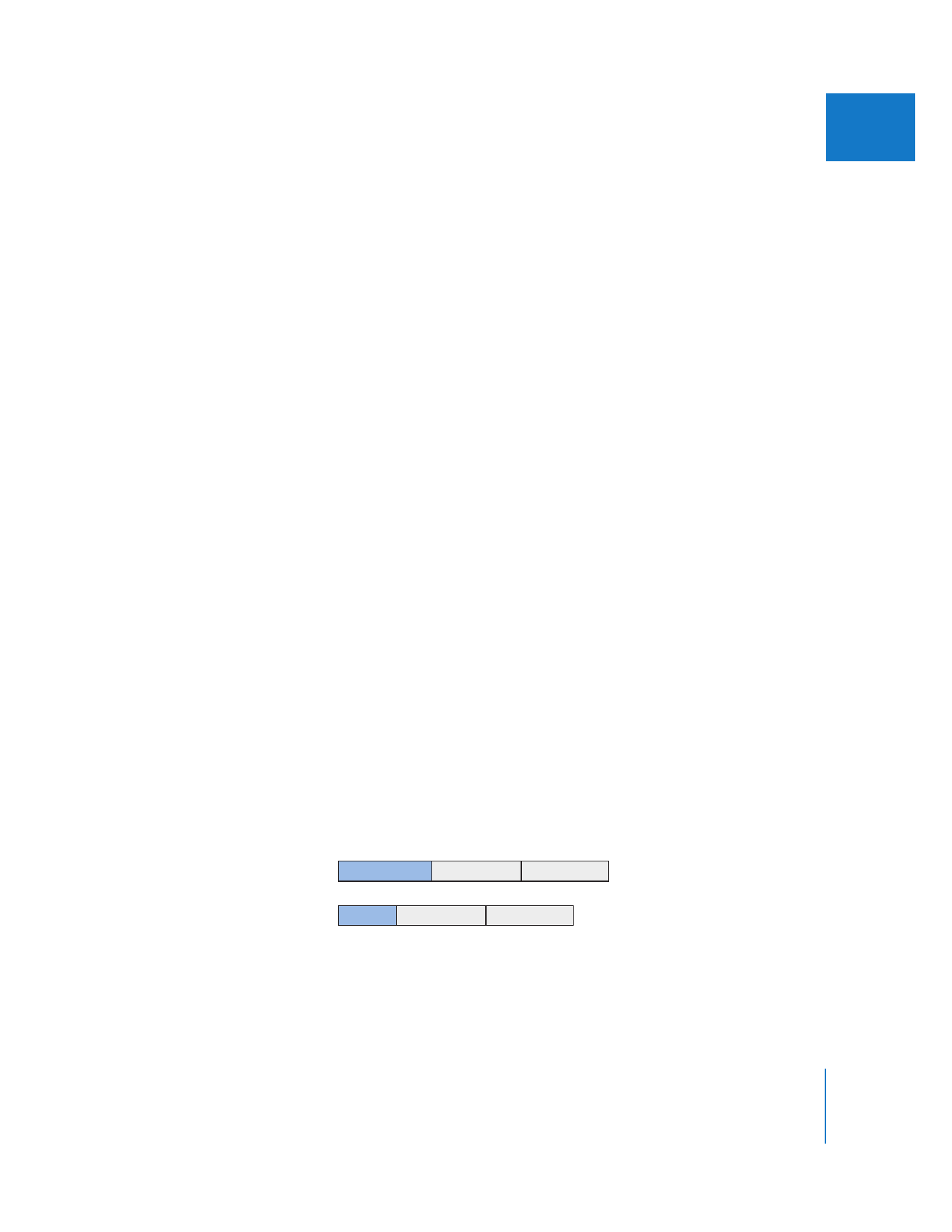
Chapter 18
Performing Slip, Slide, Ripple, and Roll Edits
325
III
To slip multiple clip items at once in the Timeline:
1
Select the Selection tool in the Tool palette (or press A).
You can also temporarily turn the Slip tool into the Selection tool by holding down the
Command key.
2
Select multiple clip items in the Timeline.
The selected clip items can be in one or more tracks. Selected clip items do not have to
be adjacent. For example, you can hold down the Command key while clicking clip
items to make a noncontiguous selection.
3
Select the Slip tool in the Tool palette (or press S).
4
Type a positive or negative timecode number to slip all selected clip items by that
amount, then press Enter.
The selected clip items slip by the duration you enter. If one of the selected clip items
cannot be slipped, none of the items are slipped.