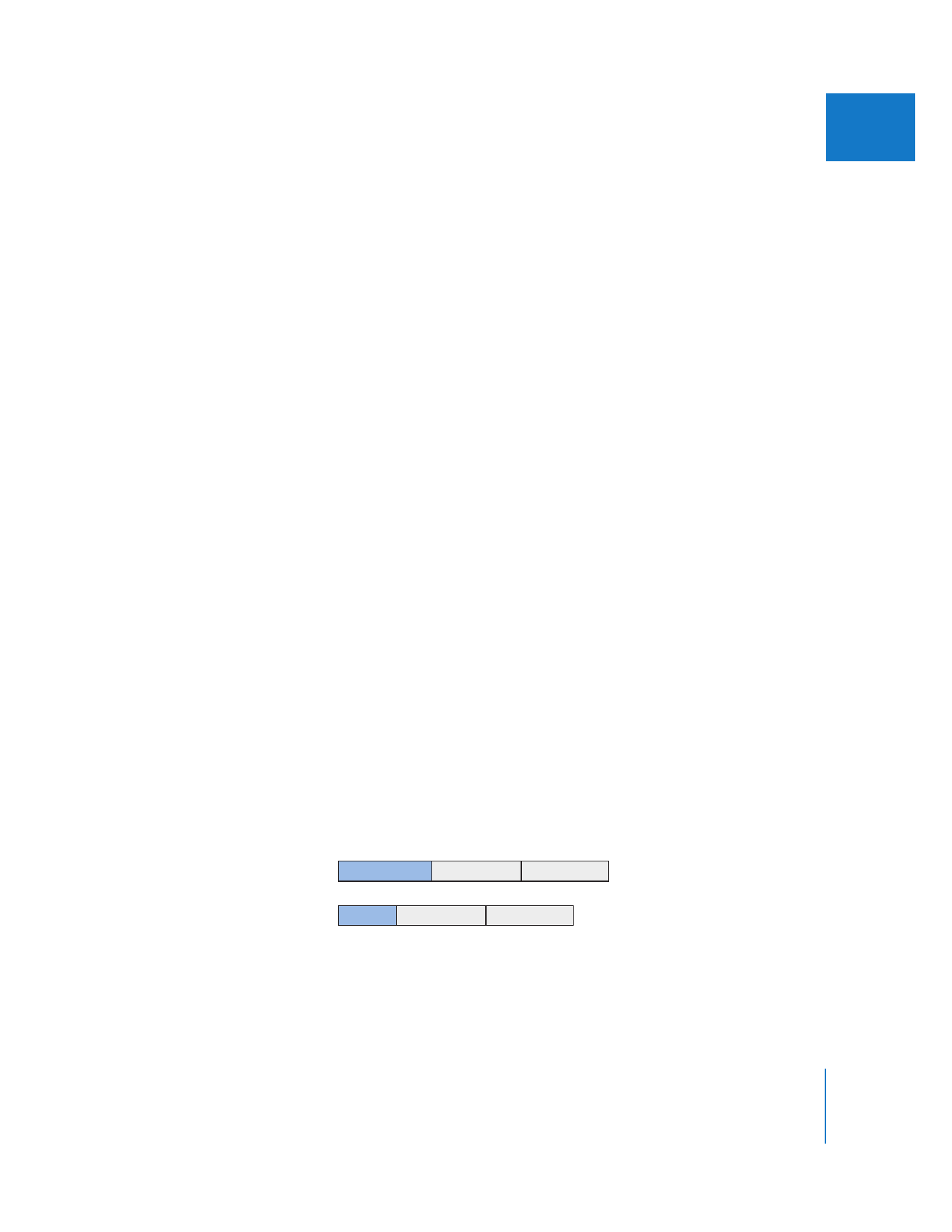
Using the Ripple Tool to Trim an Edit
Without Leaving a Gap
A ripple edit adjusts a clip’s In or Out point, making the clip longer or shorter, without
leaving a gap in the Timeline. The change in the clip’s duration ripples outward, moving
all subsequent clips earlier or later in the Timeline. If you don’t use a ripple edit when
you change the duration of a clip, you will either leave a gap when you make a clip
shorter, or overwrite part of an existing clip if you make a clip longer. Using the Ripple
tool is the main way that you perform ripple edits, but you can also select one or more
clips in the Timeline and perform a ripple cut or ripple delete. This is when a clip is
deleted and all subsequent clips move earlier in the Timeline to fill the gap.
A ripple edit is a one-sided edit, meaning that only an In or Out point of a single clip
item is affected. All clips following the shortened or extended clip are moved
accordingly in the Timeline, so ripple edits affect both the trimmed clip and the
position of all subsequent clips in the Timeline. This is a much more major operation
than simply trimming an individual clip’s length.
Important:
Ripple edits can be dangerous if you are trying to maintain sync between
clip items on different tracks, since all of the clip items on one track may move forward
or backward while the clip items on other tracks don’t.
A
B
C
A
B
C
Before edit
After edit
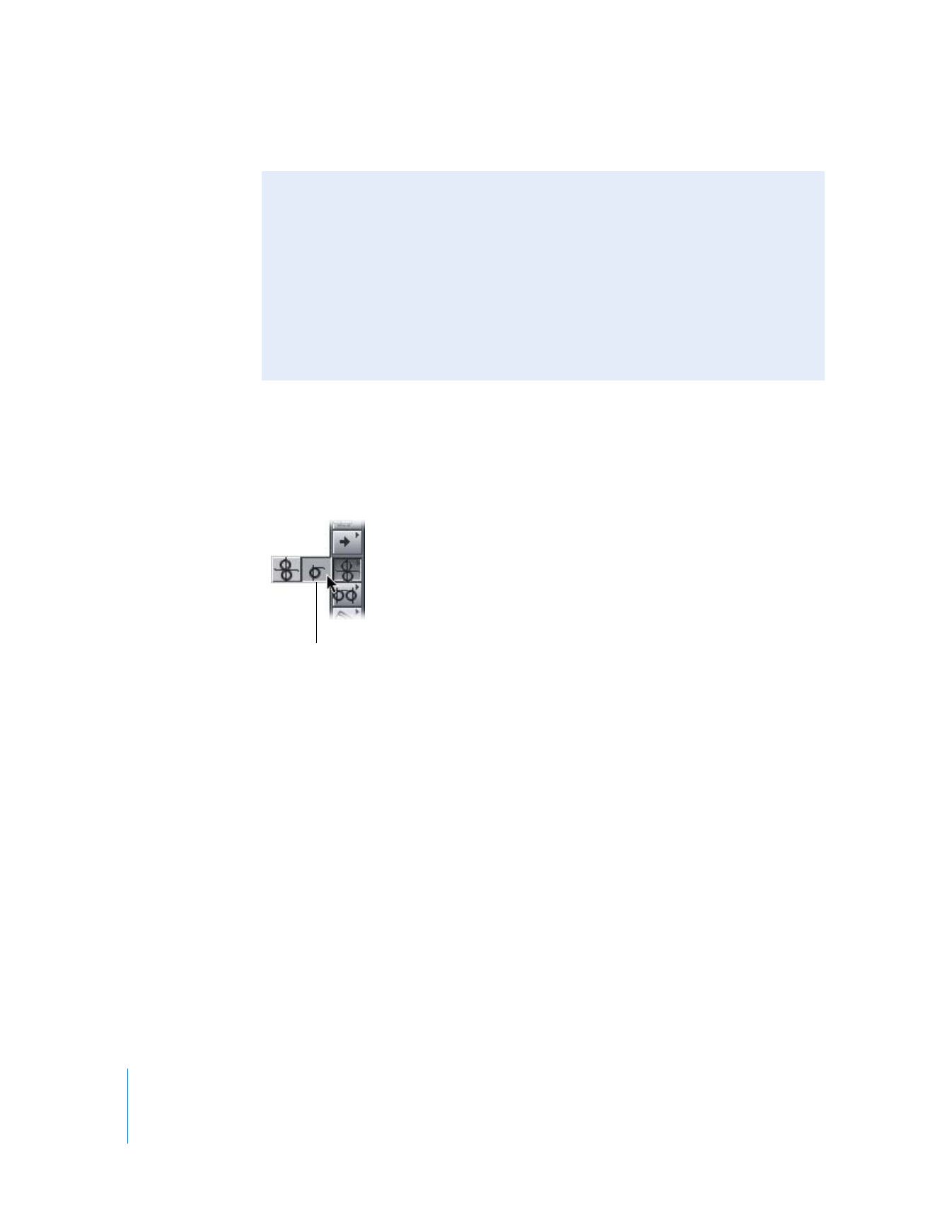
326
Part III
Fine-Tuning Your Edit
Performing Ripple Edits
A ripple edit changes the duration of a clip item by shortening or extending its In
or Out point. In addition, all clip items beyond the edit point are moved by the
same amount.
Note: You can select an edit point in the Timeline when you are using the Ripple tool.
You can also open a sequence clip in the Viewer when the Ripple tool is selected by
double-clicking the clip in the Timeline.