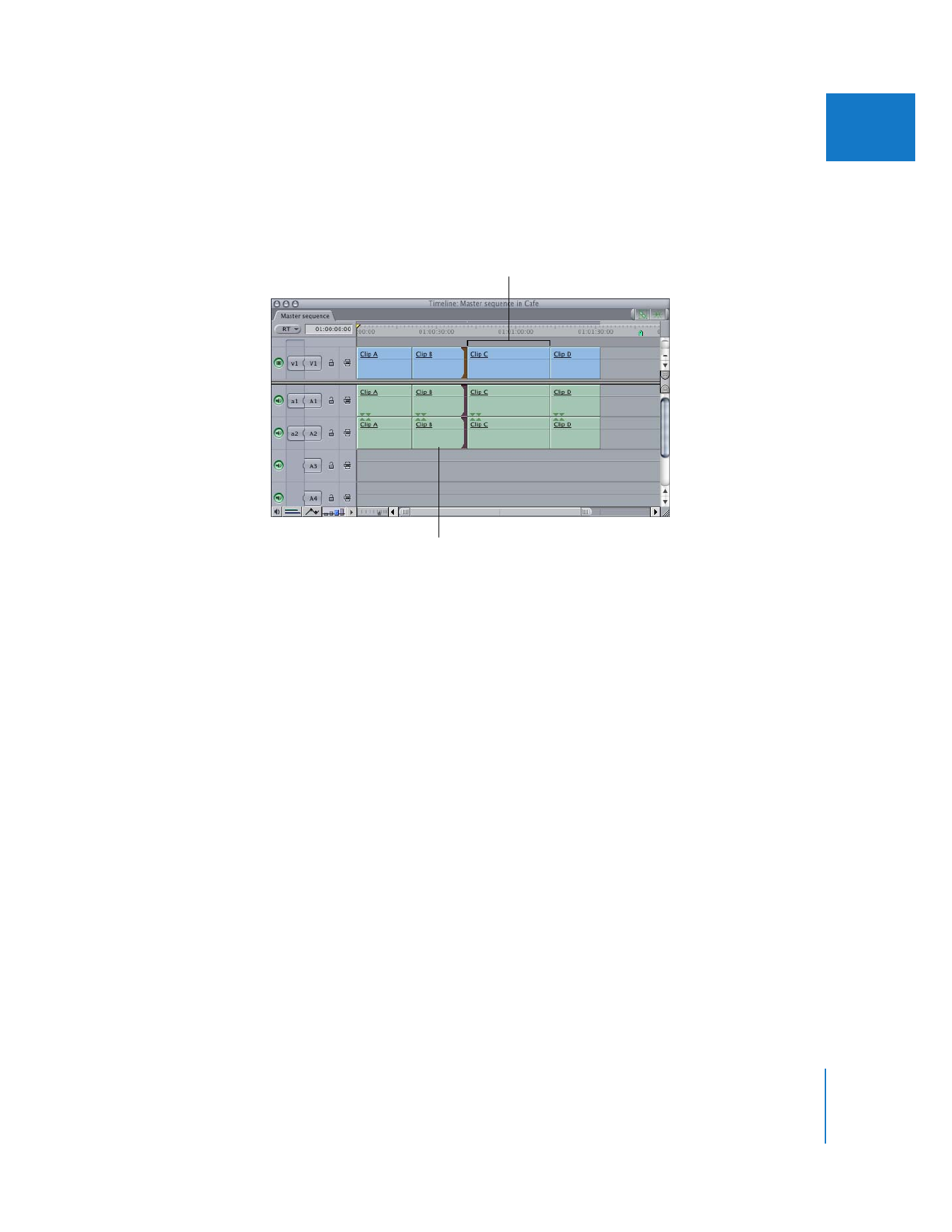
Performing a Ripple Edit in the Viewer
In some cases, you may want to look at the media for an entire clip before deciding at
which frame to make an edit. In this case, it can be easier to open a sequence clip in
the Viewer. As long as the Ripple tool is selected when you set an In or Out point in the
Viewer, a ripple edit is performed in the Timeline.
To do a ripple edit in the Viewer:
1
Double-click a sequence clip in the Viewer.
2
Select the Ripple tool in the Tool palette (or press the R key twice).
3
Do one of the following:
 Use the transport controls or the J, K, and L keys to move the playhead in the Viewer
to a new point in your clip. Then set a new In or Out point using the Mark In and
Mark Out buttons or the I and O keys.
 Drag the In or Out point along the Viewer’s scrubber bar to a new point in your clip.
Look in the Timeline to make sure the ripple edit did what you expected, since other
clips in the Timeline move when you perform a ripple edit.
These clips move left
to fill the gap.
This clip shortens.
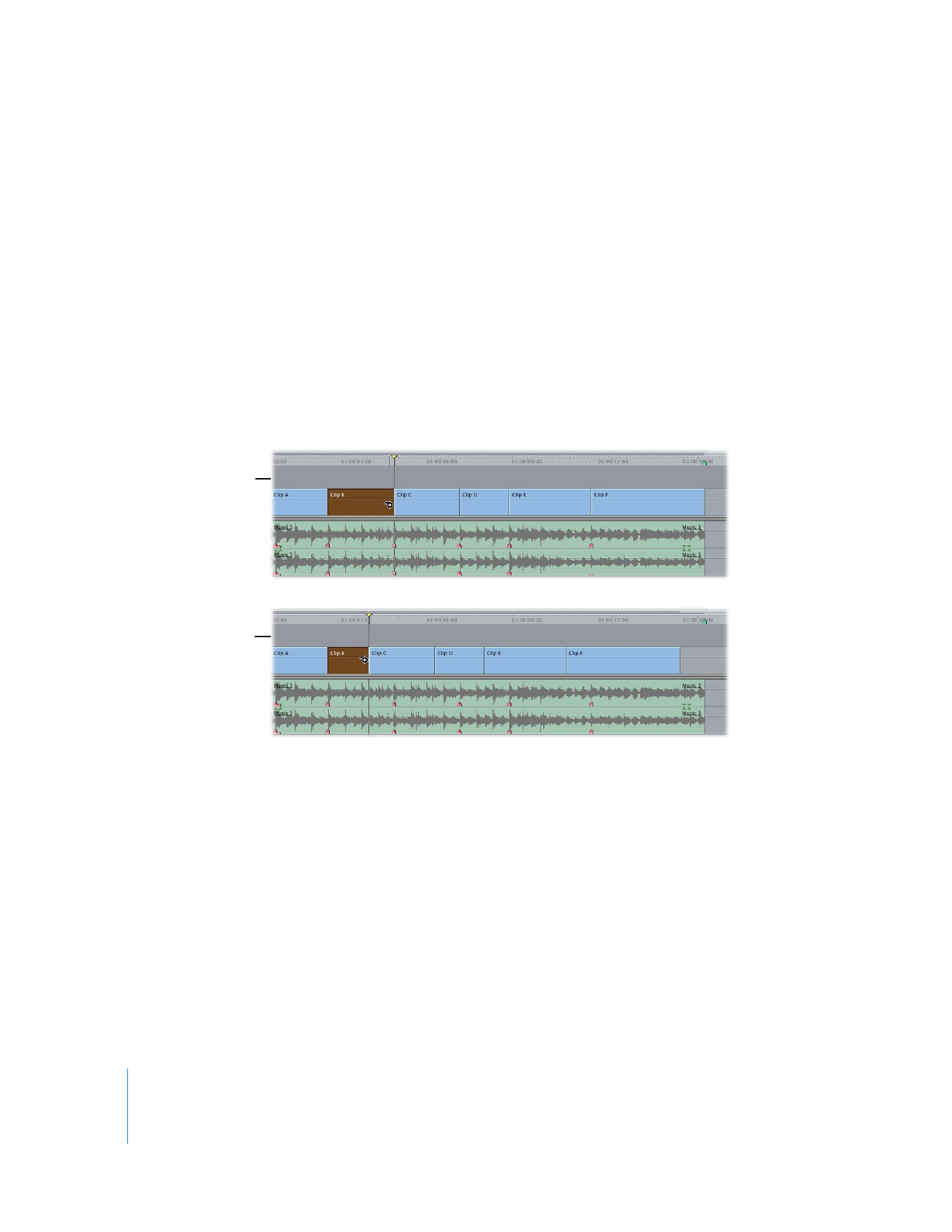
330
Part III
Fine-Tuning Your Edit