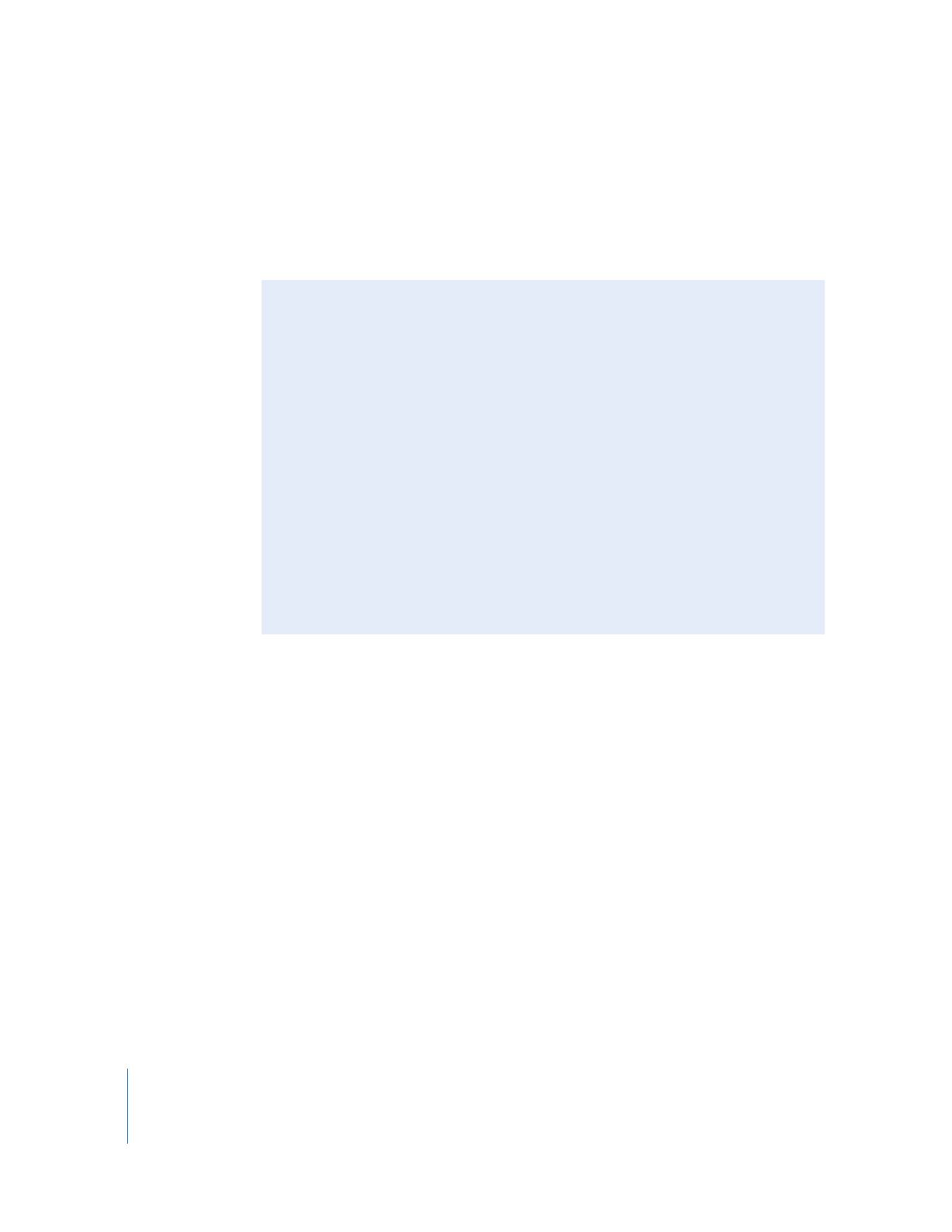
Tips for Edits Made with the Ripple Tool
 If you lengthen a clip item, clip items on the same track move forward in time. Clip
items on other unlocked tracks that begin after the original location of the edit
point you are adjusting also move forward in time.
 If you shorten a clip item, clip items on the same track move backward in time, as
do clip items after the initial location of the edit you are adjusting on other
unlocked tracks.
 If you can’t ripple due to a “Collision” message, it is because clip items on other
tracks can’t move back in time without bumping into other clip items.
 All tracks are affected when you use the Ripple tool. If you don’t want other tracks
in the sequence to be affected by the Ripple tool, lock those tracks (see “
Locking
Tracks to Prevent Edits or Changes
” on page 128).
 You can temporarily turn the Ripple tool into the Roll tool by pressing the Shift key.
Release the Shift key to return to the Ripple tool.
 While dragging, press the Command key to “gear down” and make a more
precise edit.
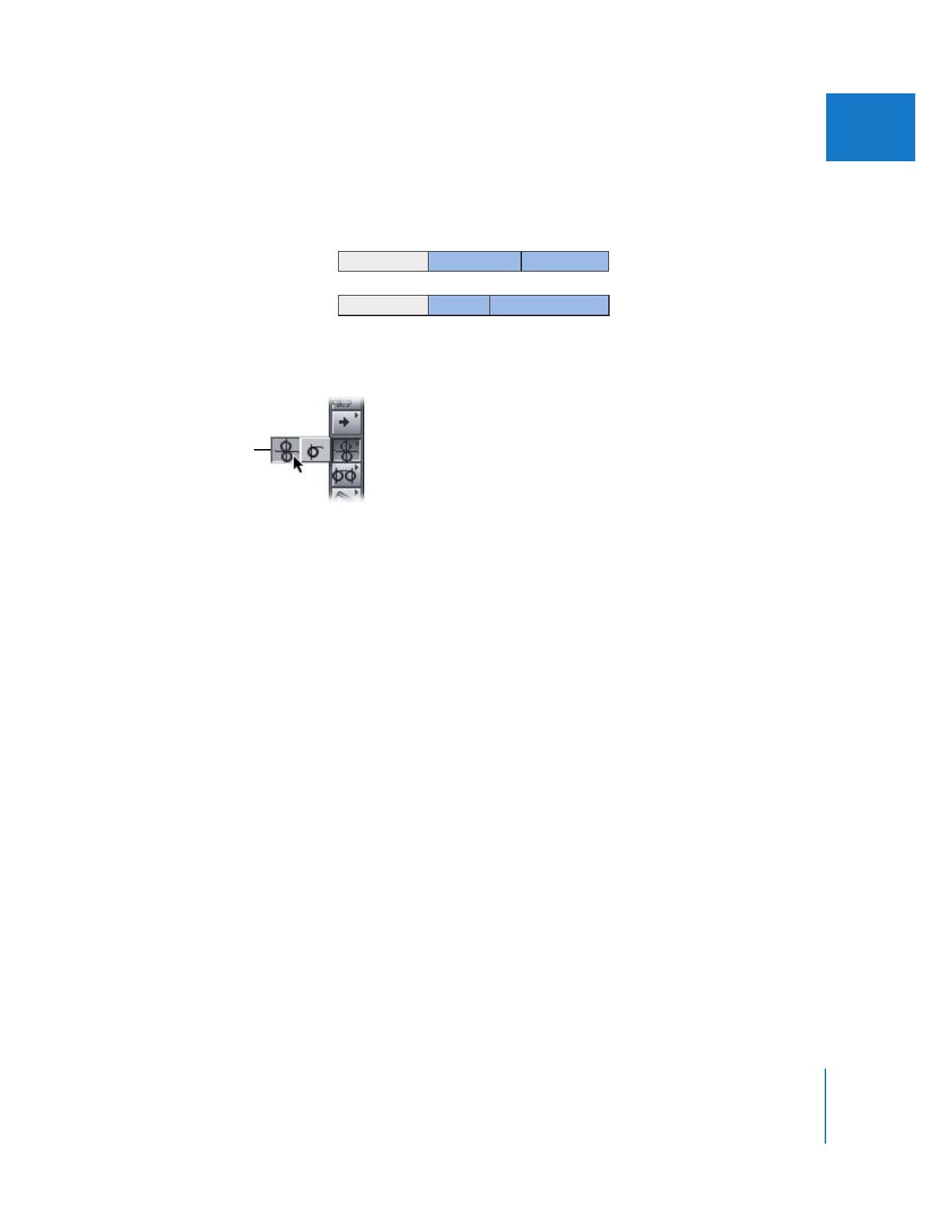
Chapter 18
Performing Slip, Slide, Ripple, and Roll Edits
335
III