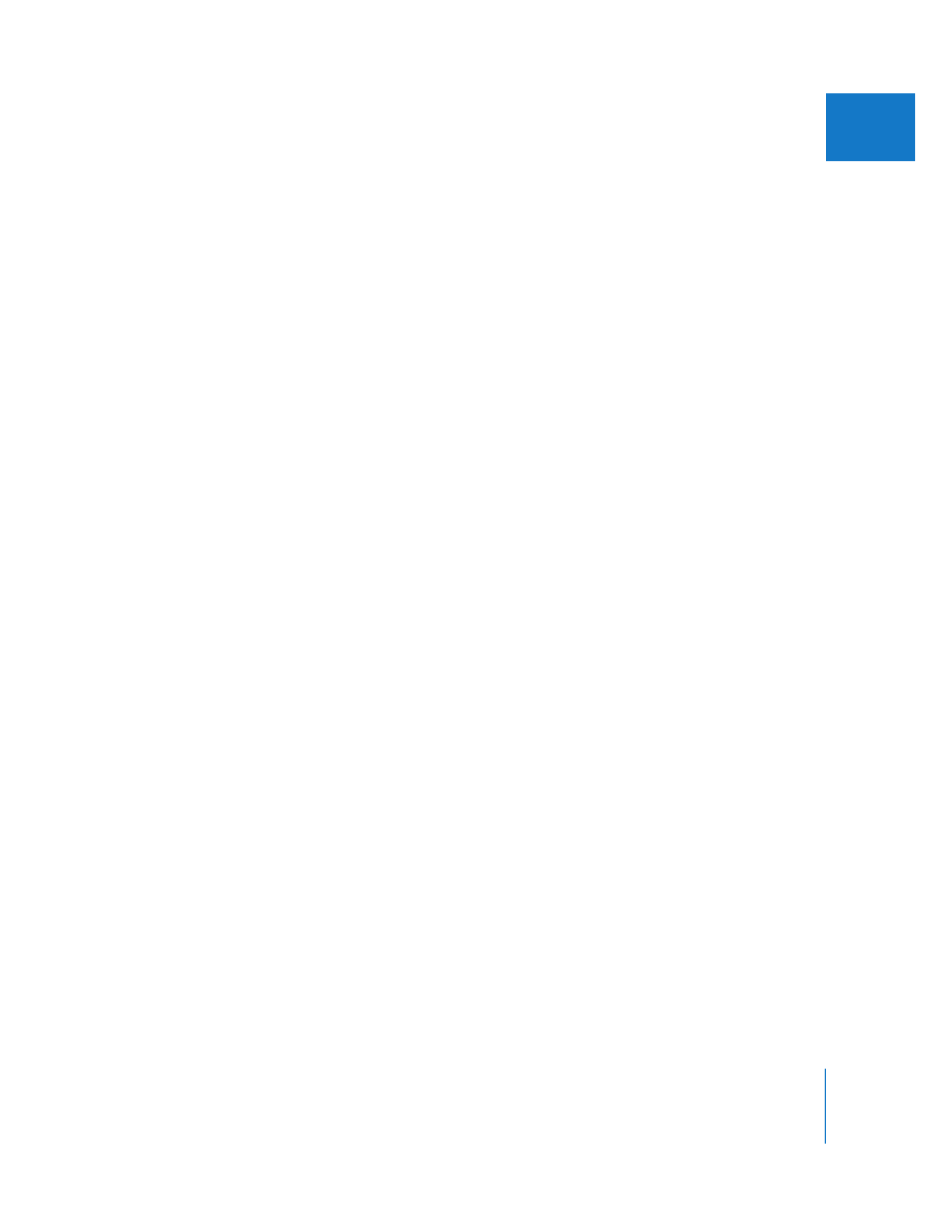
Rendering Transitions
If you need to render your transitions, you can render all the transitions and effects in
your sequence or only selected transitions. Rendering transitions is just like rendering
clips with filters applied. For detailed information on setting up and using render
quality settings, see Volume III, Chapter 29, “Rendering and Video Processing Settings.”
To render a single transition in your sequence:
1
Select one or more transitions in the Timeline.
2
Choose Sequence > Render Selection > Both (or press Command-R).
To cancel rendering, click Cancel in the status box or press Esc.
To render only transitions and effects that can’t play in real time:
1
Open a sequence in the Timeline.
2
Choose Sequence > Render All, and make sure Needs Render is the only option
enabled in the submenu.
3
Choose Sequence > Render All > Both.
To cancel rendering, click Cancel in the status box or press Esc.
To render all transitions and effects in your sequence:
1
Open a sequence in the Timeline.
2
Choose Sequence > Render All > Both (or press Option-R).
To cancel rendering, click Cancel in the status box or press Esc.
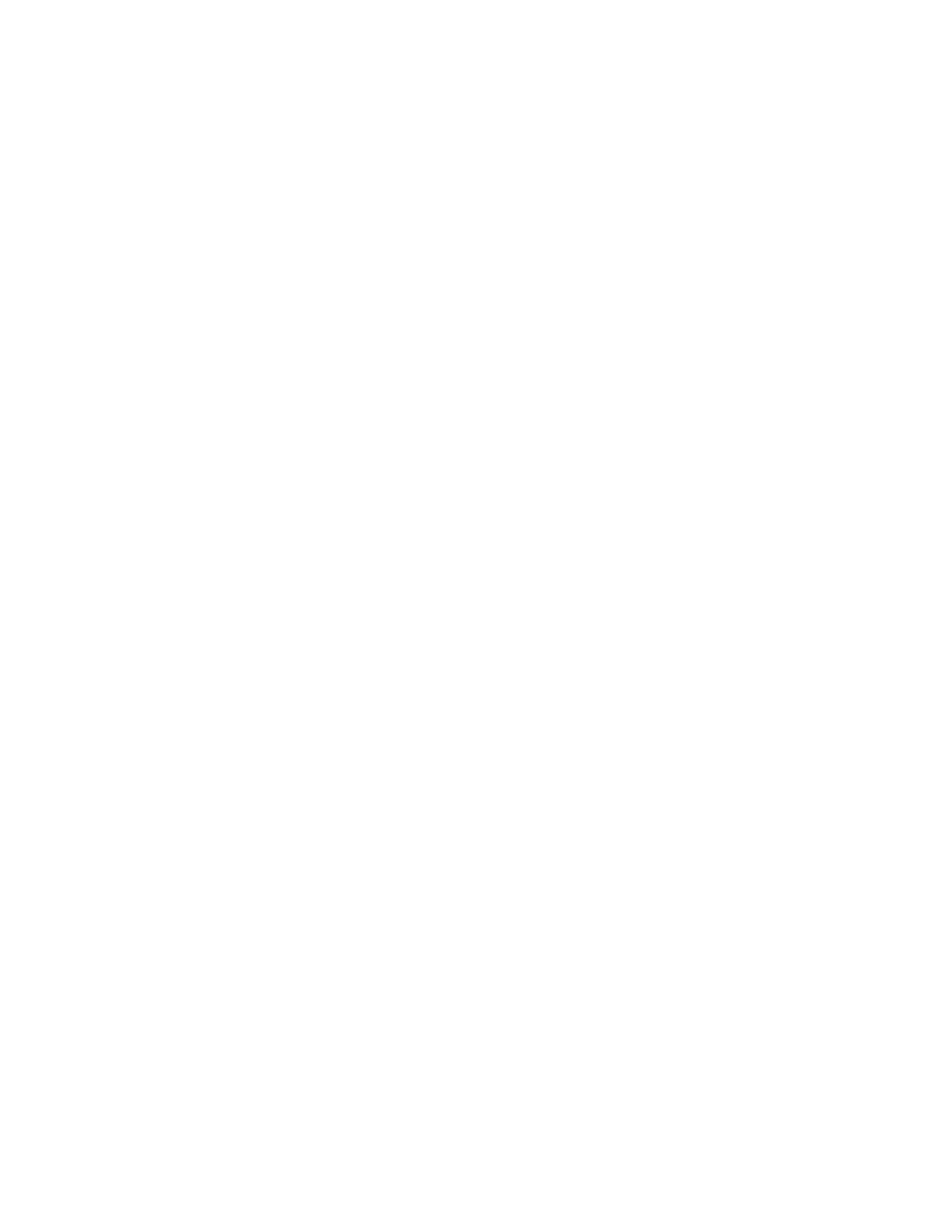
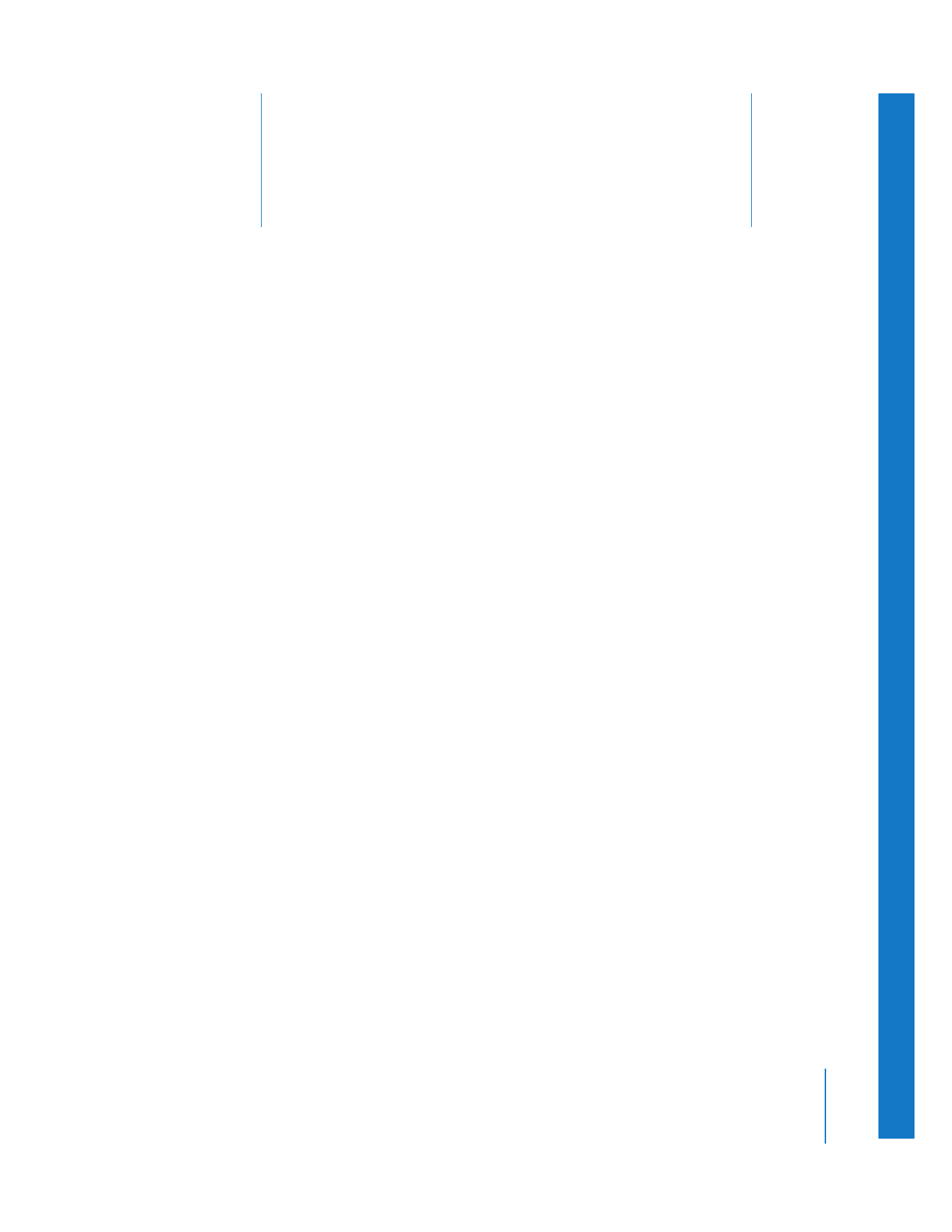
23
411
23