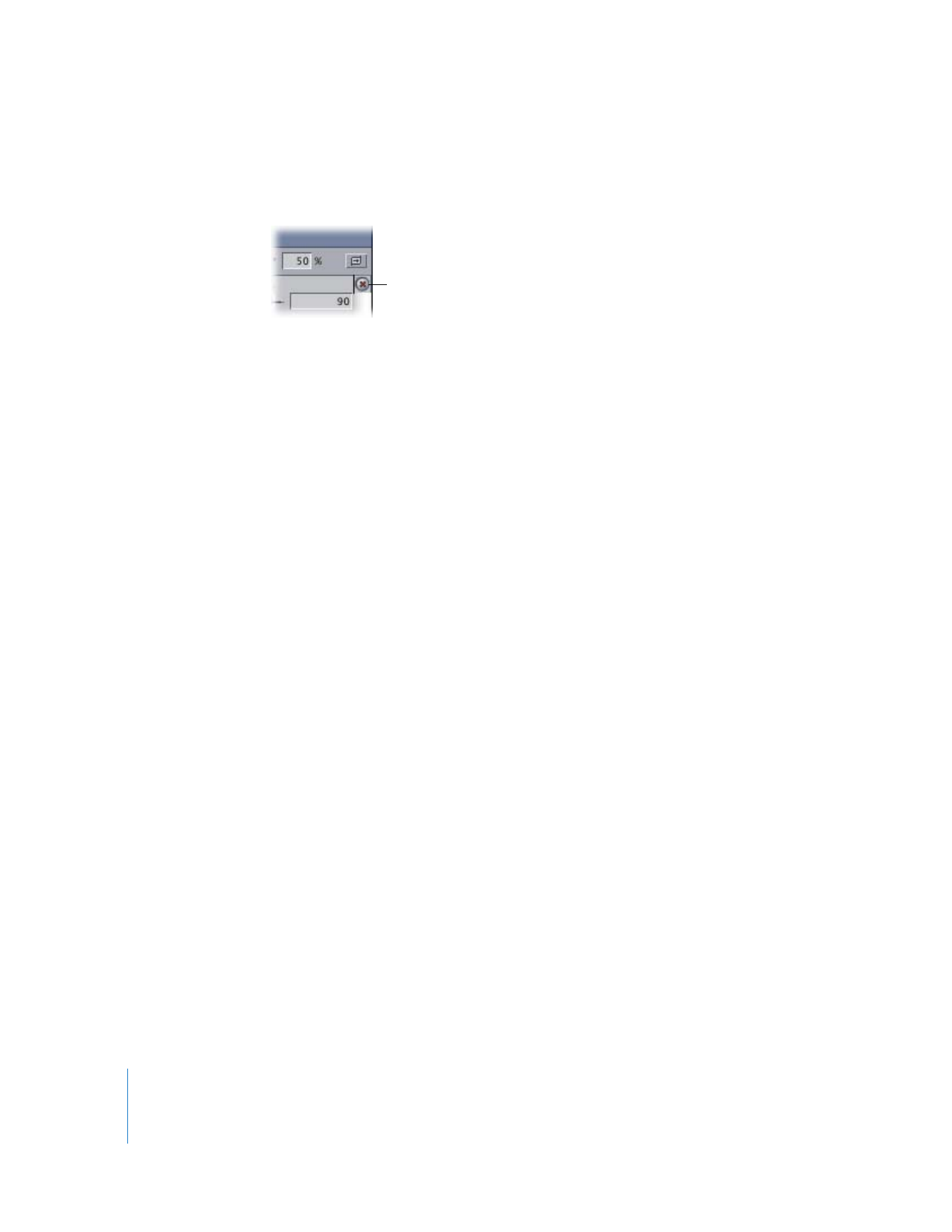
Displaying Clips in the Transition Editor
The way clips are displayed in the Transition Editor depends on the current thumbnail
display setting for the sequence. (For information on changing this display in the
sequence settings, see Volume IV, Chapter 27, “Sequence Settings and Presets.”) You can
also increase or decrease the scale of the ruler in the Transition Editor by zooming in or
out.
To zoom in on the ruler in the Transition Editor, do one of the following:
m
Click the Transition Editor to make it active, then choose View > Zoom In.
m
Select the Zoom In tool, then click either clip or the transition shown in the
Transition Editor.
m
Press Command-+ (plus).
To zoom out of the ruler in the Transition Editor, do one of the following:
m
Click the Transition Editor to make it active, then choose View > Zoom Out.
m
Select the Zoom Out tool, then click either clip or the transition shown in the Transition
Editor.
m
Press Command-– (minus).
To zoom to fit the ruler in the Transition Editor:
m
Press Shift-Z.
This zooms the ruler to a medium size in the Transition Editor.
Reset button
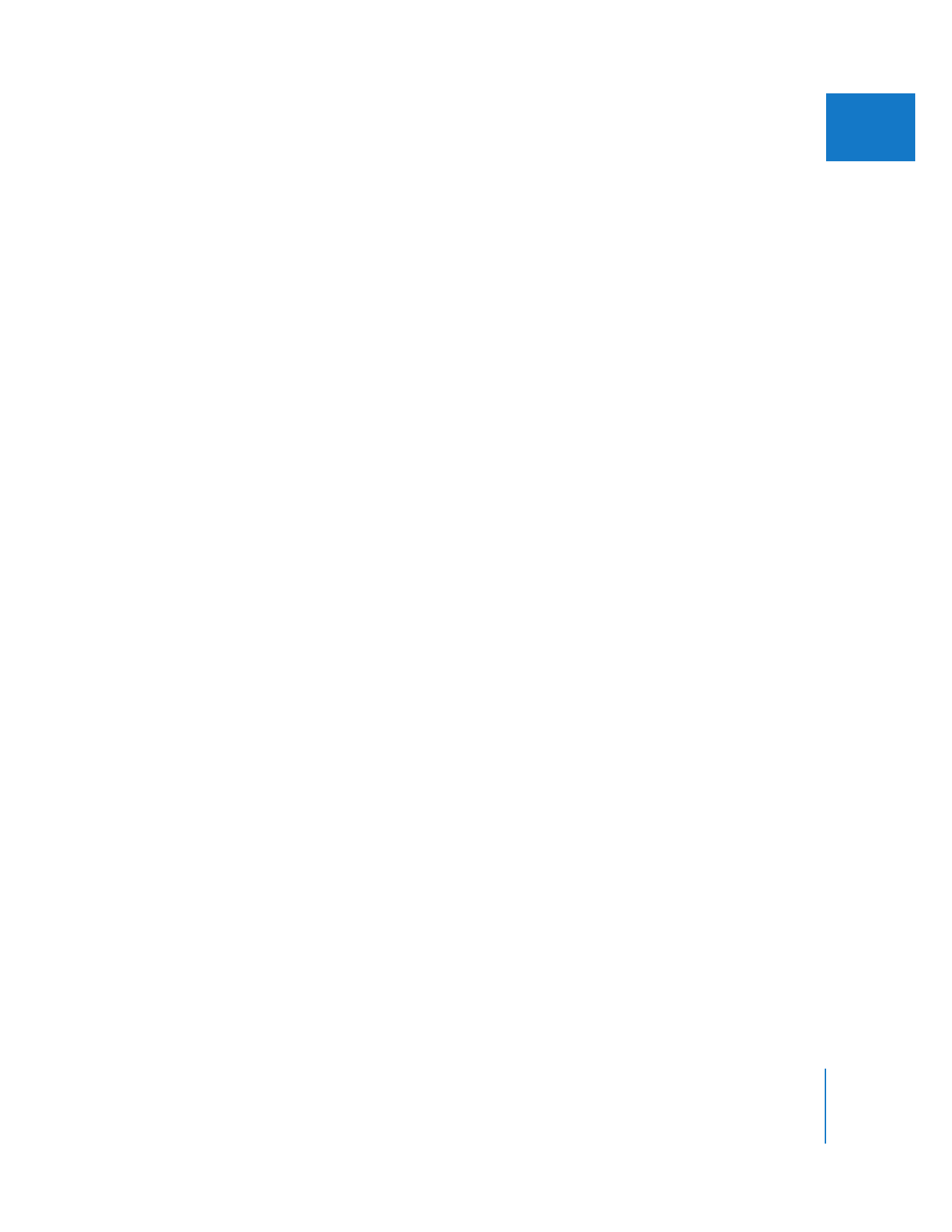
Chapter 22
Refining Transitions Using the Transition Editor
403
III