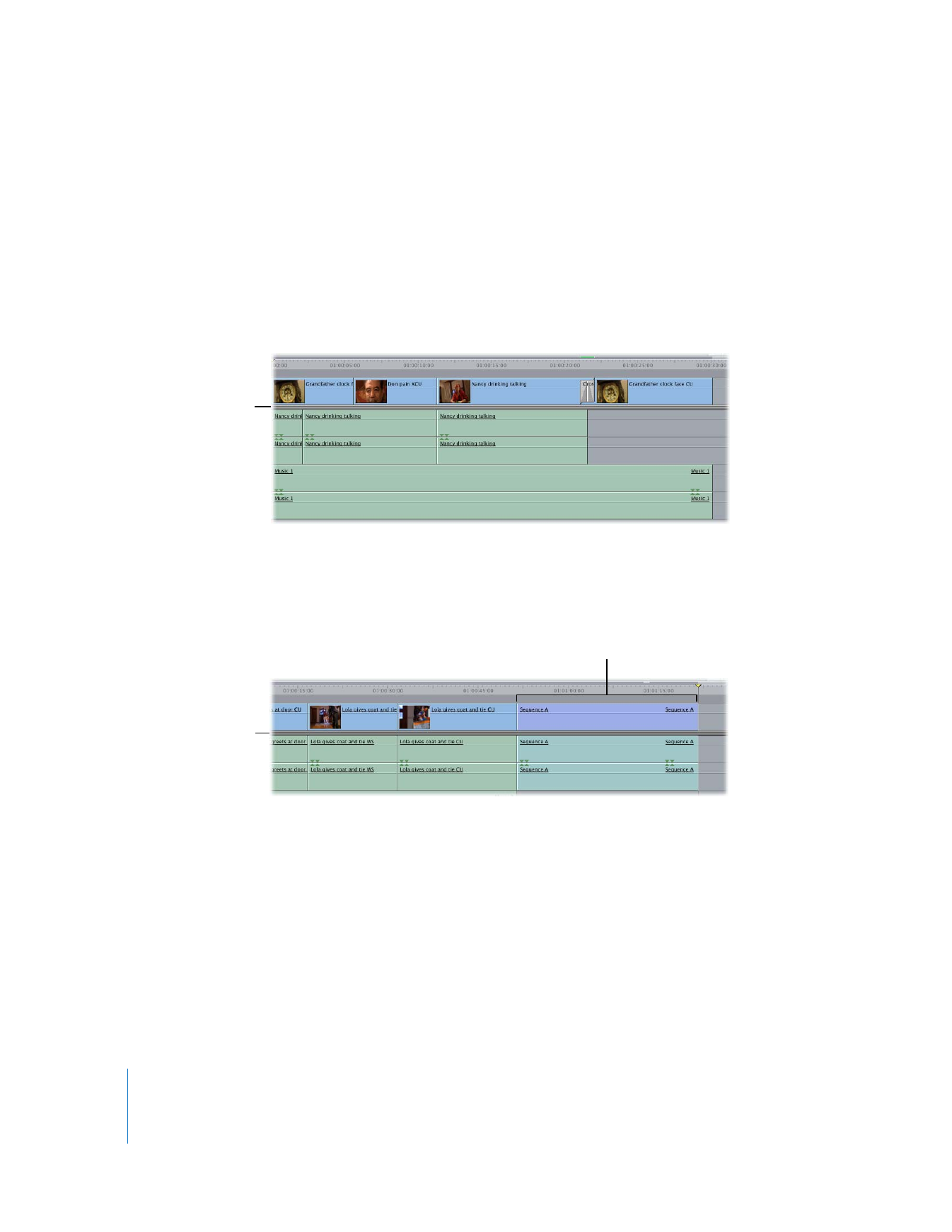
Editing Sequence Content Versus Nesting
To help you understand how it works, suppose Sequence A has the following content
edited into it:
If you drag Sequence A into the Canvas to edit it into Sequence B, the resulting nested
sequence typically has one video track and two audio tracks (assuming Sequence A has
two audio output channels).
Sequence A
Nesting Sequence A into Sequence B
results in Sequence A becoming
one clip in Sequence B.
Sequence B
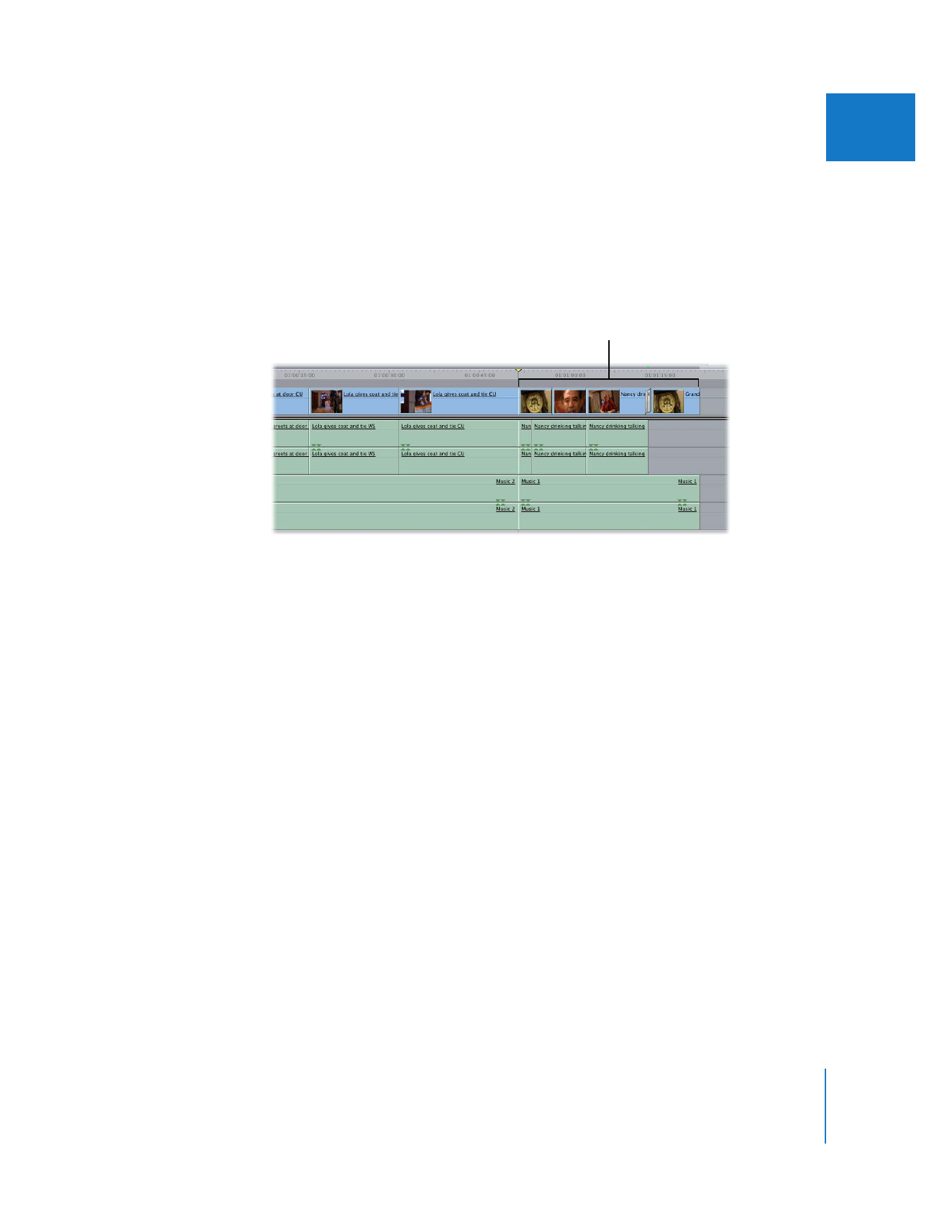
Chapter 23
Sequence-to-Sequence Editing
423
III
If you hold down the Command key while dragging Sequence A into the Canvas, you’ll
edit the clips contained within Sequence A into Sequence B. So each clip in Sequence A
is still an individual clip in Sequence B. This allows for more flexibility should you want
to make changes to any clips that are in Sequence A. However, future changes in
Sequence A have no effect on Sequence B; Sequence B does not automatically update
to reflect the changes.