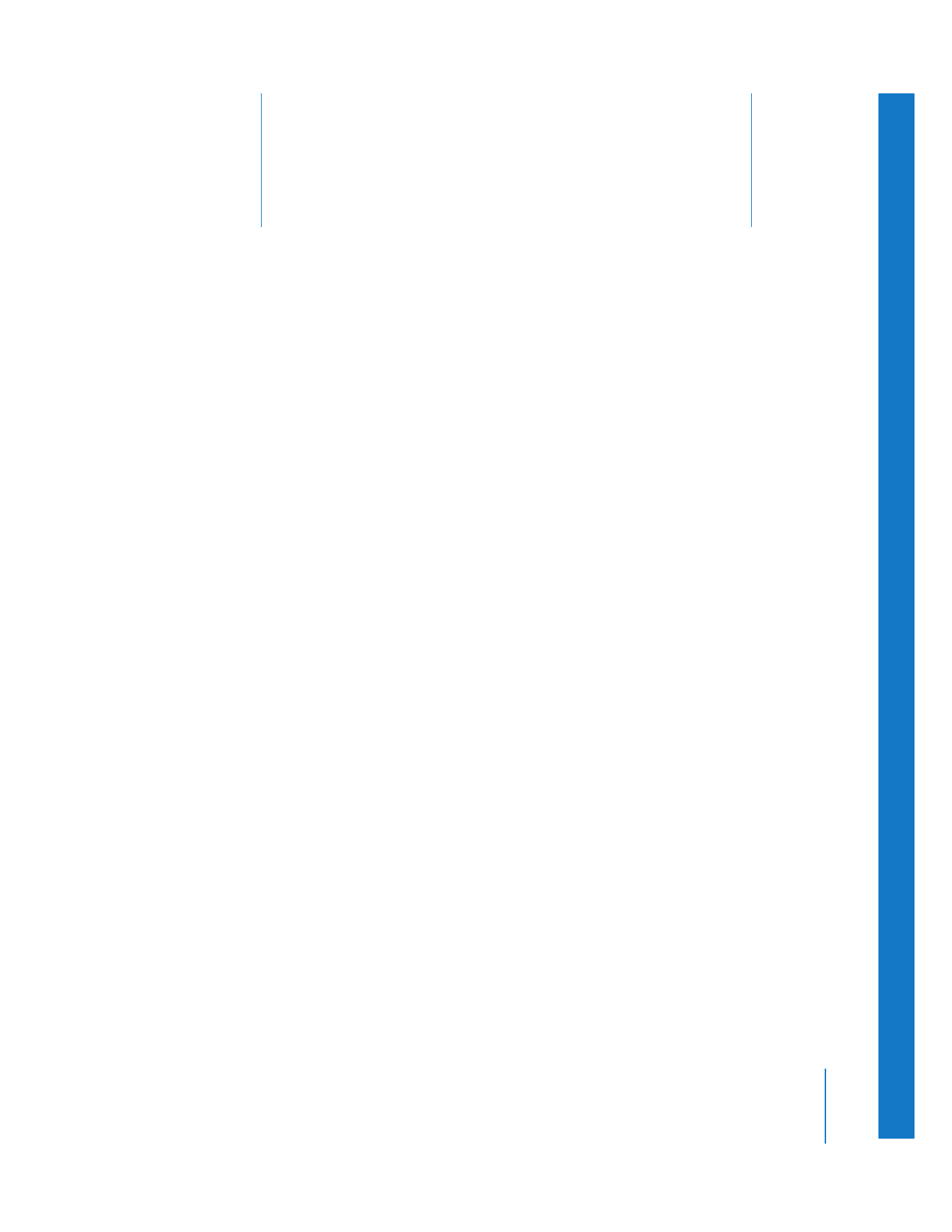
Methods for Editing Clips from One Sequence to Another
(p. 411)
Â
Opening More Than One Sequence at a Time
(p. 412)
Â
Copying Clips from One Sequence to Another
(p. 412)
Â
Nesting Sequences
(p. 416)
Â
Editing the Content of One Sequence into Another Without Nesting It
(p. 422)
Note: If you’re looking for basic information about sequences, see Chapter 5, “
Working
with Projects, Clips, and Sequences
,” on page 73.
Methods for Editing Clips from One Sequence to Another
Often when you’re editing, you’ll be working with more than one sequence. For
example, you may create one sequence for each scene in a movie, or use different
sequences for various versions of your project. At some point, you may need to copy
clips from one sequence to another. Copying information between sequences is fairly
easy and can be done several ways. You can also edit entire sequences into other
sequences, commonly called nesting.
There are a few different ways to add content from one sequence to another:
 Copying and pasting clips from one sequence into another
 Using three-point editing to edit clips from a sequence open in the Viewer to a
destination sequence in the Canvas or Timeline
Important:
Editing clips between sequences with different dimensions, frame rates,
and codecs will apply motion parameters, such as distortion and aspect ratio
adjustments, to the resulting clips in the destination sequence. To remove these
parameters, see Volume III, Chapter 16, “Reusing Effect and Motion Parameters.”
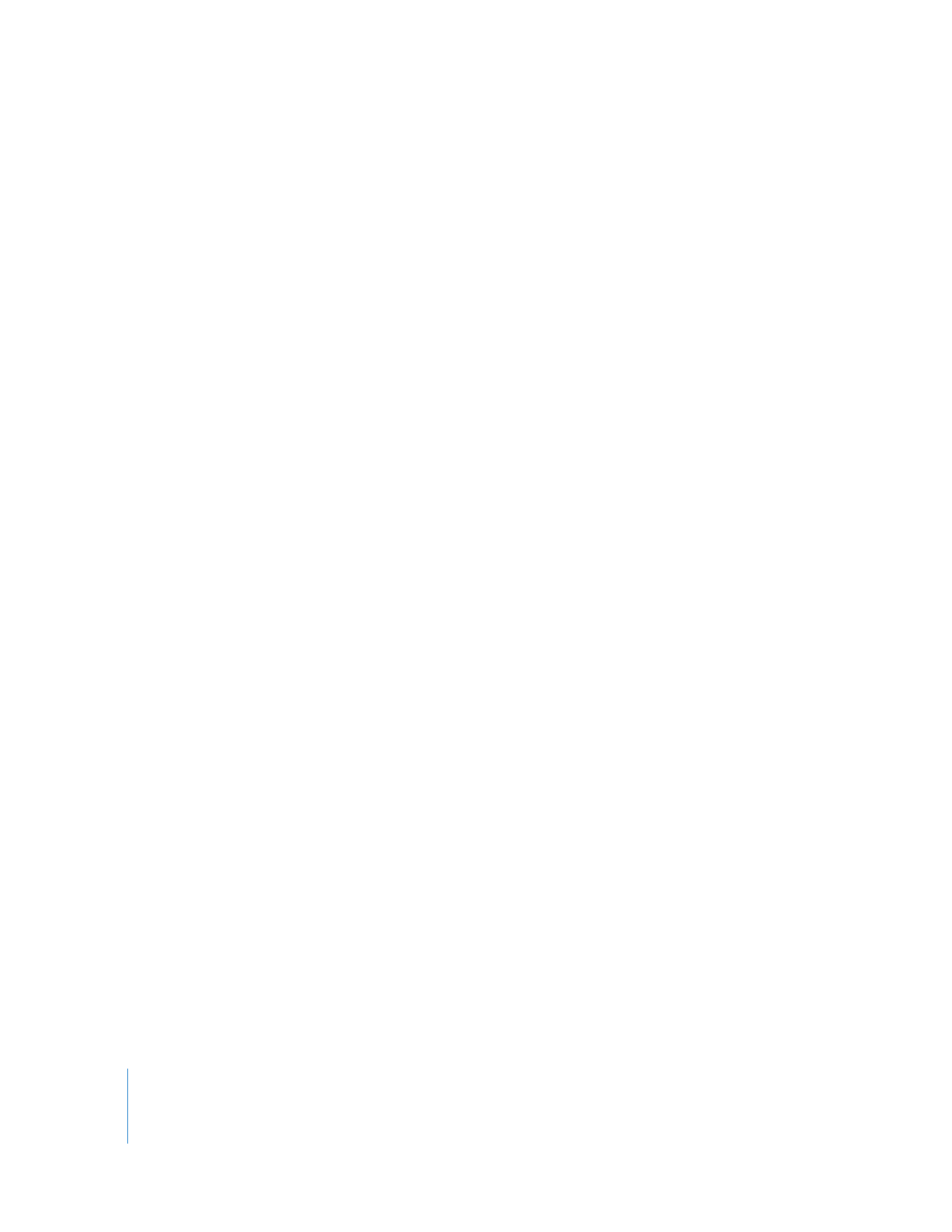
412
Part III
Fine-Tuning Your Edit