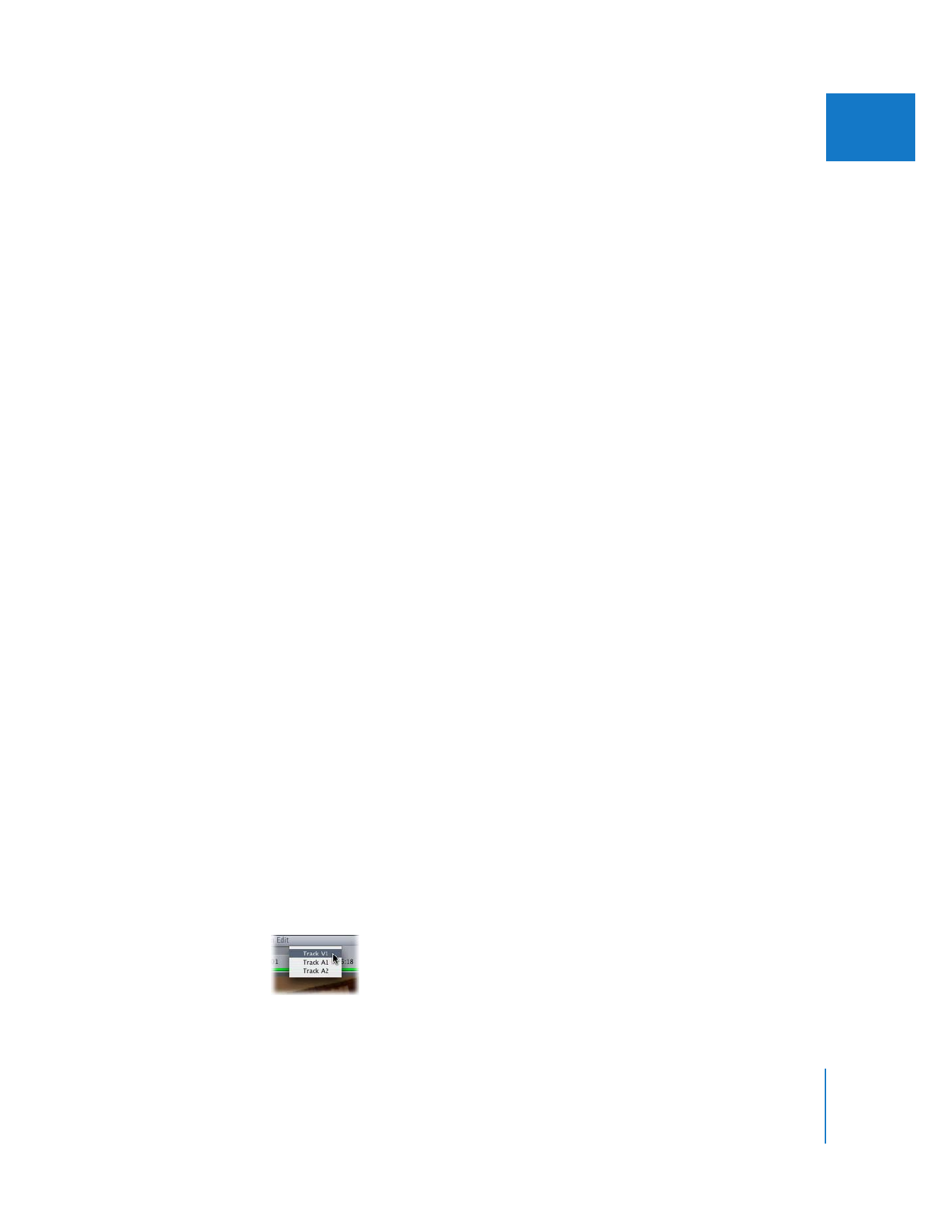
Playing Incoming and Outgoing Clips
in the Trim Edit Window
If you are performing a ripple edit in the Trim Edit window, the side of the Trim Edit
window with a highlighted green bar is controlled by the J, K, and L keys. However, if
you are performing a roll edit, both sides are highlighted. In this case, you choose
whether the outgoing or incoming clip is controlled by the J, K, and L keys by moving
the pointer over the outgoing or incoming side of the window. The Play button on the
active Trim Edit viewer is highlighted.
Important:
The Space bar does not control playback on the incoming or outgoing
sides of the Trim Edit window.
To enable playback with the J, K, and L keys in one side of the Trim Edit window:
1
Move the pointer over the side you want to play.
The Play button highlights to indicate the side is active.
2
Use the J, K, and L keys to control playback on that side.