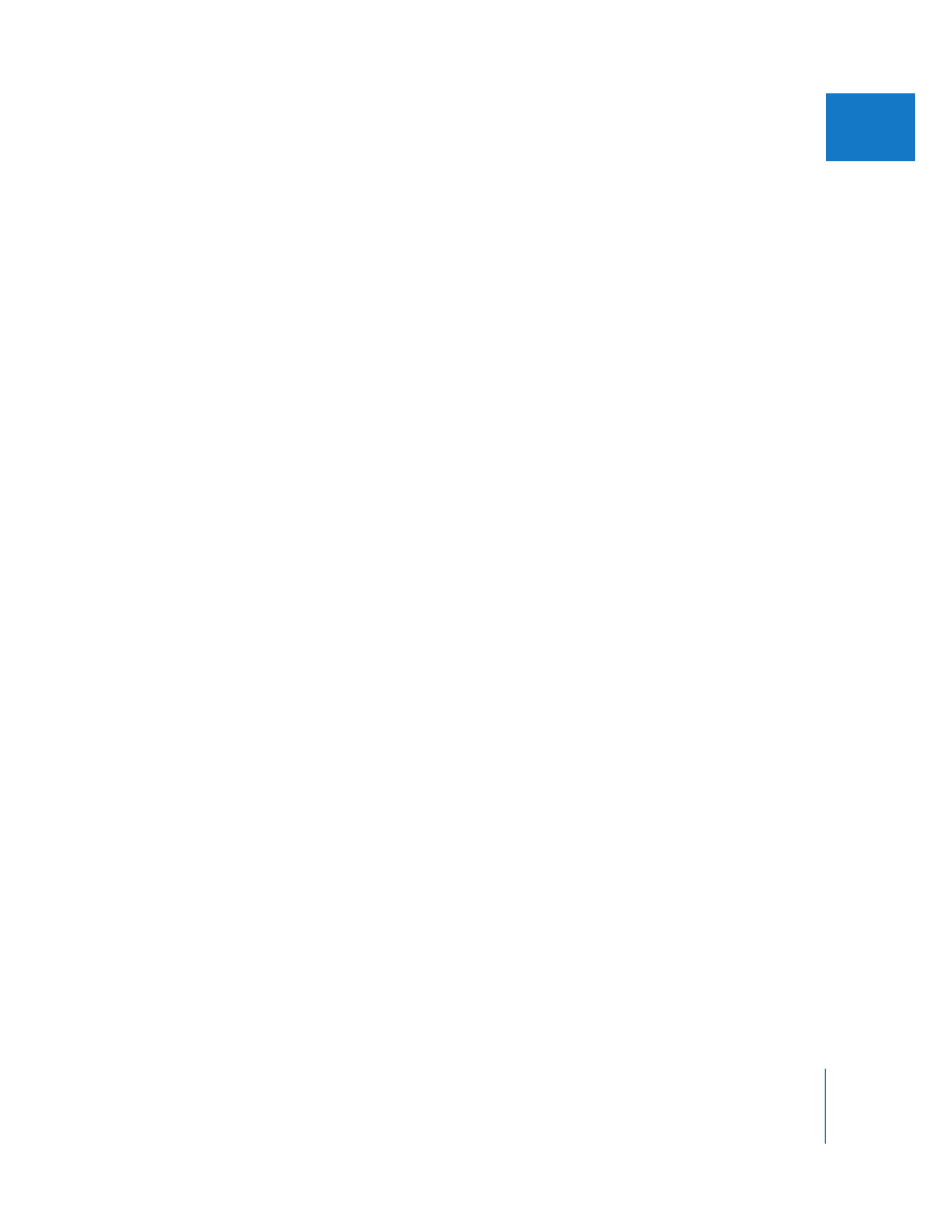
Slipping a Clip in the Trim Edit Window
The Slip tool changes the clip’s In and Out points simultaneously while maintaining the
clip’s duration. Surrounding clips are not affected. You can slip either of the clips
displayed in the Trim Edit window.
To slip an edit in the Trim Edit window:
1
Double-click an edit point in the Timeline to open it in the Trim Edit window.
2
Do one of the following:
 Shift-drag the edit point on either scrubber bar to slip that clip.
 Select the Slip tool in the Tool palette, then drag the edit.
As you drag, the display shows the In and Out point frames for the clip you are slipping.
3
Release the mouse button.
4
When you’ve finished trimming, close the Trim Edit window.