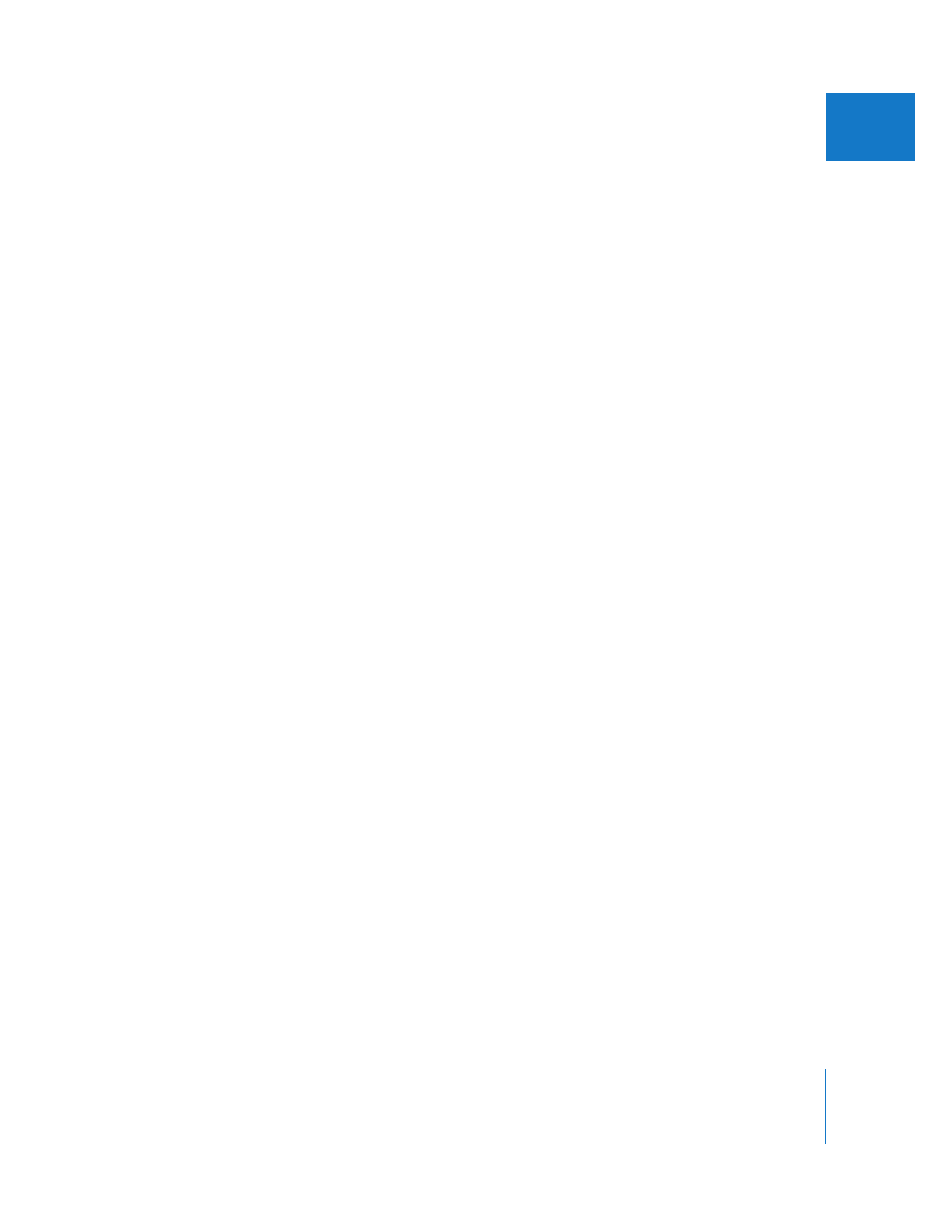
Choosing a Timecode Display Option
Final Cut Pro has the following timecode display options, although not all options are
available for all frame rates:
 Non-Drop Frame: The timecode counter counts at a consistent rate without dropping
any numbers from the count. Non-drop frame timecode is available as a display
option for every frame rate.
 Drop Frame: Frames 0 and 1 are skipped the first second of every minute, unless the
minute number is exactly divisible by 10. The dropped numbers do not appear in the
Final Cut Pro timecode fields because they’ve been dropped and are not on your
tape. Drop frame timecode is only available as a display option for 29.97 fps (NTSC)
media files.
 60 @ 30: Displays 60 fps video with 30 fps timecode. This option is used to display
timecode for 60 fps formats (such as 720p60) using 30 fps timecode. This option
matches the timecode display on many VTRs that can play 60 fps formats (such as a
DVCPRO HD deck). Each timecode number represents a pair of video frames, with the
second frame distinguished by an asterisk (*). This option is available only for 60 and
59.94 fps (high definition) media files.
 Frames: Shows an absolute frame count instead of hours, minutes, seconds, and
frames. This option is available for any frame rate.
 Feet + Frames: Displays a film feet and frames counter using the default film standard
assigned in the Project Properties. To change the current film standard in your
project, choose Edit > Project Properties and select an option from the Default Film
Standard pop-up menu.
Final Cut Pro can display a clip’s timecode in several different display formats without
modifying the timecode itself. For example, for animators, an absolute frame counter
(simply called frames in Final Cut Pro), can be more helpful than SMPTE timecode. It is
simple to change the timecode display in the Viewer, Canvas, Browser, or Timeline to
show an absolute frame count instead of hours, minutes, seconds, and frames. You can
switch back to a normal timecode display at any time.
If you aren’t using NTSC footage, there is no option for drop frame timecode display
because only 30 fps timecode has a drop frame mode. PAL (25 fps) footage and 60 fps
high definition footage only have a non-drop frame display mode. Non-drop frame
simply means that the timecode counter counts at a consistent rate without dropping
any numbers from the count. You can think of “non-drop frame” to mean “normal”
timecode display. In most cases, you only have the option to display your timecode as
non-drop frame (normal timecode count) or frames (an absolute frame counter).
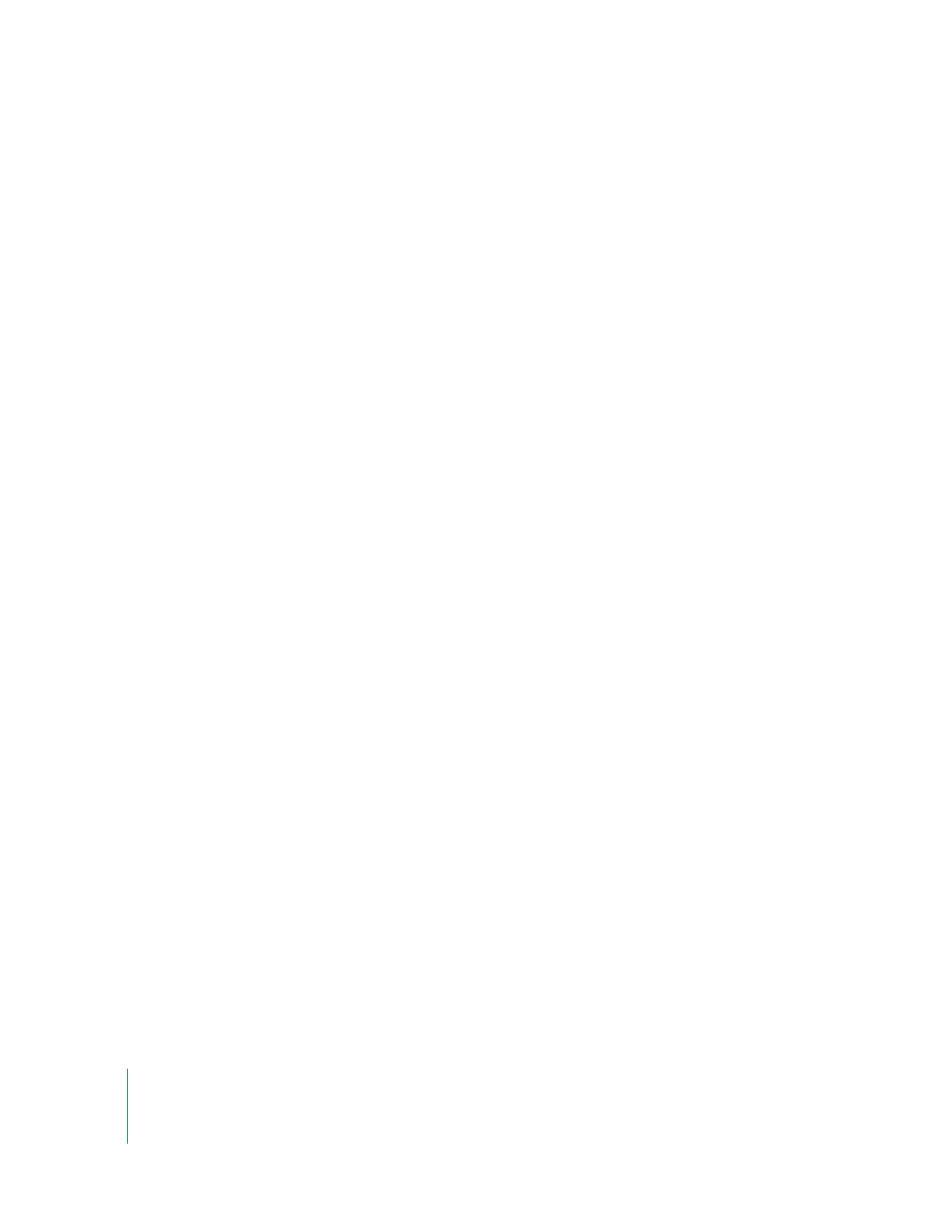
442
Part III
Fine-Tuning Your Edit
To change the timecode display format:
m
Control-click a timecode field in the Viewer, Canvas, Timeline, or Browser, then choose
one of the available timecode display options from the shortcut menu.
Important:
Changing the timecode display of a clip does not modify the actual
timecode track in the media file.
To determine whether drop frame or non-drop frame timecode is displayed:
 Non-drop frame timecode has a colon (:) between the seconds and frames fields.
01:22:45:26
 Drop frame timecode has a semicolon (;) between the seconds and frames fields.
01:22:45;26