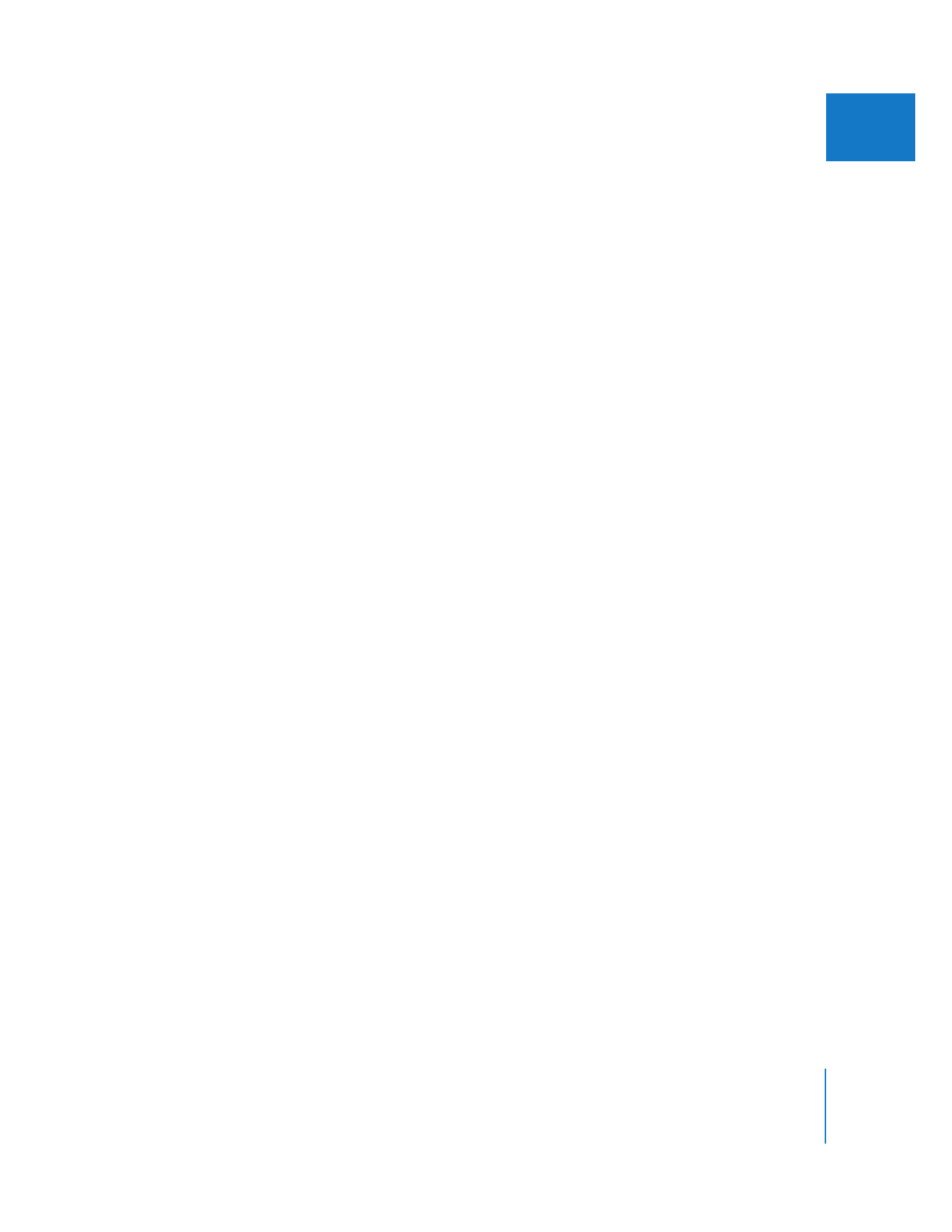
Clip Time Versus Source Time
In most situations, it’s best to view the source timecode track of your media file.
Because you usually need to refer back to the original source tapes at some point
during your project, Final Cut Pro displays source timecode by default. However, if you
are working with media files that have a different video frame rate and source
timecode rate (such as a 23.98 fps video rate with 30 fps timecode), you may want to
display timecode that counts at the video frame rate instead of the actual source
timecode track. In Final Cut Pro, this is known as clip time.
For example, if you are editing 23.98 fps (24p) video that came from 29.97 fps tapes, the
frame rate of your media files is 23.98 fps, but the timecode track still runs at 30 fps. To
see 24 fps timecode that matches the video frame rate, you need to display clip time.
Another example is when you are editing 24 fps clips that came from 25 fps (PAL)
tapes. In this case, you can display the original 25 fps timecode (source time) or have
Final Cut Pro display 24 fps timecode (clip time).
Note: If your media file’s timecode track and video track have the same rate, there is no
difference between source time and clip time. To avoid confusion, you should always
display source time unless you have a specific reason to use clip time.
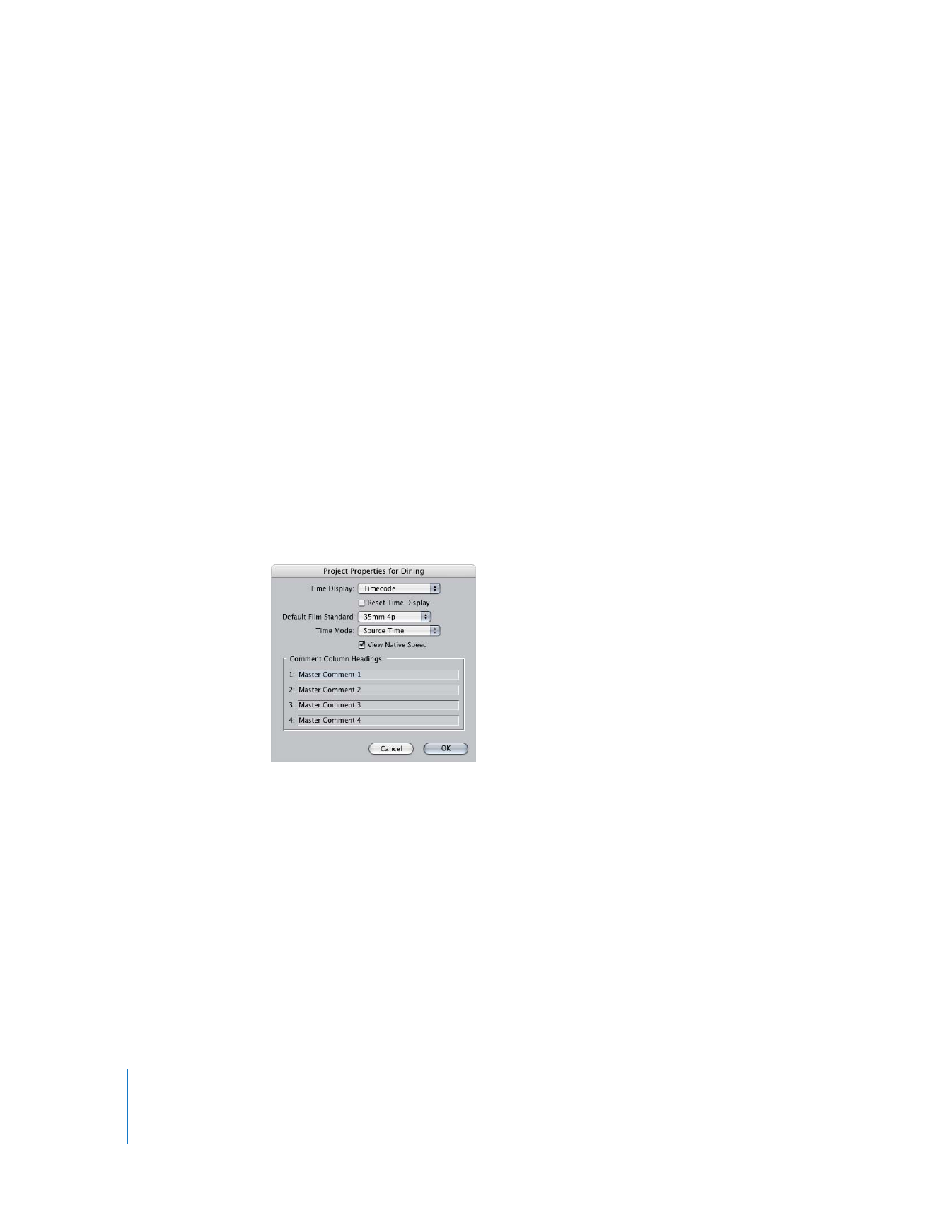
444
Part III
Fine-Tuning Your Edit
Important:
Clip time does not accurately reflect timecode that matches back to the
media file or videotape timecode. Do not rely on clip time when trying to refer back to
original media files or tapes.