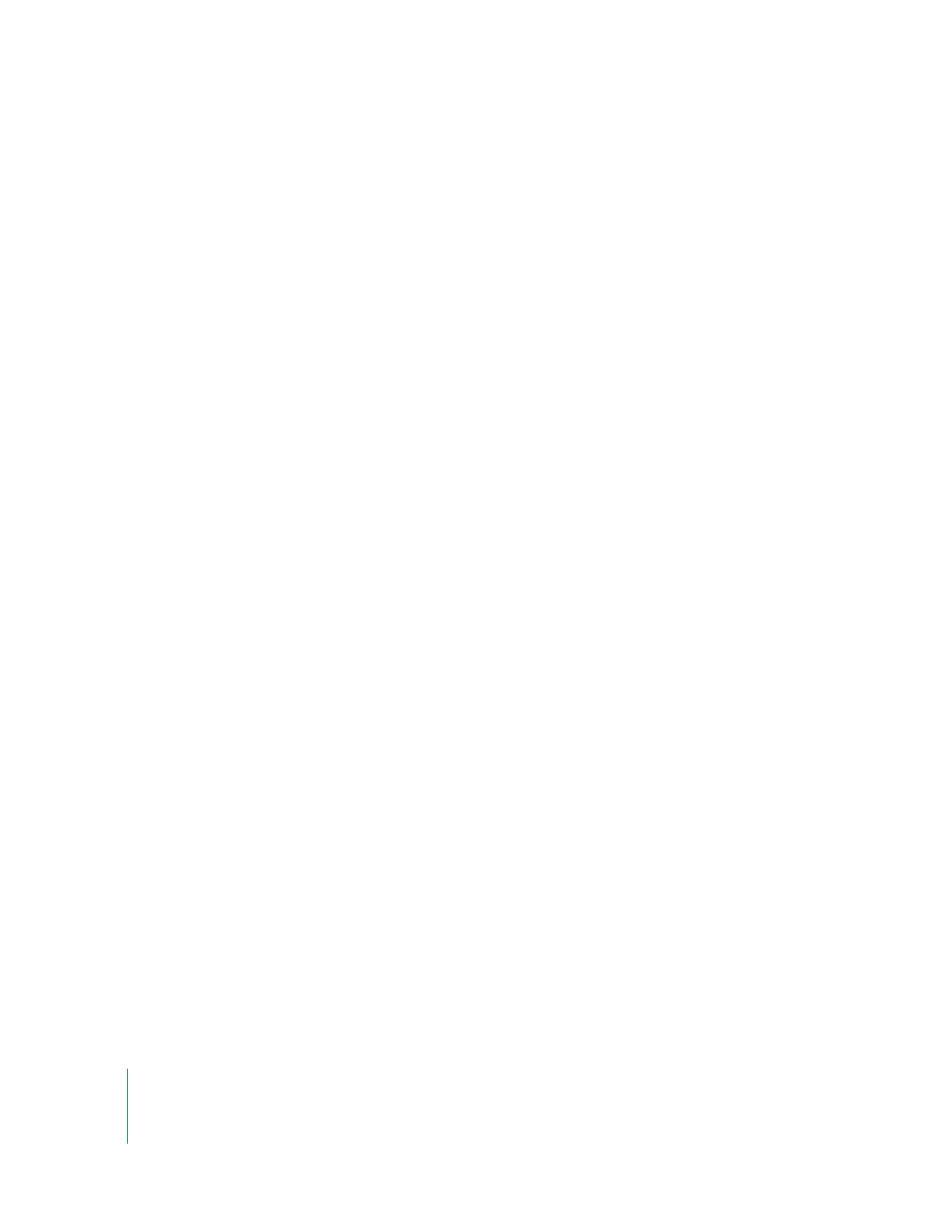
Displaying Timecode Affected by Speed Changes
If you alter the speed of a clip by applying a constant or variable speed change, the
frames of the media file are no longer played at their original rate. By default,
Final Cut Pro displays the timecode in italics whenever a clip is not playing at normal
speed. This option, called View Native Speed, is selected by default.
When View Native Speed is selected, Final Cut Pro displays the clip’s source timecode
(the timecode stored in the media file’s timecode track), so you may see timecode
numbers repeated or skipped because the video frames themselves are repeated or
skipped to create the speed change.
For example, if you adjust a clip’s speed by 200%, Final Cut Pro plays the media file at
twice the normal speed, which actually means only half the frames are played (every
other frame is skipped). The timecode display shows the actual timecode number of
each frame, so the timecode numbers skip, just as the video frames do.
When View Native Speed is deselected, Final Cut Pro increments the timecode number
for every frame of the speed-adjusted clip, regardless of which frame of the media file
is shown. This timecode display has no accurate relationship to the timecode of the
media file or original source tape, but is helpful if you want to see the timecode display
increment each time you move forward or backward within the clip. When you turn off
View Native Speed, Final Cut Pro creates the illusion that every frame you see in the
speed-adjusted clip has a unique timecode number, instead of the timecode numbers
incrementing whenever a different frame from the media file is shown.
Usually, it’s best to keep View Native Speed selected because it shows you the actual
timecode number for each frame in the media file. If you want to reference a particular
frame on your source tape or in the media file, you should have View Native Speed
selected so you see the correct source timecode number associated with that frame.
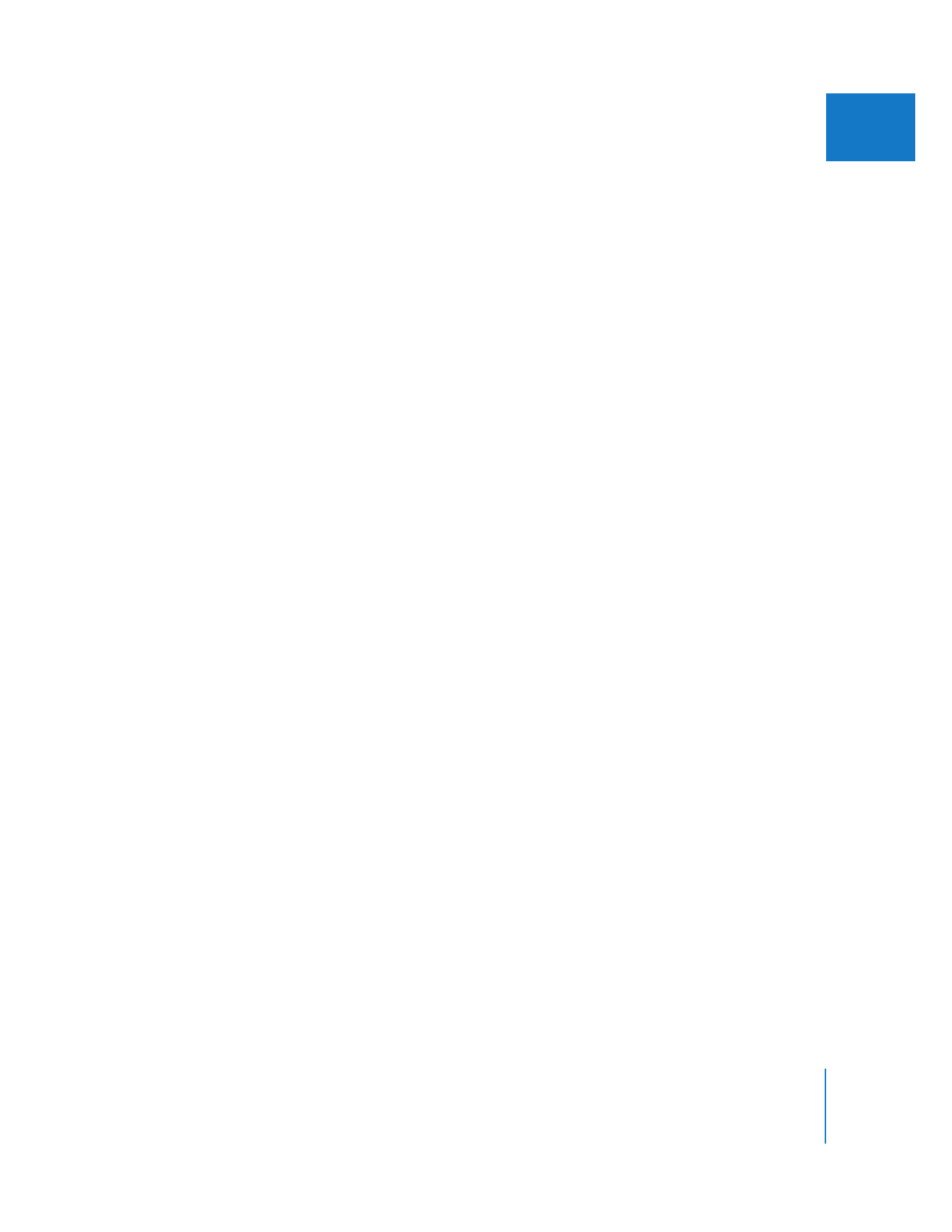
Chapter 25
Working with Timecode
443
III