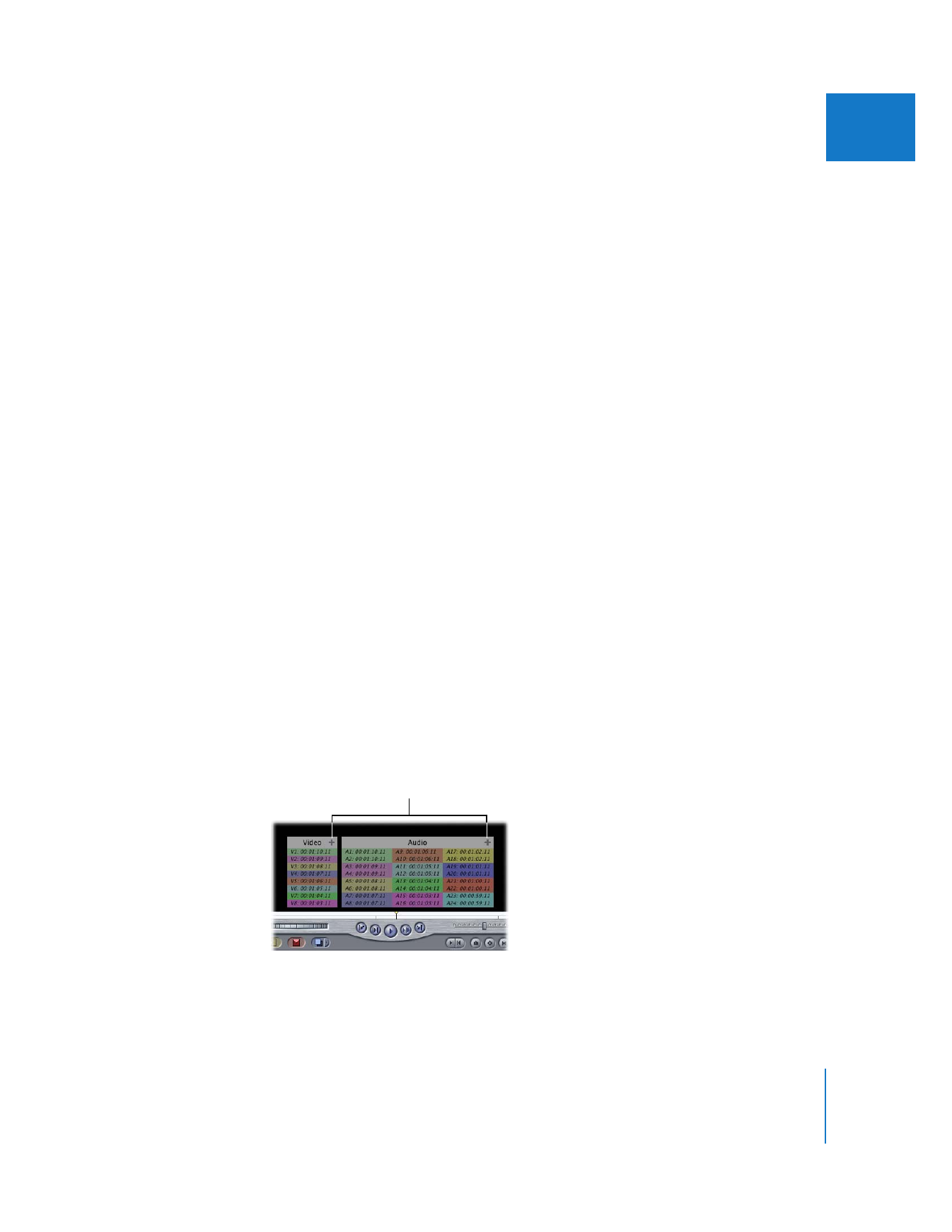
Timecode Overlays
Timecode overlays in the Viewer and Canvas always display source time from the media
file (not clip time). Timecode overlays are not affected when clip time is selected or
View Native Speed is deselected.
To view timecode overlays:
m
Choose View > Show Timecode Overlays, so there’s a checkmark next to it (or press
Option-Z).
Each timecode overlay is colored to indicate linked video and audio clips. A plus sign
(+) next to the video or audio overlay title indicates that there are additional timecode
overlays that cannot fit. Changing the size of the Canvas or Viewer can sometimes
reveal additional timecode overlays.
You can use timecode overlays to verify that video “window burn” timecode (visible
timecode in the video picture itself ) matches the source timecode of the media file.
Indicates additional
timecode overlays are
not displayed.
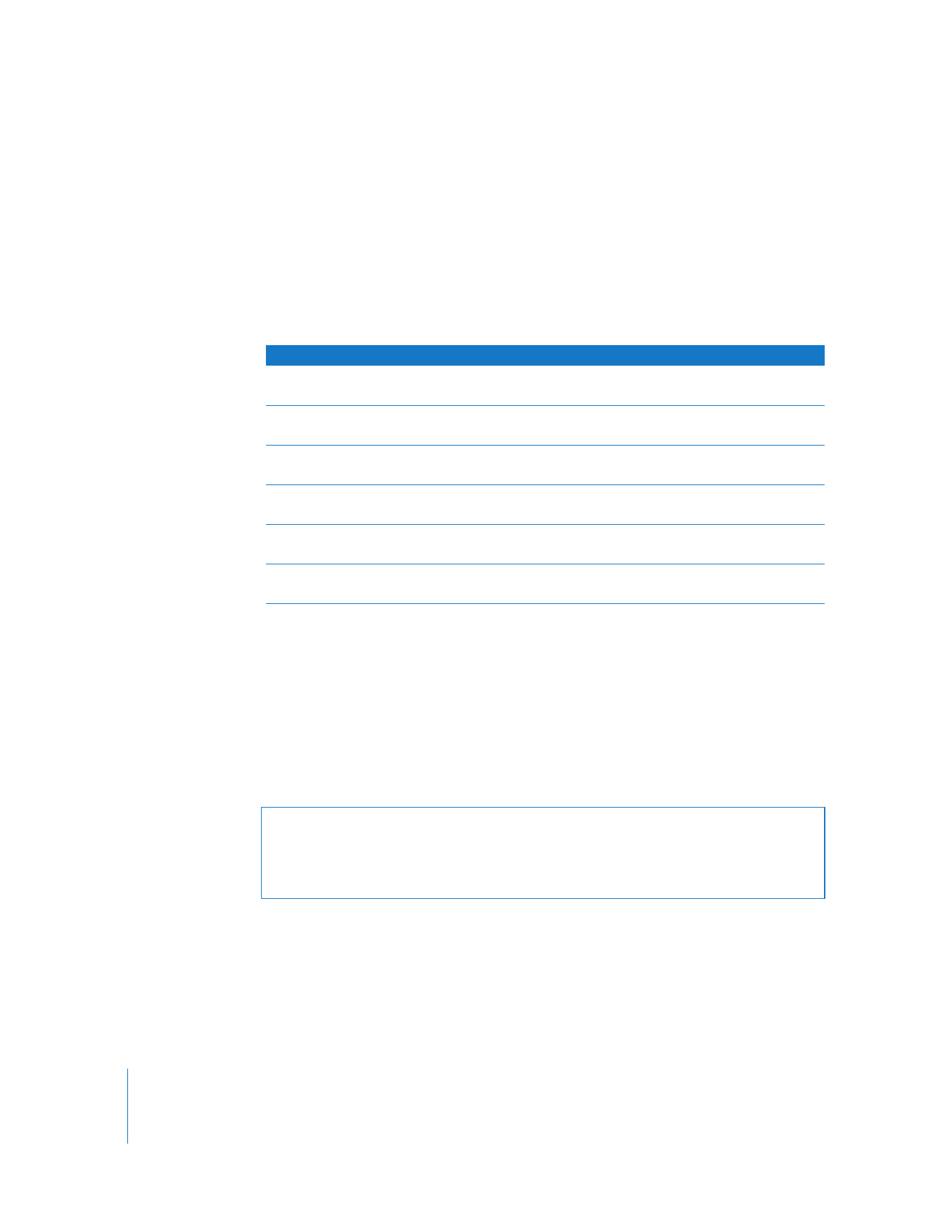
446
Part III
Fine-Tuning Your Edit