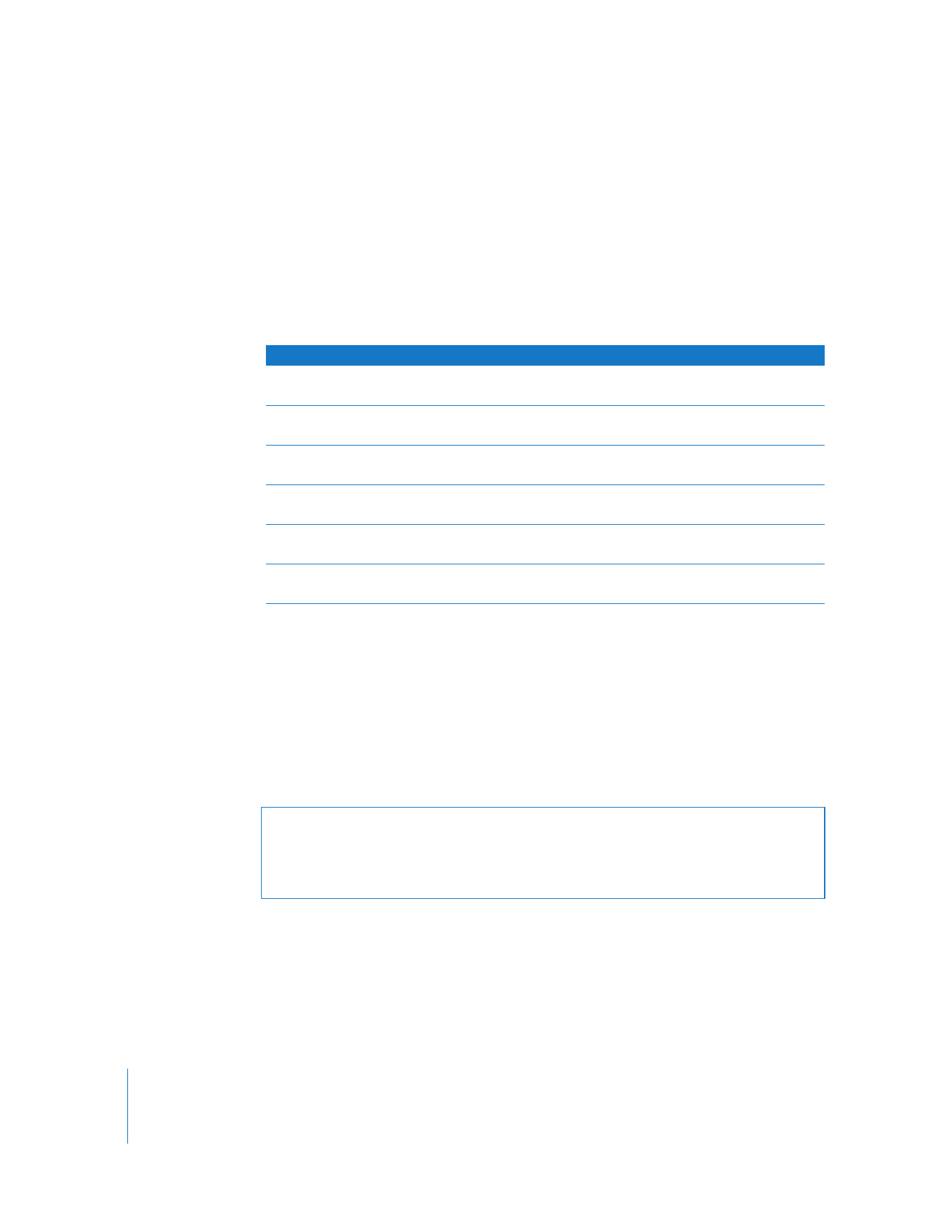
Modifying Timecode in Media Files
In Final Cut Pro, you can modify media file timecode in several ways:
 Individual clips can be adjusted by choosing Modify > Timecode.
 Multiple clips can be adjusted in the Browser timecode columns (such as Media Start
and Media End).
In general, choosing Modify > Timecode provides deeper control over your timecode
modifications, but the Browser allows you to modify multiple clips at once.
In the Browser (or the Item Properties window), you can only adjust Media Start and
Media End fields for offline clips that are not associated with media files (in other
words, the clip must be completely offline, which means the file path in its Source
property must be empty).
You should rarely need to adjust a media file’s source timecode track. One exception is
when you are logging (before media files have been captured) and you need to adjust
the start timecode of an offline clip. In this case, you can modify Media Start and End
timecode in the Browser columns.
Timecode modification
Using Modify > Timecode
Using Browser
Adding or deleting timecode
tracks in a media file
Allowed
Not allowed
Modifying timecode
(Media Start)
Allowed on any clip
Allowed only with offline clips
not associated with media files
Modifying reel names
(Reel, Aux 1 Reel, Aux 2 Reel)
Allowed
Allowed with alert message
Modifying timecode rate
(TC Rate)
Allowed
Allowed
Choosing source time timecode
track (TC)
Unavailable
Allowed. Control-click in the
TC field.
Viewing different timecode
display formats
Allowed
Allowed. Control-click in any
timecode field.
Warning:
Modifying or deleting your source timecode track or reel name may make
recapturing from source tapes impossible and EDLs inaccurate. Unless you have a
good reason for modifying the source timecode track, it’s best not to modify the
timecode captured from tape.
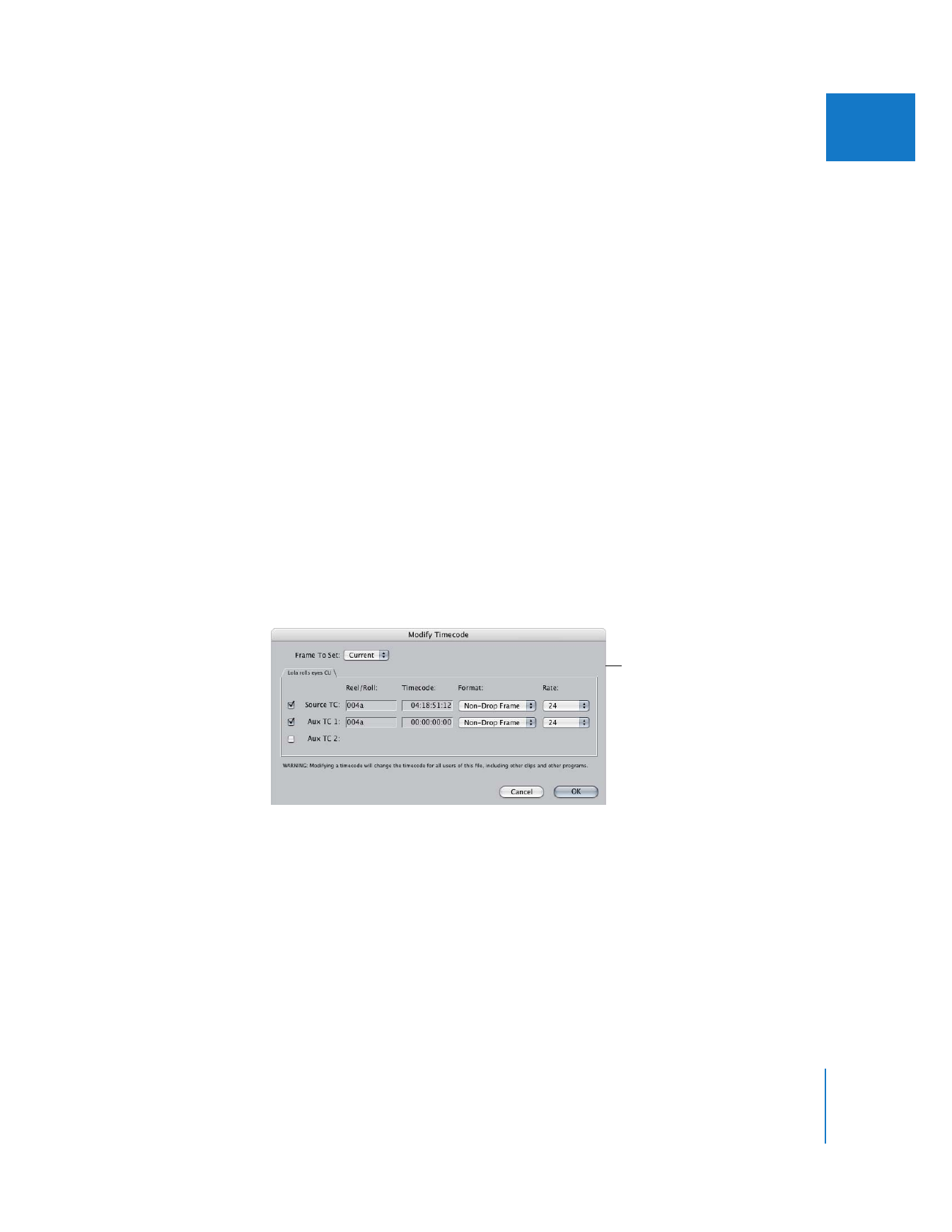
Chapter 25
Working with Timecode
447
III