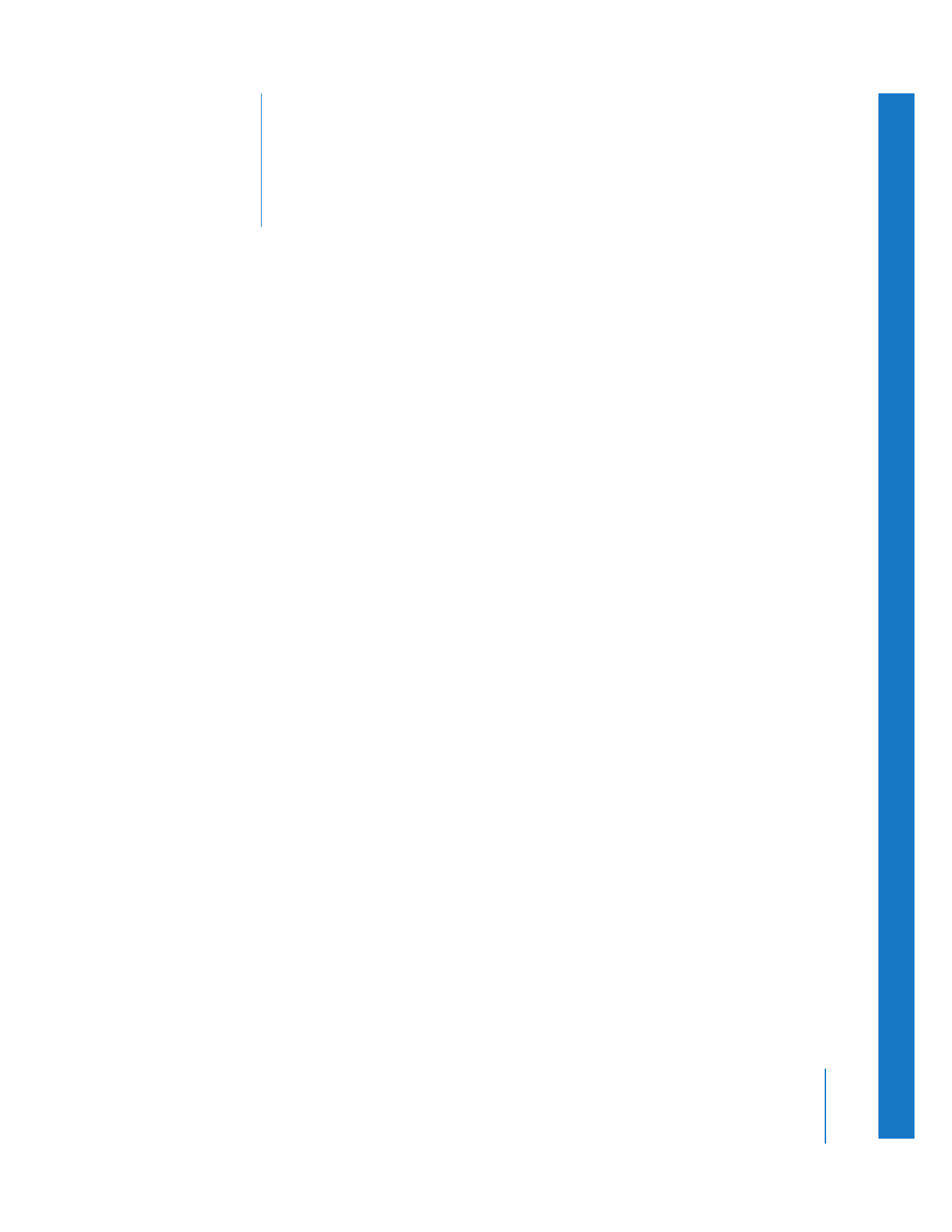
Contents
Part I
Audio Mixing
Chapter 1
17
Audio Fundamentals
17
What Is Sound?
18
Fundamentals of a Sound Wave
20
Frequency Spectrum of Sounds
22
Measuring Sound Intensity
24
Signal-to-Noise Ratio
25
Headroom and Distortion
25
Dynamic Range and Compression
26
Stereo Audio
28
Digital Audio
29
Sample Rate
29
Bit Depth
Chapter 2
33
Assigning Output Channels and External Audio Monitors
33
Audio Signal Flow in Final Cut Pro
34
Audio Tracks
35
Busses
35
Hardware Outputs
36
Defining Output Busses by Grouping
37
Speakers
37
Configuring Audio Outputs
37
Choosing an Audio Interface for Output
40
About Audio Outputs
40
About Audio Output Presets
41
Choosing and Modifying Audio Outputs
42
Creating and Saving Audio Output Presets
42
Assigning a Default Audio Output Preset for New Sequences
43
Assigning Tracks in the Timeline to Audio Outputs
43
Matching Audio Outputs to Clip Items in the Timeline
45
Assigning More Audio Outputs Than Your Hardware Supports
45
Audio Output Export Settings
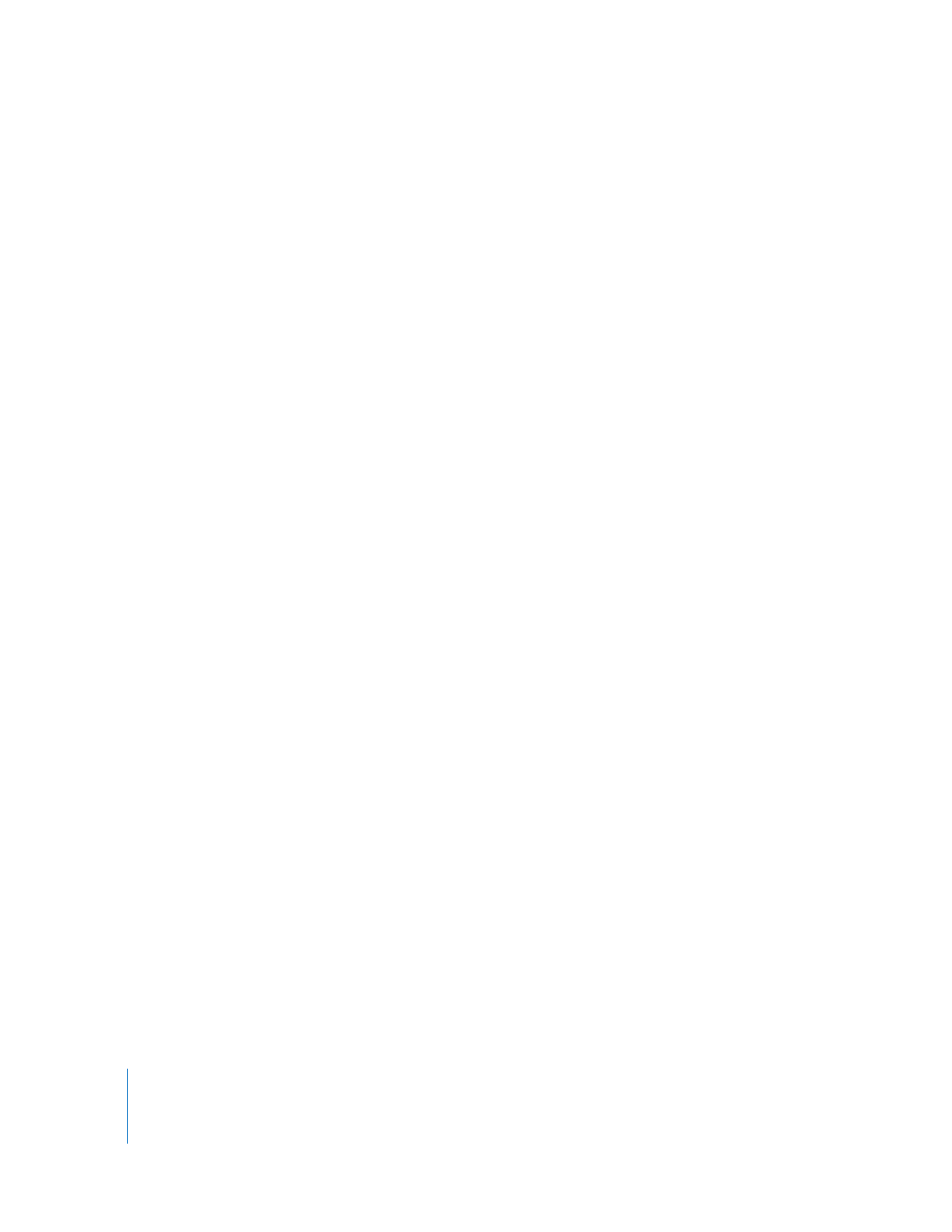
4
Contents
45
Audio Outputs Tab of the Sequence Settings Window
46
Config Pop-Up Menu
47
Downmixing Multiple Audio Channels to a Stereo Mix
47
How Downmixing to Stereo Works
48
Adjusting a Channel’s Downmix Volume
48
Downmixing for Stereo Monitoring
49
Downmixing During Export
50
Configuring External Audio Monitors
50
Connecting Speakers to Your Editing System
50
Monitoring 5.1-Channel Surround Sound
52
Setting Monitoring Levels and Muting System Sound Effects
53
Tips for Choosing Speakers and an Amplifier
55
Setting Up a Proper Audio Monitoring Environment
Chapter 3
57
Evaluating Levels with Audio Meters
57
About Audio Meters
57
Average and Peak Audio Levels
58
Analog Versus Digital Meters
60
About Audio Meters in Final Cut Pro
62
Setting Proper Audio Levels
63
Setting Levels for Capture
63
Detecting Audio Peaks
65
Raising Audio Levels Using Audio Normalization and Gain
67
What Reference Level Should You Use for Mixing and Output?
68
Outputting Bars and Tone at the Head of Your Tape
Chapter 4
69
Overview of the Audio Mixer
69
About the Audio Mixer
70
Controls in the Audio Mixer
78
Using Audio Mixer Views
Chapter 5
81
Using the Audio Mixer
81
Making Basic Audio Adjustments with the Audio Mixer
82
Using the Mute Button to Silence Audio Tracks
84
Using the Solo Button to Listen to Individual Tracks
85
Using Faders to Adjust Audio Levels
88
Adjusting the Master Level of Your Sequence
89
Making Stereo Pan Adjustments with the Audio Mixer
89
Pan Controls for Stereo and Dual Mono Audio
91
Changing a Clip’s Pan
91
About Mixer Automation and Keyframe Recording
92
Specifying Audio Keyframe Recording Resolution
93
Recording Audio Level and Pan Keyframes
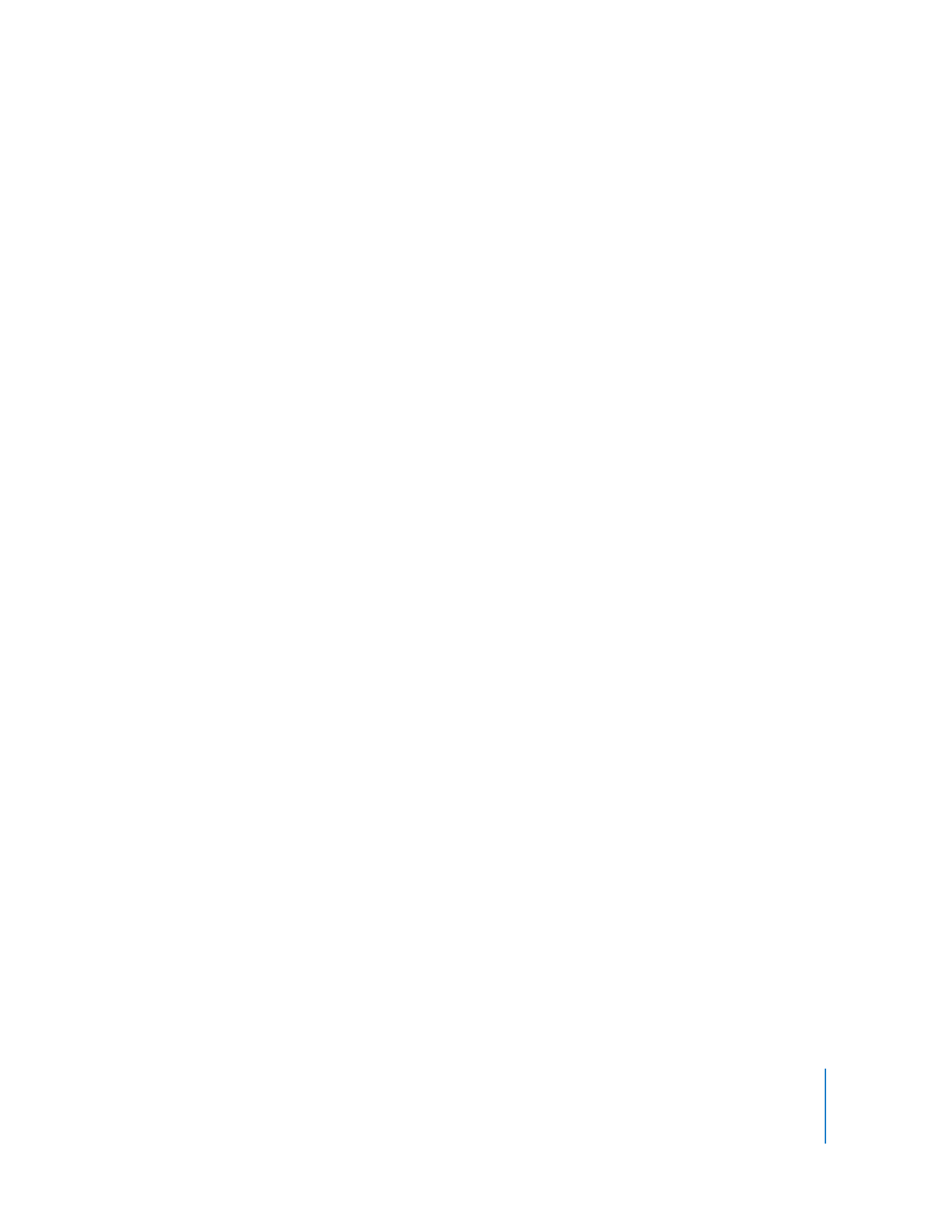
Contents
5
96
Looping Playback to Mix Each Track
98
Modifying Recorded Keyframes
99
Deleting Audio Level and Pan Keyframes
100
Using a Control Surface with the Audio Mixer
100
Connecting a Control Surface
106
Controlling the Audio Mixer with a Control Surface
108
Recording Audio Mixer Keyframes Using a Control Surface
Chapter 6
111
Mixing Audio in the Timeline and Viewer
111
Adjusting Audio Levels in the Timeline and Viewer
111
Adjusting Audio Levels in the Timeline
115
Changing Audio Levels in the Viewer
118
Panning Audio in the Timeline and Viewer
118
Panning Audio in the Timeline
119
Changing the Pan of Audio in the Viewer
120
Changing Pan for an Entire Clip
121
Copying, Pasting, and Removing Audio Attributes
122
Adjusting Clip Audio Levels and Pan Using Keyframes
122
Tools for Adjusting Keyframes
123
Creating, Modifying, and Deleting Keyframes in the Viewer
128
Example: Using Keyframes to Adjust Audio Levels
129
Example: Using Keyframes in the Timeline to Automate Audio Levels
130
Example: Setting Subframe Audio Level Keyframes to Eliminate Clicks
133
Example: Using Keyframes to Control Pan
Chapter 7
137
Using the Voice Over Tool
137
About the Voice Over Tool
137
Setting Up Your Computer to Record Voiceover
141
Controls in the Voice Over Tool
145
Defining the Recording Duration and Destination Track
149
Recording a Voiceover
Chapter 8
153
Using Audio Filters
153
About Audio Filters
154
Overview of Audio Filters
154
Equalization Filters
157
Gain Filter
157
Compressor/Limiter Filter
158
Expander/Noise Gate Filter
159
Noise Reduction Filters
160
Echo and Reverberation Filters
162
Working with Audio Filters
164
Applying Filters to an Audio Clip
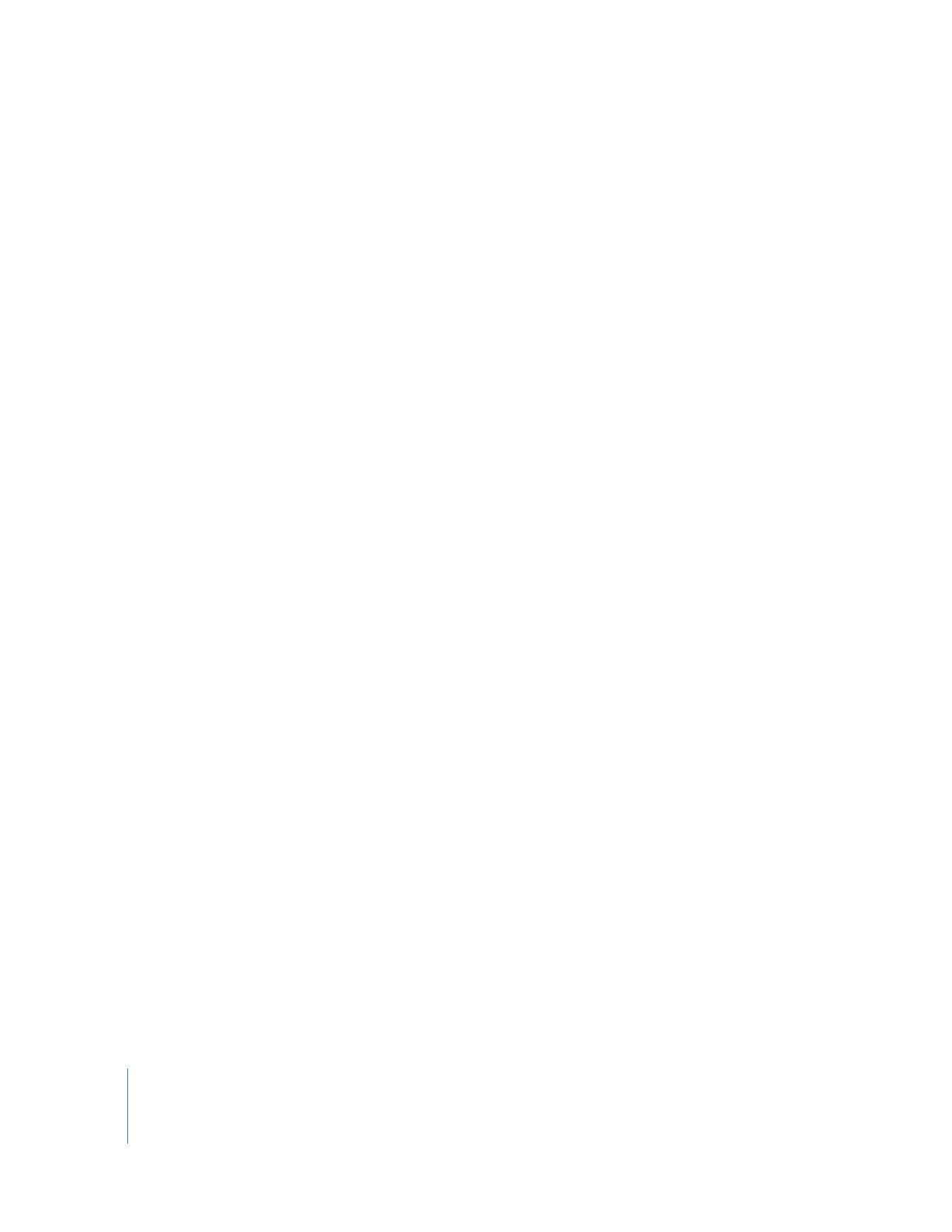
6
Contents
167
Displaying Filter Keyframes in the Timeline
168
Modifying and Removing Filters
169
Making Real-Time Audio Filter Adjustments
172
Automating Audio Filter Parameters with Keyframes
176
Saving a Filter or Transition as a Favorite
176
Installing Third-Party Audio Units Filters
Chapter 9
177
Tips for Better Audio
177
Learning to Describe Sound Accurately
177
Efficiently Using the Frequency Spectrum
178
Tips for Cutting Dialogue
181
Tips for Cutting Music
Chapter 10
183
Exporting Audio for Mixing in Other Applications
183
Ways You Can Finish Your Audio
184
Organizing Your Audio Clips for Multitrack Export
185
Exporting Audio Tracks to Individual Audio Files
186
Preparing to Export Audio Tracks as Audio Files
189
Exporting Audio Tracks as Individual Audio Files
190
Exporting Audio Output Groups to AIFF Files
191
Example: Exporting 12 Tracks to Three Stereo Audio Files
192
Automatic Filenaming During Export to AIFF Files
193
Preparing to Export Audio to AIFF Files
193
Using the Export Audio to AIFF(s) Command
195
Exporting Multichannel QuickTime Files
195
Exporting OMF Audio Files
196
Limitations of OMF Exporting in Final Cut Pro
197
Exporting Sequence Audio to an OMF File
199
Exporting Audio Clip Information to an EDL
200
Exporting Audio for DVD
Chapter 11
201
Working with Soundtrack Pro and Logic Pro
201
Using Soundtrack Pro with Final Cut Pro
201
About Soundtrack Pro Audio File Projects
202
Methods for Sending Audio from Final Cut Pro to Soundtrack Pro
202
Sending Individual Audio Clips from Final Cut Pro to Soundtrack Pro
207
About Soundtrack Pro Multitrack Projects
208
Creating Soundtrack Pro Multitrack Projects from Final Cut Pro Clips or Sequences
211
Initiating Soundtrack Pro Conform with Final Cut Pro
213
Using Logic Pro with Final Cut Pro
214
Importing Final Cut Pro XML Files into Logic Pro
214
Exporting a Final Cut Pro XML File and an Audio Mixdown from Logic Pro
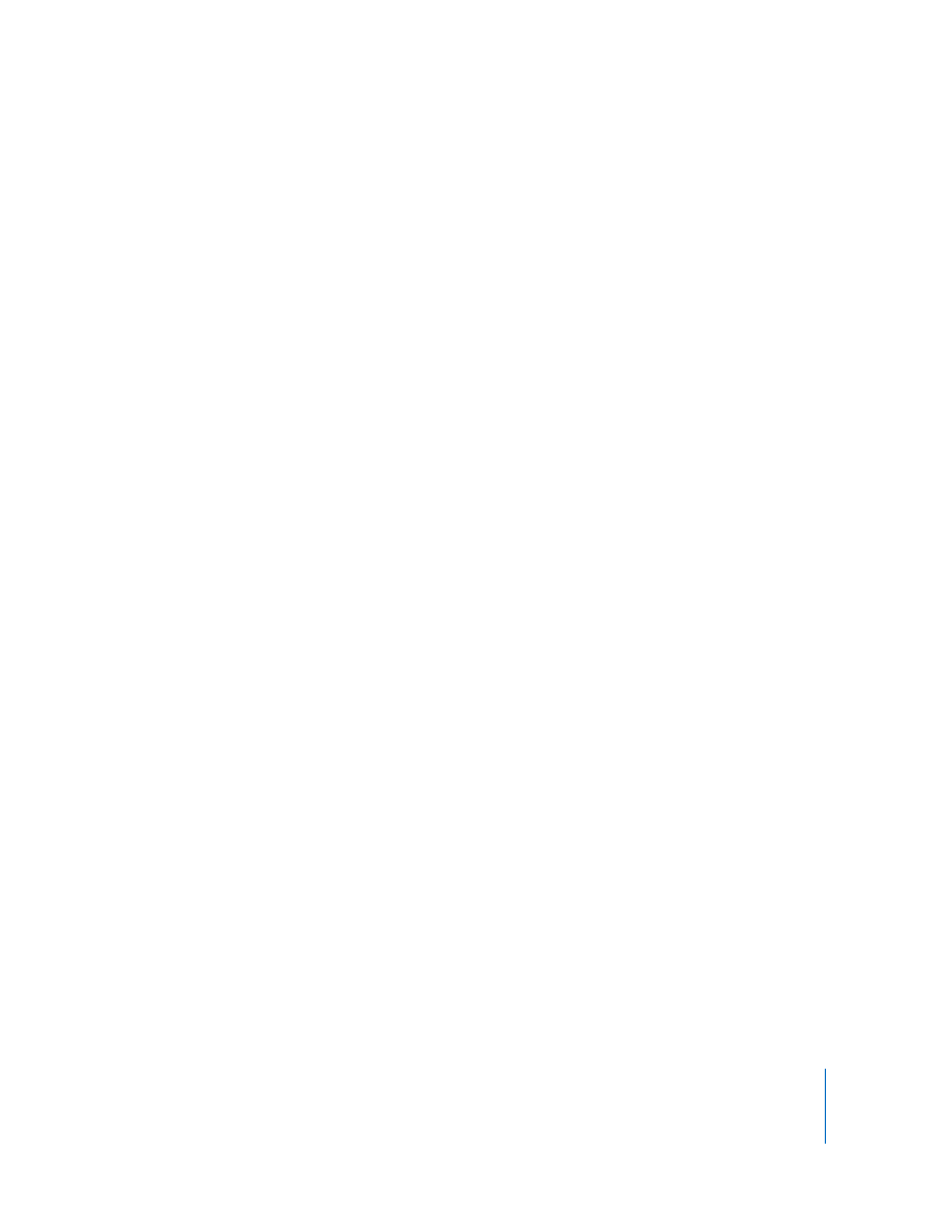
Contents
7
Part II
Effects
Chapter 12
217
Using Video Filters
217
Different Ways to Use Filters
218
Applying a Filter to a Clip
222
Applying Multiple Filters to Clips
223
Viewing and Adjusting a Filter’s Parameters
230
Displaying Filters Bars in the Timeline
231
Enabling and Rearranging Filters
231
Copying and Pasting a Clip’s Filters
232
Removing Filters from Clips
Chapter 13
233
Installing and Managing Video Effects
233
Plug-in Formats Supported by Final Cut Pro
234
About FXScript
234
About FxPlug
234
Installing Video Filters
235
Installing FxPlug Plug-ins
235
Installing FXScript Plug-ins
235
Loading Plug-ins from a Network Server
236
Identifying and Organizing Video Effects
236
Viewing Preferred Effects
237
Identifying Video Filters in the Filters Tab of the Viewer
237
Identifying Video Effects in the Find Results Window
238
Transferring Effects Between Systems
238
Real-Time Playback and Rendering Plug-ins
238
Real-Time Playback and Rendering of FXScript Effects
238
Real-Time Playback and Rendering of FxPlug Effects
240
Plug-in Restrictions and Troubleshooting
240
FxPlug Plug-in Restrictions
240
After Effects Plug-in Restrictions
241
Video Filters Available in Final Cut Pro
241
FXScript Plug-ins
253
FxPlug Plug-ins
Chapter 14
255
Changing Motion Parameters
255
Creating Motion Effects in the Viewer
256
Adjusting Parameters in the Motion Tab
261
Using Cartesian Geometry to Position Clips
263
Examples Using Motion Settings
274
Creating Motion Effects in the Canvas
274
Choosing a Wireframe Mode
275
Manipulating Images in the Canvas
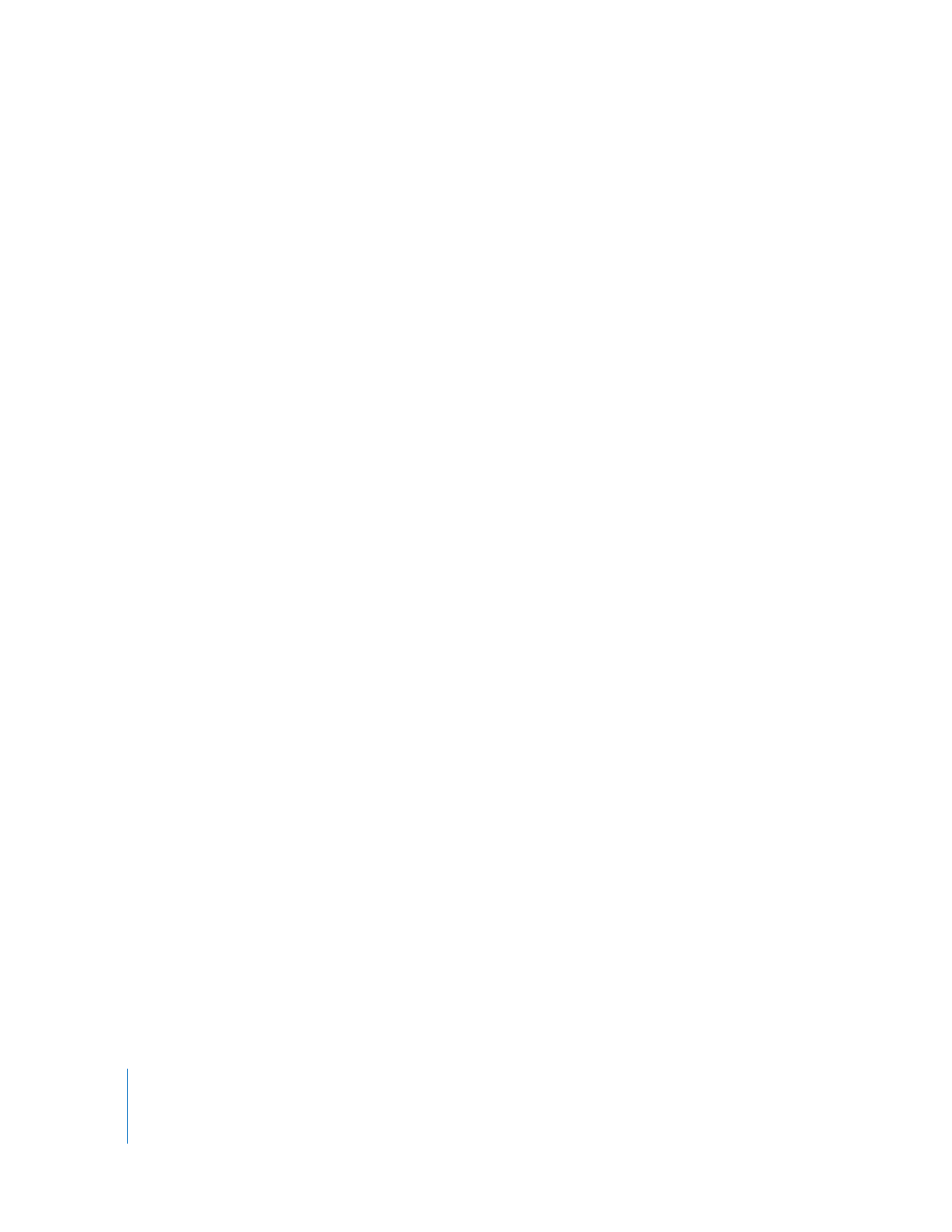
8
Contents
277
Zooming In to the Canvas
278
Using Wireframe Handles to Transform, Scale, and Rotate
282
Example: Using Motion Parameters and Wireframe Handles
Chapter 15
287
Adjusting Parameters for Keyframed Effects
287
Animating Motion Effects Using Keyframes
288
How Keyframing Works
289
Determining the Number of Keyframes to Use
291
Keyframing Controls in the Viewer
293
Keyframing Tools in Final Cut Pro
294
Setting Keyframes
296
Adjusting and Deleting Keyframes
298
Moving Between Keyframes
299
Resizing the Keyframe Graph Area
302
Adjusting All Opacity Keyframes of a Clip
302
Example: Using Keyframes to Make Opacity Changes
306
Example: Keyframing Opacity in the Timeline
307
Smoothing Keyframes with Bezier Handles
308
Understanding Bezier Handles and Curves
310
Smoothing Keyframes
311
Creating Keyframed Motion Paths in the Canvas
312
What Are Motion Paths?
313
Creating Motion Paths
314
Adding, Moving, and Deleting Keyframes in Motion Paths
314
Creating Curved Motion Paths Using Bezier Handles
317
Controlling Speed Along a Motion Path
320
Moving an Entire Motion Path in the Canvas
320
Creating and Applying Motion Favorites
322
Using the Timeline Keyframe Graph Area
322
About the Keyframe Graph Area
323
Customizing the Keyframe Graph Area in the Timeline
Chapter 16
327
Reusing Effect and Motion Parameters
327
Copying and Pasting Specific Clip Attributes
328
About the Paste Attributes Dialog
329
Copying and Pasting Clip Attributes
330
Removing Attributes from a Clip
331
Reapplying the Most Recently Used Effect
331
Applying Filters Across Multiple Tracks at Once
332
Creating and Applying Favorite Filters and Transitions
333
Creating Favorite Filters and Transitions
335
Organizing and Renaming Favorites
336
Applying Favorite Filters and Transitions
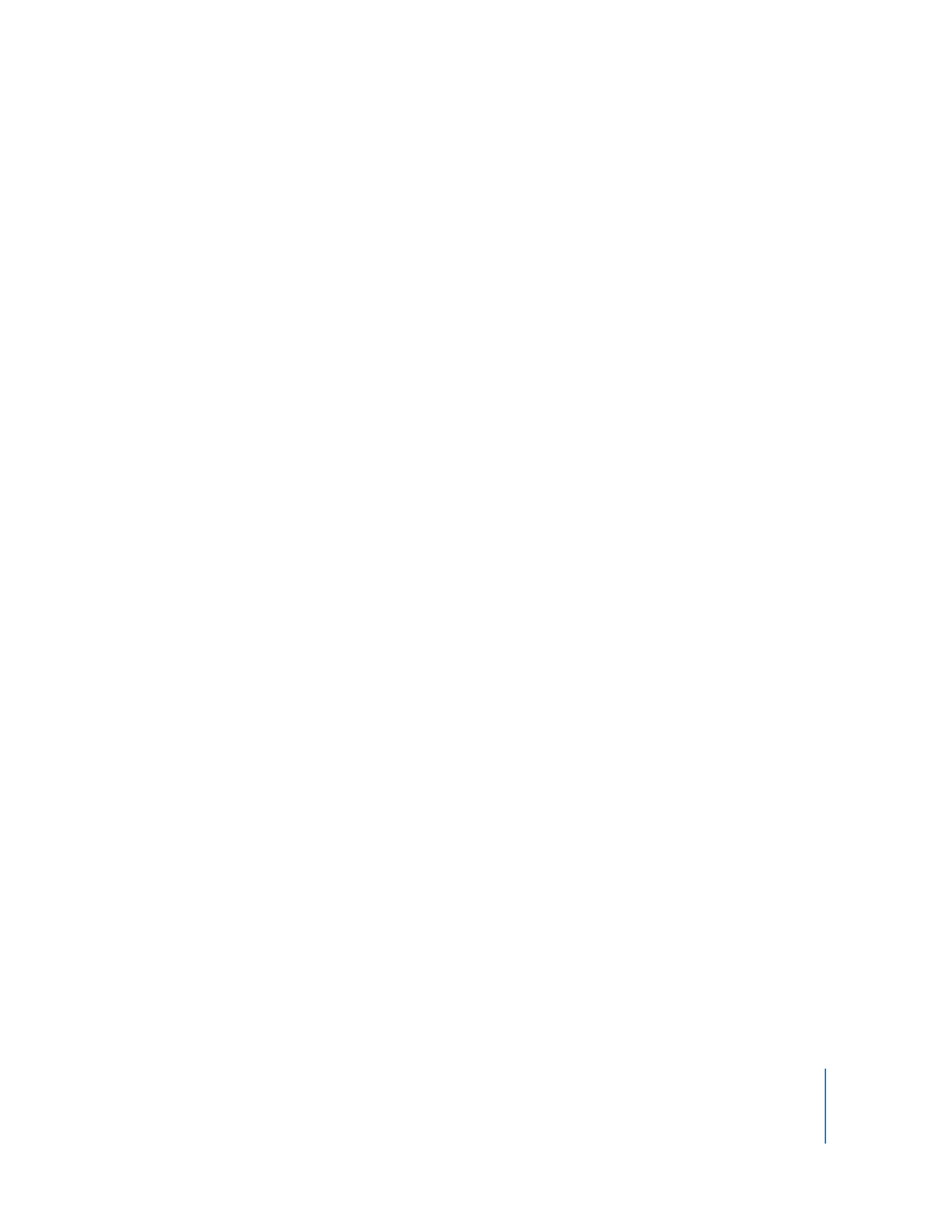
Contents
9
Chapter 17
337
Changing Clip Speed and Time Remapping
337
Speed Basics
338
How Changing Speed Affects a Clip’s Duration
338
Performing a Fit to Fill Edit
341
Constant and Variable Speed Settings
341
Constant Speed
342
Variable Speed, or Time Remapping
342
Frame Blending and Reverse Speed
344
Making Constant Speed Changes
345
Making Variable Speed Changes
345
How Time Remapping Works
348
Where You Can Make Time Remapping Adjustments
348
Viewing Time Remapping Parameters Applied to Your Clips
350
Learning to Read Timeline Speed Indicators
353
Using the Time Remap Tool
358
Adjusting Time Remapping Keyframes in the Motion Bar
359
Time Remapping Using the Keyframe Graph
362
Time Remapping in the Motion Tab
Chapter 18
365
Working with Freeze Frames and Still Images
365
Using Still Images and Graphics in Your Sequences
366
Creating Freeze Frames from a Video Clip
367
Exporting Still Images
368
Considerations Before Creating and Importing Stills
378
Changing the Duration of Still Images
379
Example: Adding Camera Motion to Still Images
Chapter 19
387
Compositing and Layering
387
Introduction to Compositing and Layering
388
Methods of Compositing
389
Different Ways to Layer Clips in the Timeline
390
Adjusting Opacity Levels of Clips
393
Working with Composite Modes
393
How Composite Modes Affect Images
394
Applying Composite Modes to Clips
396
Composite Modes in Final Cut Pro
405
Using Travel Mattes to Hide or Reveal Parts of a Clip
407
Working with Layered Photoshop Files
407
Updating Photoshop Files in Adobe Photoshop
408
Working with Layered Photoshop Sequences
409
Changing the Frame Rate of Layered Photoshop Sequences
410
Using Video and Graphics Clips with Alpha Channels
411
Working with Clips That Have Alpha Channels
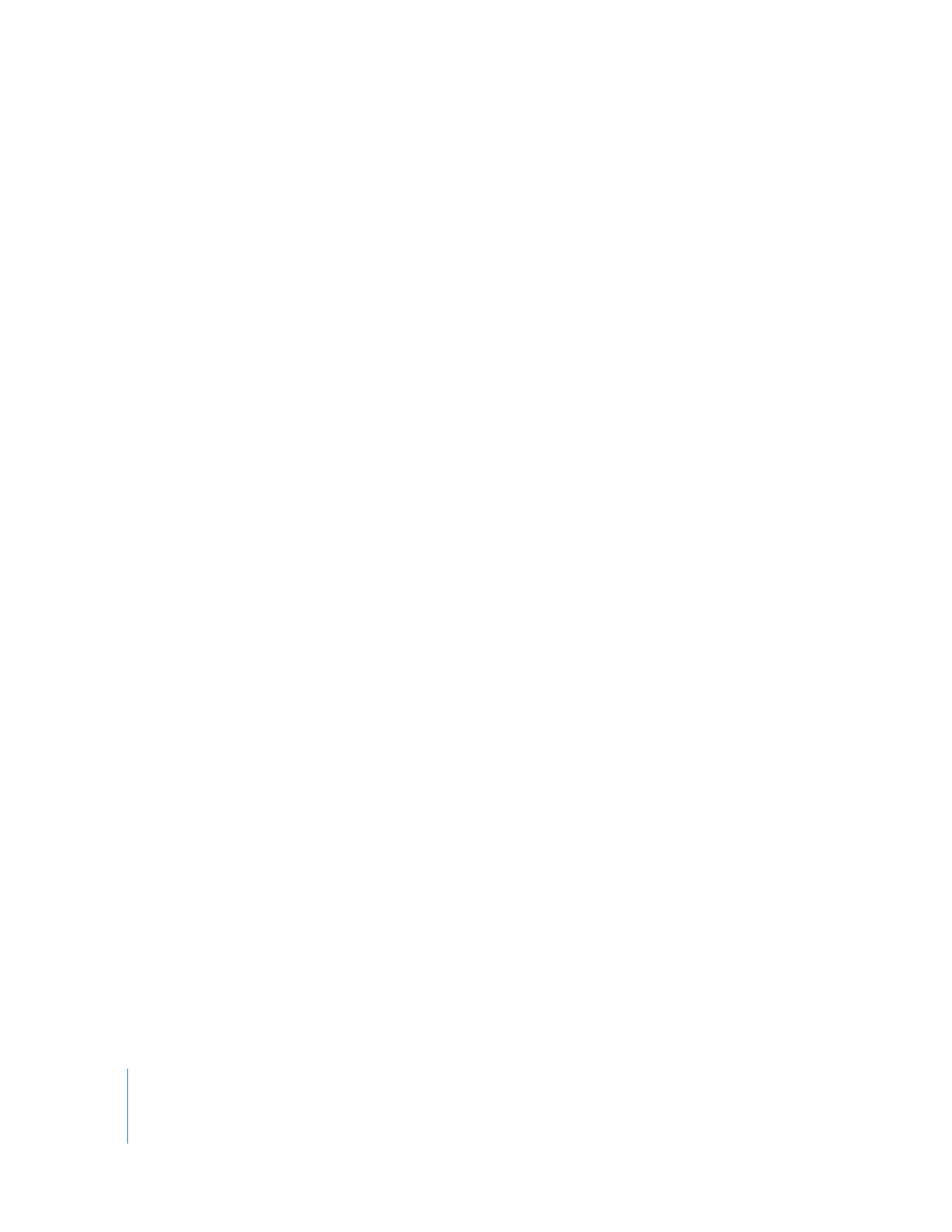
10
Contents
412
Changing a Clip’s Alpha Channel Type
415
Viewing RGB and Alpha Channels in the Viewer
417
Choosing a Background
418
Temporarily Excluding Clips from Playback or Output
419
Temporarily Disabling a Single Clip
420
Soloing Clips in Multitrack Sequences
Chapter 20
421
Keying, Mattes, and Masks
421
Ways to Layer and Isolate Elements in Clips
421
What Are Mattes and How Can You Use Them?
422
What Is Keying and How Can You Use It?
423
What Are Masks and How Are They Used?
424
Using Keying to Isolate Foreground Elements
424
Shooting Footage That Keys Well
427
Overview of Compositing Using the Chroma Keyer Filter
430
Working with the Chroma Keyer Filter
440
Using Mattes to Add or Modify Alpha Channels
440
Matte Filters Available in Final Cut Pro
440
Example: Using the Four-Point Garbage Matte Filter
442
Example: Keyframing Garbage Mattes
443
Using Masks to Replace or Modify Alpha Channels
443
Mask Filters Available in Final Cut Pro
444
Example: Using the Image Mask and Mask Feather Filters
Chapter 21
447
Using Generator Clips
447
What Is a Generator Clip?
448
Different Ways to Use Generators in Your Sequence
449
Video and Audio Generators Available in Final Cut Pro
453
Creating and Adding Generators to Sequences
Chapter 22
455
Using the SmoothCam Filter
455
About the SmoothCam Filter
455
How the SmoothCam Filter Works
456
About Queuing and Background Processing
456
Where Is Motion Analysis Data Stored?
456
Using the SmoothCam Filter
457
Applying the SmoothCam Filter
457
Controlling SmoothCam Motion Analysis
462
Adjusting SmoothCam Filter Parameters
465
Setting Clip In and Out Points to Improve SmoothCam Rendering
467
Rendering and Exporting Clips with the SmoothCam Filter Applied
468
Managing Media and Motion Analysis Data
468
Using the Media Manager
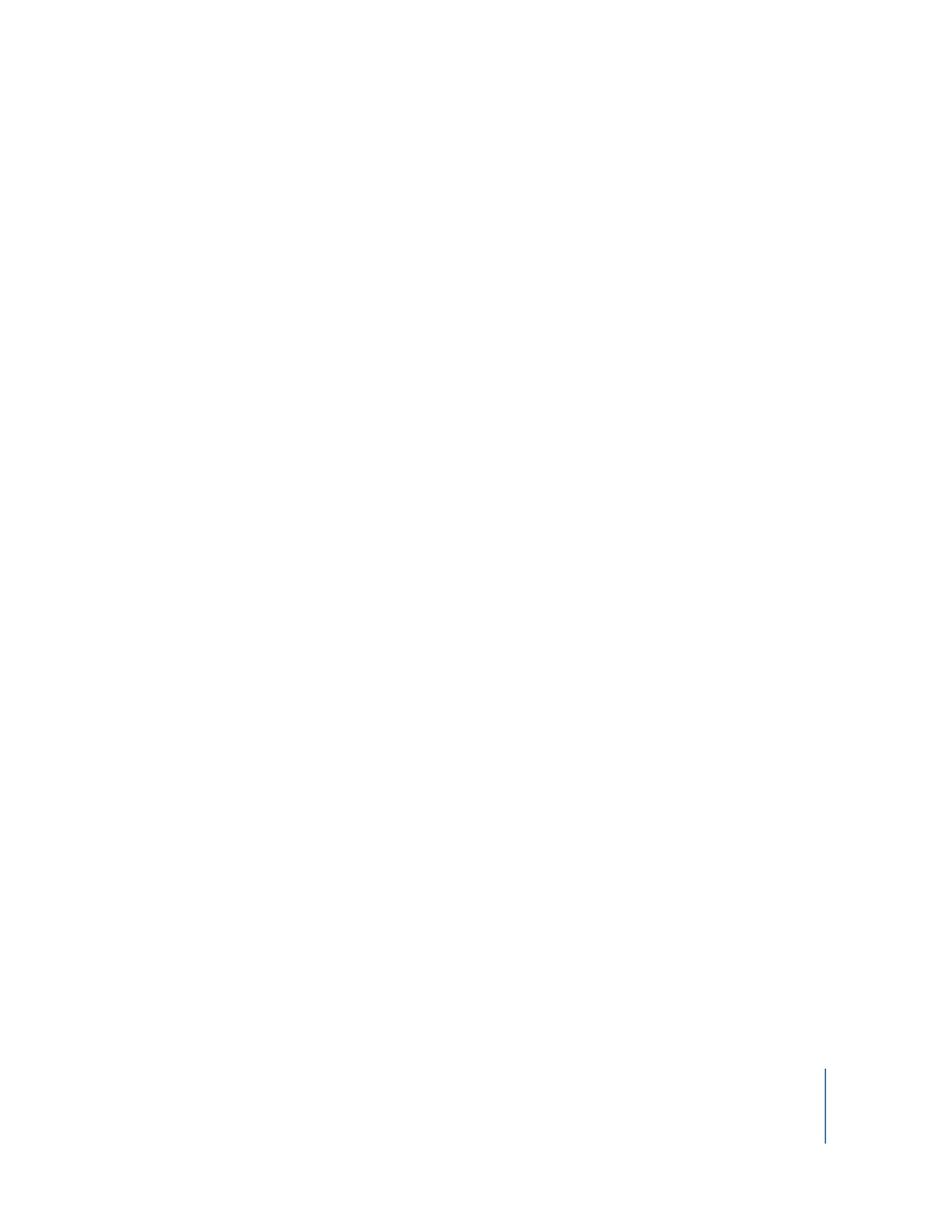
Contents
11
468
Modifying QuickTime Source Files
468
Transferring SmoothCam Motion Analysis Data to Motion
469
Improving SmoothCam Filter Results and Troubleshooting
469
Making Sure Clips Are Analyzed
469
Improving SmoothCam Filter Results
Chapter 23
471
Creating Titles
471
How You Can Use Titles in Your Project
472
Installing and Choosing Fonts
473
Making Sure Titles Fit on TV Screens
474
Text Generators Available in Final Cut Pro
476
Creating and Adding a Title Clip
480
Other Options for Creating and Adding Titles
480
Using LiveType to Create Titles for Your Project
Chapter 24
483
Working with Motion and Shake
483
Using Motion with Final Cut Pro
484
Importing a Motion Project into Final Cut Pro
484
Making Changes to a Motion Clip in Final Cut Pro
485
Restrictions When Working with Motion Clips in Final Cut Pro
485
Sending Final Cut Pro Clips and Sequences to Motion
488
Rendering Motion Projects for Use in Final Cut Pro
488
Using Shake with Final Cut Pro
489
Sending Clips from Final Cut Pro to a Shake Script
490
How Imported Clips Are Arranged in Shake
491
Sending Media from Shake Back to Final Cut Pro
Chapter 25
493
Working with Master Templates
493
About Motion Template Files and Master Templates
495
Working with Master Templates
499
Modifying Master Templates
502
Converting a Template Clip to a Motion Project
503
Installing Motion Template Files for Use in Final Cut Pro
503
Creating Master Templates in Motion
Part III
Color Correction and Video Quality Control
Chapter 26
507
Measuring and Setting Video Levels
507
Components of Video Color
507
RGB Color Model
508
Y´C
B
C
R
Color Model
512
Measuring Video Levels with the Final Cut Pro Video Scopes
512
Opening Video Scopes Tabs
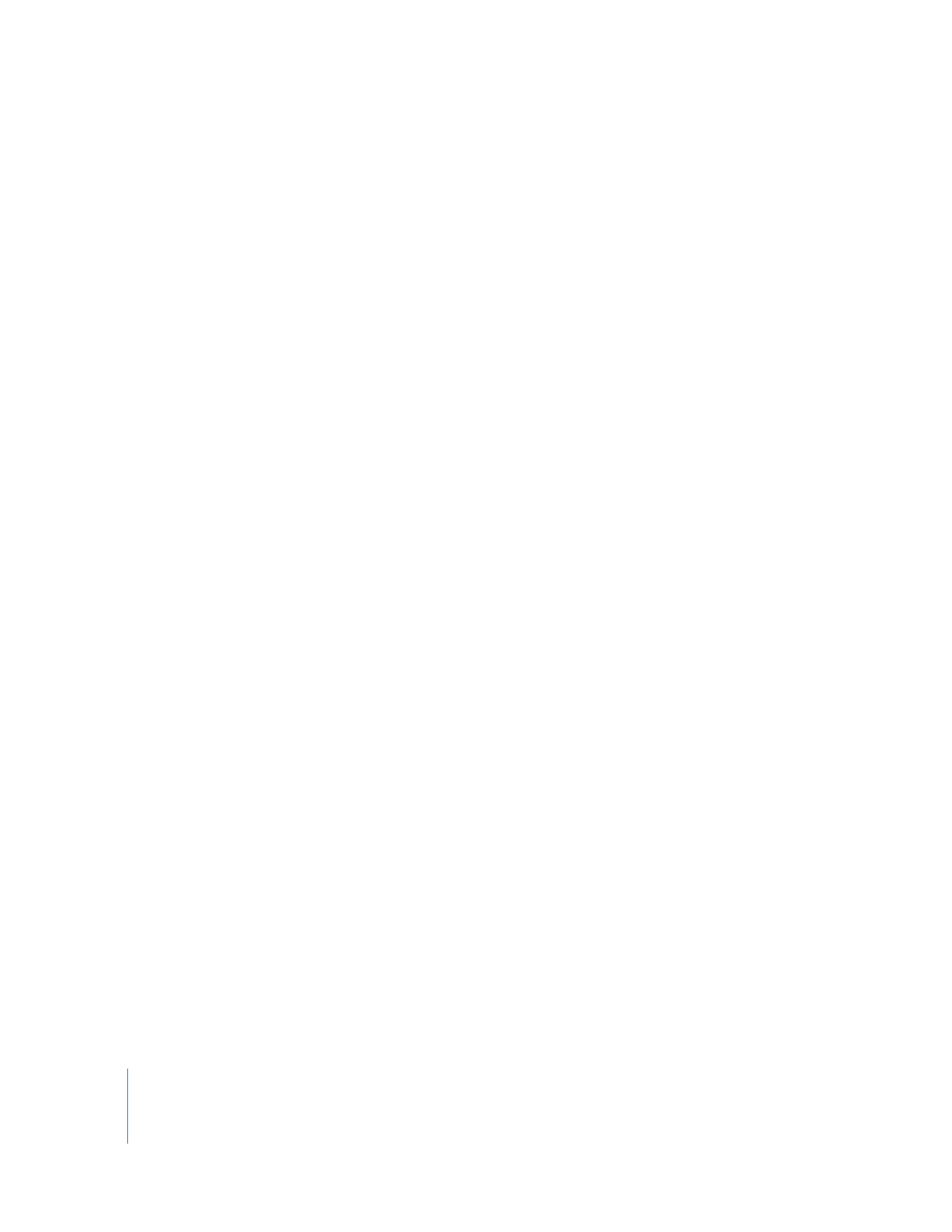
12
Contents
513
Layout Options in Video Scopes Tabs
513
Learning to Read the Waveform Monitor
515
Learning to Read the Vectorscope
517
Learning to Read the Histogram
518
Learning to Read the RGB Parade Scope
519
Choosing Display Options for Video Scopes
522
Using Video Scopes in Real Time
522
Choosing Video Scope Accuracy
523
Video Scope Restrictions and Performance
523
Preventing Illegal Broadcast Levels
524
Displaying Excess Luma and Chroma Levels in the Viewer and Canvas
526
Using the Broadcast Safe Filter
531
Using the RGB Limit Filter
534
Working with Analog Video
534
How Analog Video Signals Are Measured
534
How Digital Video Signals Are Measured in Final Cut Pro
535
Using an External Waveform Monitor and Vectorscope to Calibrate Analog Video Levels
535
Outputting Accurate Analog Black Levels Using DV FireWire
537
Using Built-in Video Scopes During Capture
540
Using Color Bars for Video Calibration
540
About Color Bars
541
Using Color Bars to Adjust Brightness and Color on Analog Equipment
541
Calibrating Video Monitors with Color Bars
Chapter 27
545
Color Correction
545
What Is Color Correction?
546
Why Color Correct Your Footage?
547
Color Correction Starts During Your Shoot
548
Managing Color During Post-Production
551
Color Correction Features in Final Cut Pro
552
Using Scopes Versus Looking at an External Monitor
553
Window Layouts for Color Correction in Final Cut Pro
554
Keyboard Shortcuts to Move Quickly Between Clips
555
Comparing Two Frames in the Frame Viewer
558
The Color Correction Process
561
The Final Cut Pro Color Correction Filters
563
The Color Corrector and Color Corrector 3-Way Filters
563
General Controls
564
Copy Filter Controls
569
Color Balance Controls
570
The Color Corrector Filter Controls
579
Color Corrector 3-Way Filter Controls
597
Match Hue Controls in the Color Corrector and Color Corrector 3-Way Filters
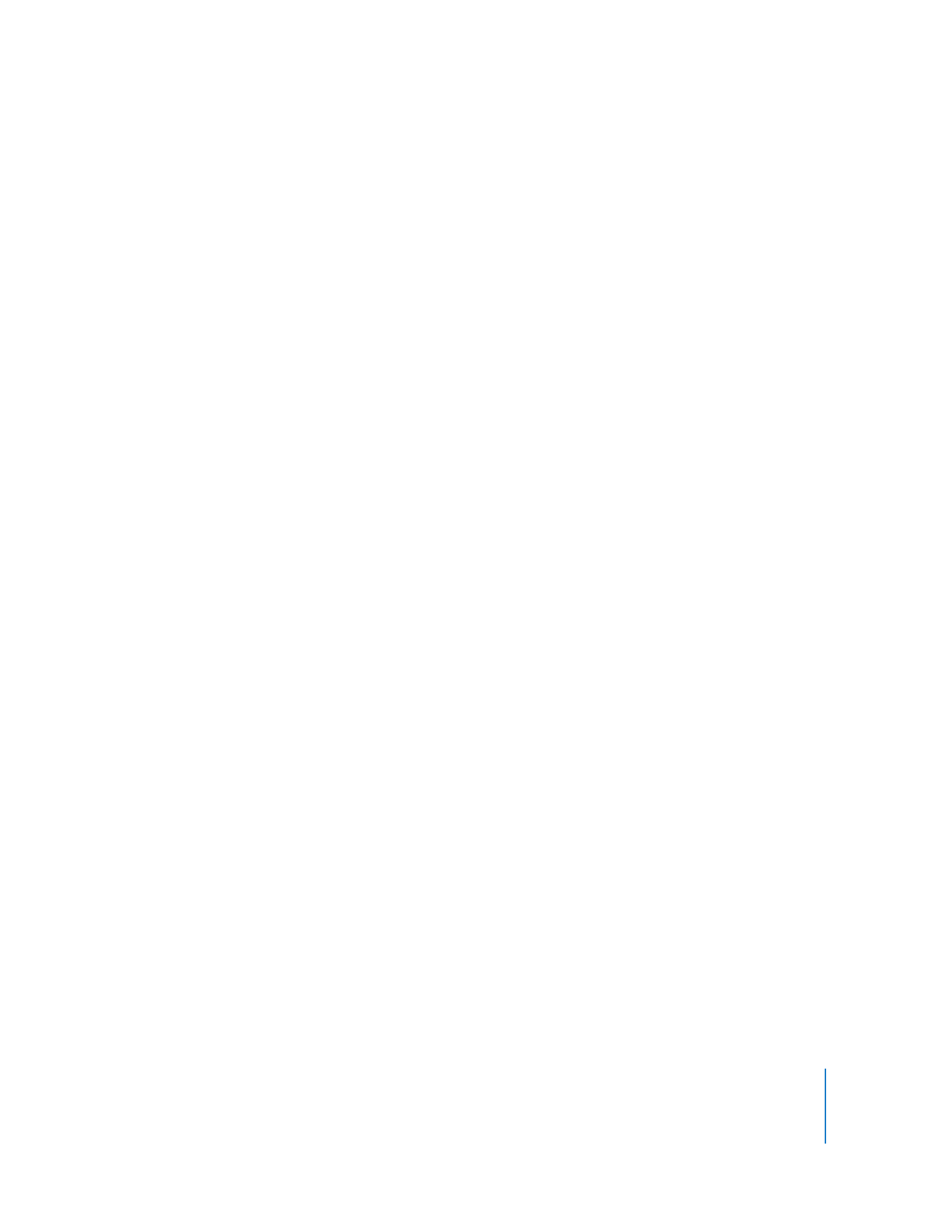
Contents
13
603
Using Limit Effect Controls in the Color Corrector and Color Corrector 3-Way Filters
610
The Desaturate Highlights and Desaturate Lows Filters
611
Desaturate Highlights and Desaturate Lows Filter Controls
612
Example: Using the Desaturate Highlights Filter
613
Using Color for Color Correction
Part IV
Real Time and Rendering
Chapter 28
617
Using RT Extreme
617
Introduction to Real-Time Processing
618
How Real-Time Processing Works
620
Identifying Which Effects Can Play Back in Real Time
622
Changing Real-Time Playback Settings
622
Locations for Changing Real-Time Playback Settings
625
About Real-Time Playback Options
632
Still-Image Real-Time Playback
632
Improving Real-Time Performance
633
Reporting Dropped Frames During Playback
633
Factors That Affect Real-Time Performance
634
Real-Time Audio Mixing in Final Cut Pro
635
Calculating the Number of Tracks That Can Be Played Back in Real Time
636
Improving Real-Time Audio Performance
637
Choosing Real-Time Playback Versus Rendering
638
Supported Real-Time Playback Codecs
638
Using a Third-Party Video Effects Accelerator Card
640
Using RT Extreme for Video Output
640
Viewing Your Composition in the QuickView Tab
641
Controls in the QuickView Tab
642
Playback in the QuickView Tab
Chapter 29
645
Rendering and Video Processing Settings
645
What Is Rendering?
646
Render Indicators in Final Cut Pro
646
About Render Status Bars in the Timeline
649
About Item-Level Render Status Bars
650
The Rendering Process
650
Controlling Render Quality
650
Order of Effects Rendering
651
Selecting Clips for Rendering
651
Rendering Segments in a Sequence
656
Rendering Audio Items in a Sequence
657
Using the Mixdown Command
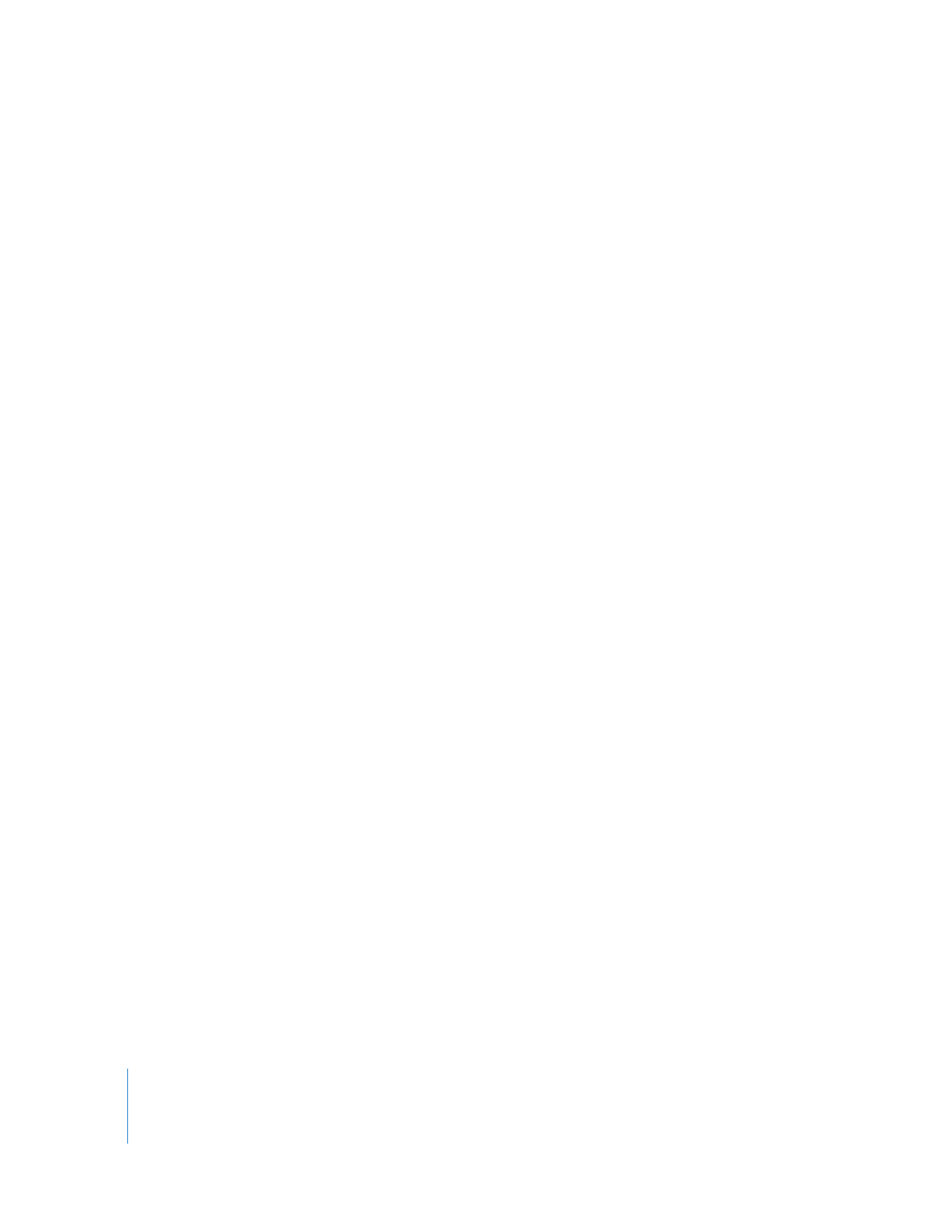
14
Contents
657
Keeping Track of Rendering Progress
658
Temporarily Disabling Rendering
658
Automatic Rendering While You Are Away from Your Computer
659
Changing Render and Video Processing Settings
660
Using the Render Control Tab
662
Using the Video Processing Tab
668
Adjusting Gamma
668
About Gamma
668
Nonlinear Coding
668
About Gamma Correction
669
Choosing Real-Time Playback Gamma Correction Options
669
Changing Gamma Settings for Video and Imported Still Images
672
Managing Your Render Files
672
Locating Render Files
673
Using the Render Manager
675
Preserving Render Files
676
Tips for Avoiding Unnecessary Rendering and Reducing Render Time
Chapter 30
679
Working with Mixed-Format Sequences
679
About Mixed-Format Sequences
680
Determining Whether Clips in a Sequence Will Play Back in Real Time
680
Formats That Support Real-Time Playback
681
Formats That Don’t Support Real-Time Playback
681
Viewing Clip Properties and Sequence Settings
682
Working with Mixed-Format Sequences
682
Conforming Sequence Settings to Match a Clip’s Settings
683
Conforming Clips to Match Sequence Settings
686
Mixing Frame Rates
687
Combining Interlaced Footage with Different Field Dominances
689
Mixing Footage with Different Codecs
689
Nesting Nonmatching Sequences
690
Adding Filters and Motion Effects to Mixed-Format Sequences
690
Combining SD and HD Video
690
Downconverting HD Video
695
Upconverting SD Video
697
Rendering Mixed-Format Sequences
697
External Monitoring and Output
698
Media Management and Project Interchange
698
Using the Media Manager with Mixed-Format Sequences
698
Exporting an EDL from a Mixed-Format Sequence
698
Working with Cinema Tools and Mixed-Format Sequences
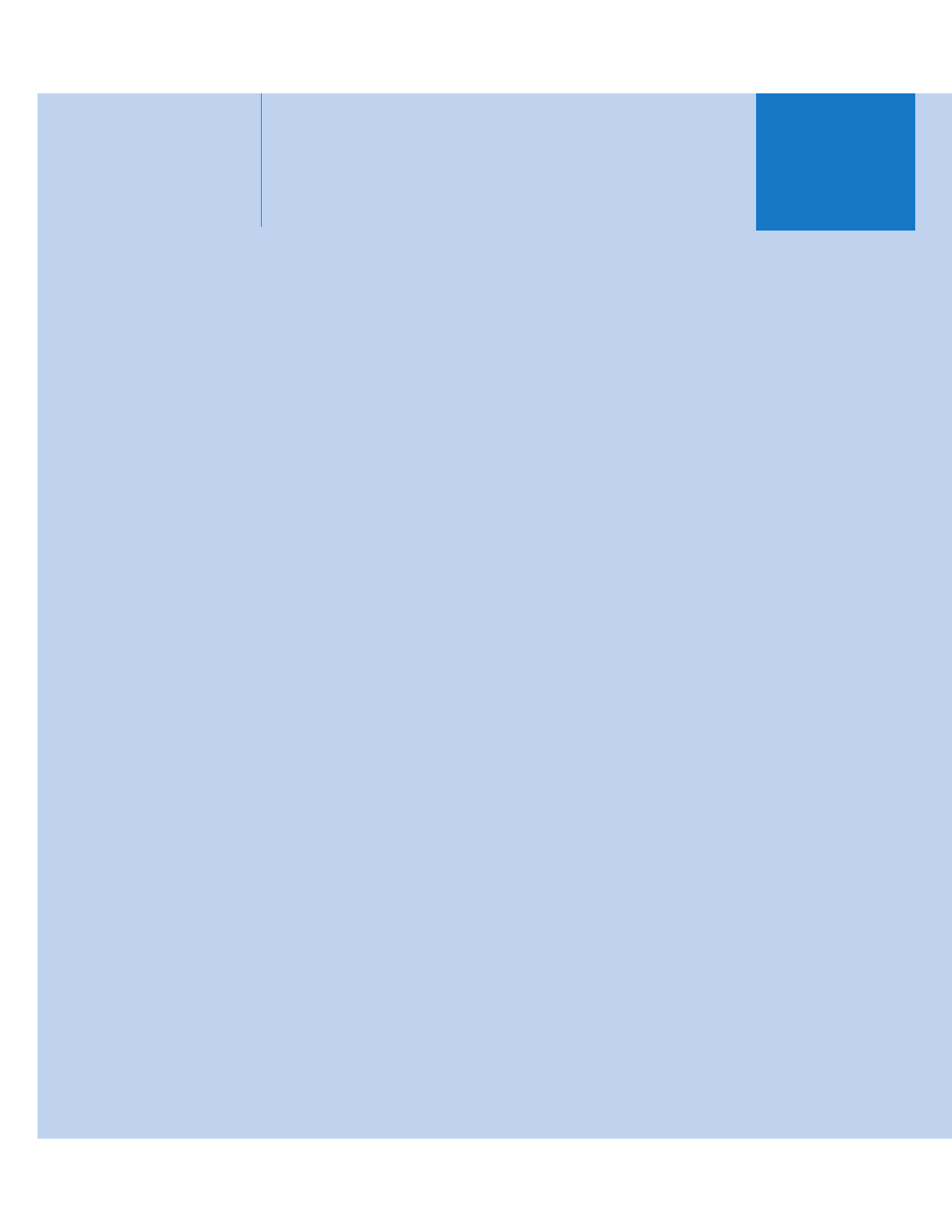
I
Part I: