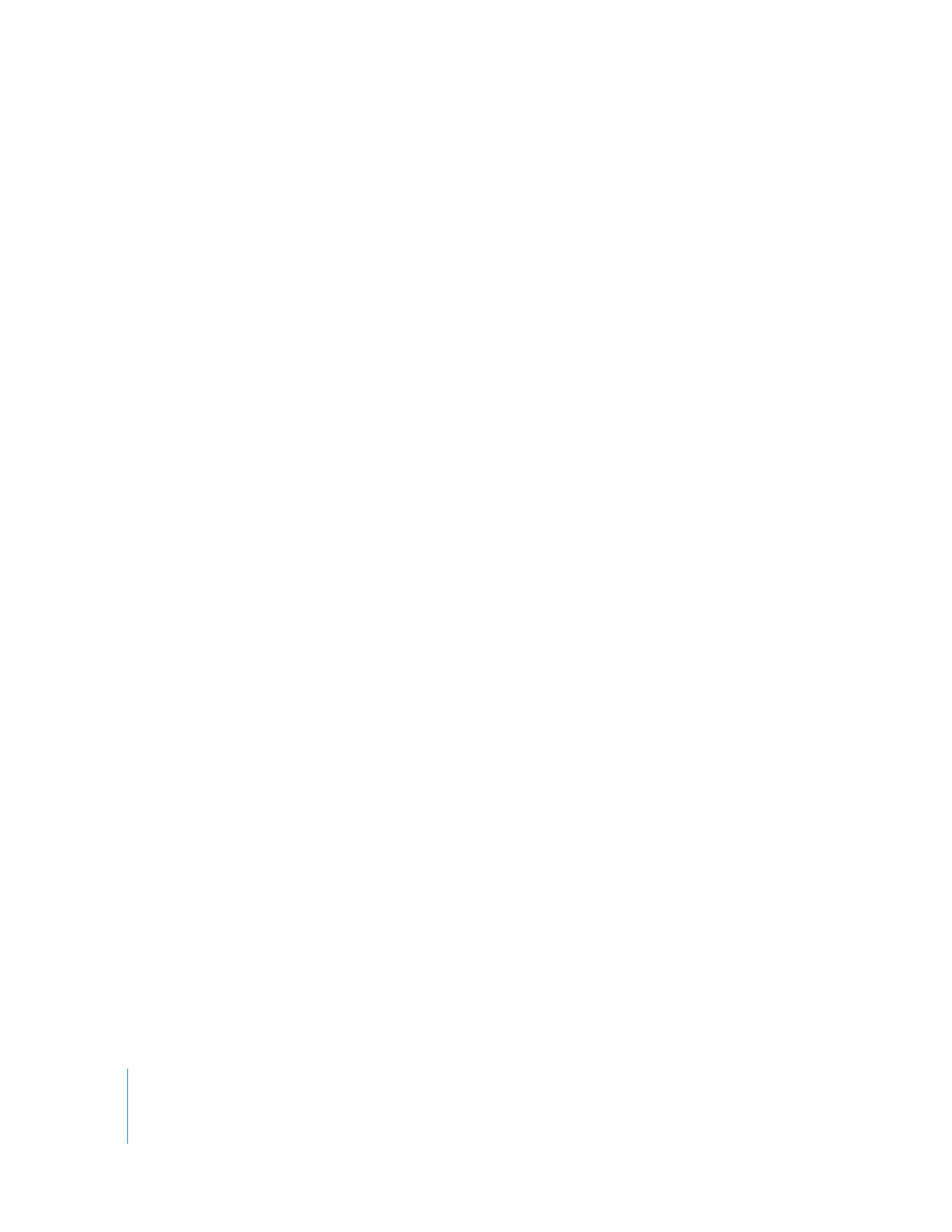
Config Pop-Up Menu
Both the Export Audio to AIFF(s) command and the Export QuickTime Movie command
use a Config pop-up menu to determine whether sequence audio output busses
should be exported individually or as a stereo downmix. However, each command has
a different Config pop-up menu in different locations:
 File > Export > QuickTime Movie: The Config pop-up menu is in the Audio Settings
area of the General tab of the Sequence Settings window. There are three options:
 Stereo Downmix: This option exports a stereo mix to a single stereo QuickTime audio
track and overrides the Downmix button in the Audio Mixer. For more information,
see “
Downmixing Multiple Audio Channels to a Stereo Mix
” on page 47.
 Channel Grouped: Based on your sequence’s audio output groupings, multiple
stereo and mono output busses are exported to corresponding stereo and mono
QuickTime tracks. For more information, see “
About Audio Outputs
” on page 40.
 Discrete Channels: This option exports channels in the same way as the Channel
Grouped option, but each channel in the QuickTime movie audio track is labeled as a
discrete channel, numbered according to the audio output bus that the channel is
assigned in your sequence. Use this option when you want to preserve your
sequence’s original audio output assignments in your exported QuickTime file.
Note: If you reimport a discrete-channel QuickTime file into Final Cut Pro, the
resulting clip appears to have all mono channels.
 File > Export > Audio to AIFF(s): The Config pop-up menu appears in the Save dialog
after you choose this command. There are two options:
 Stereo Downmix: This option exports a stereo mix to a single stereo AIFF audio file.
For more information, see the next section,“
Downmixing Multiple Audio Channels
to a Stereo Mix
.”
 Channel Grouped: Based on your sequence’s audio output groupings, multiple
stereo and mono output busses are exported to corresponding stereo and mono
AIFF files. For more information, see “
About Audio Outputs
” on page 40.
For more information about exporting QuickTime movies, see Volume IV, Chapter 17,
“Exporting QuickTime Movies.” For more information about exporting AIFF files, see
“
Exporting Audio Output Groups to AIFF Files
” on page 190.
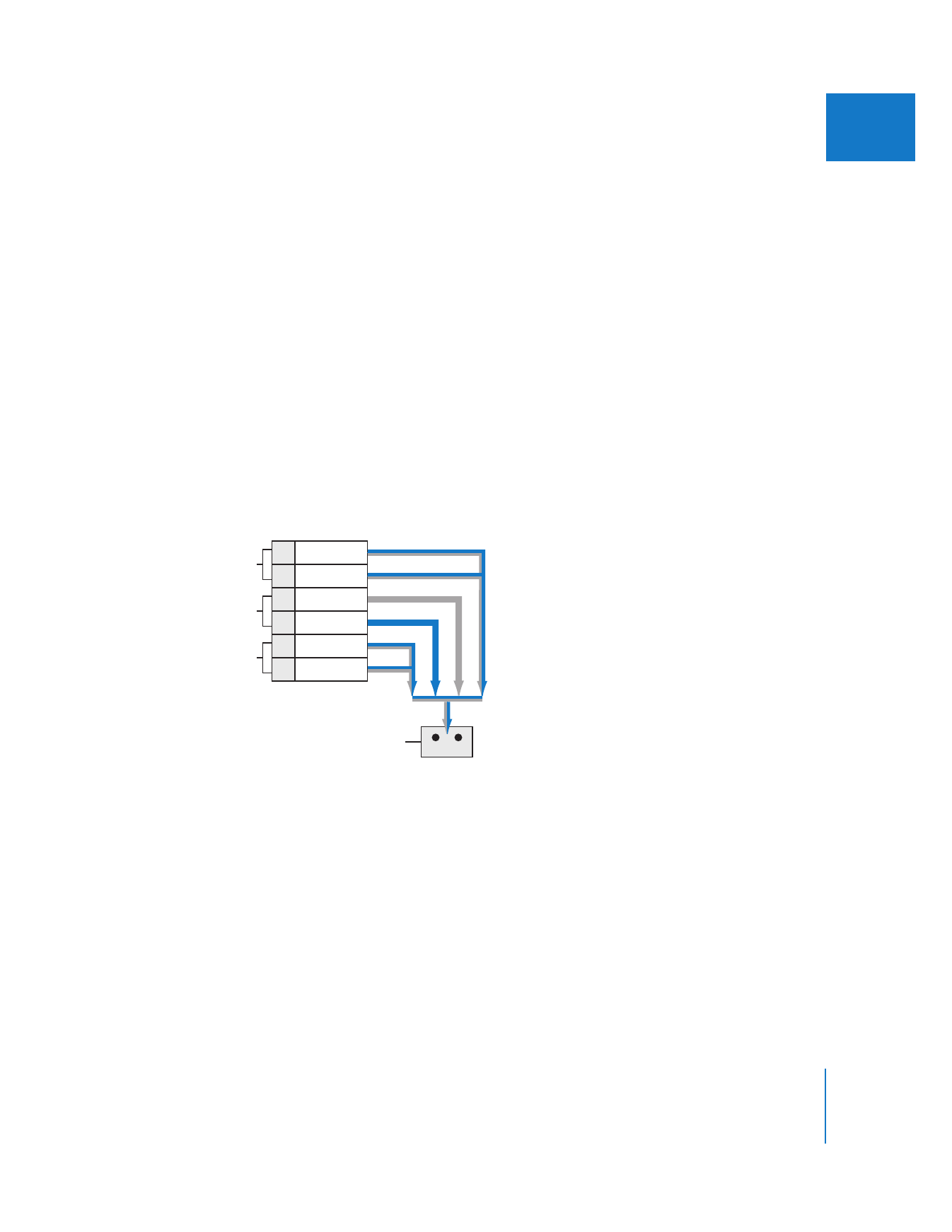
Chapter 2
Assigning Output Channels and External Audio Monitors
47
I