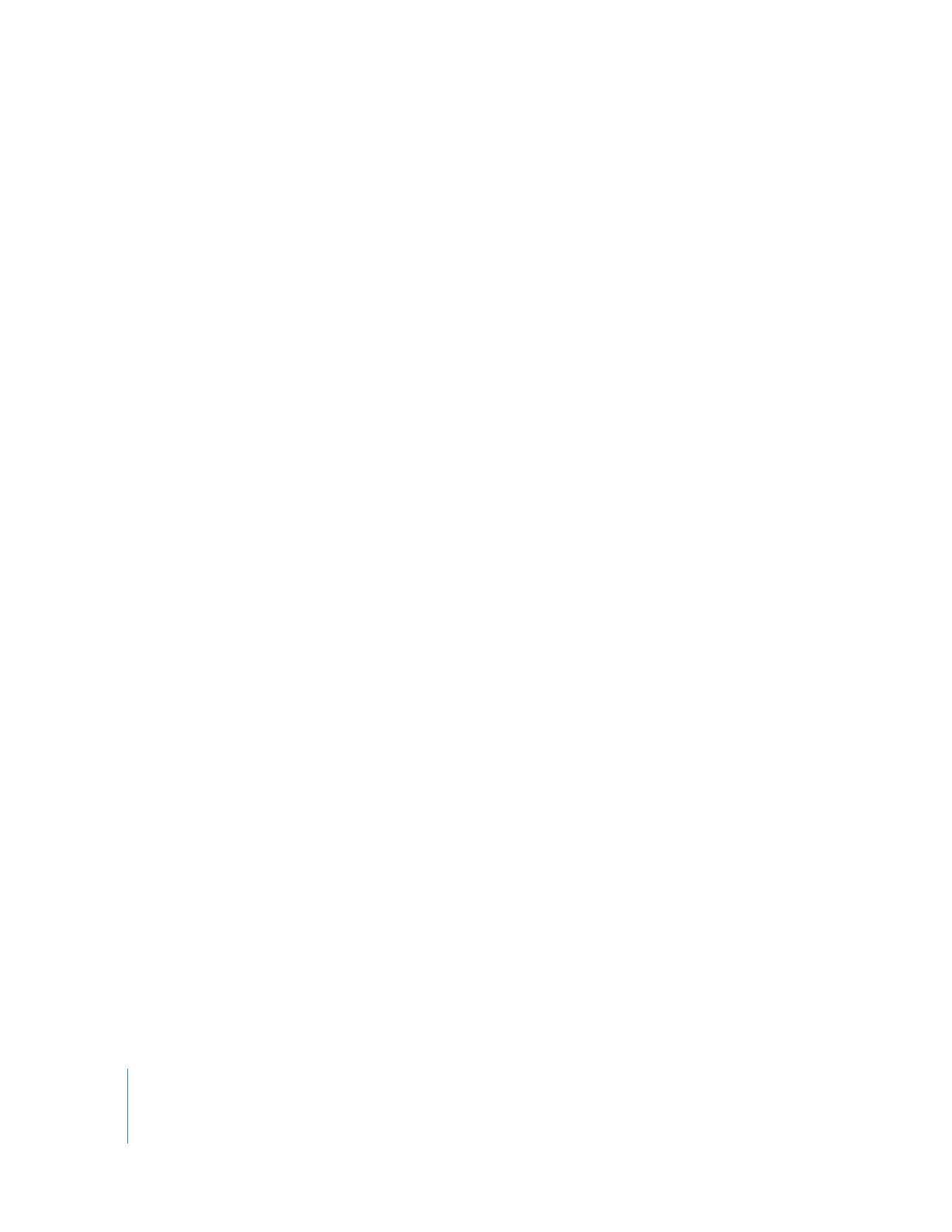
Switching Video and Audio Outputs Simultaneously
Final Cut Pro supports “audio follows video” output switching, which means that
changing the selected video interface automatically switches the audio to the same
interface (when possible).
To enable “audio follows video” switching for video and audio outputs:
1
Choose View > Video Playback, then select a video output from the submenu.
2
Choose View > Audio Playback > Audio Follows Video, and make sure that the option is
enabled (indicated by a checkmark).
With the Audio Follows Video option enabled, you can now select a video interface and
the corresponding audio interface or device is selected automatically.
∏
Tip: If you don’t see your audio interface appear in the list of audio outputs, choose
View > Refresh A/V Devices, then try to select your output again.