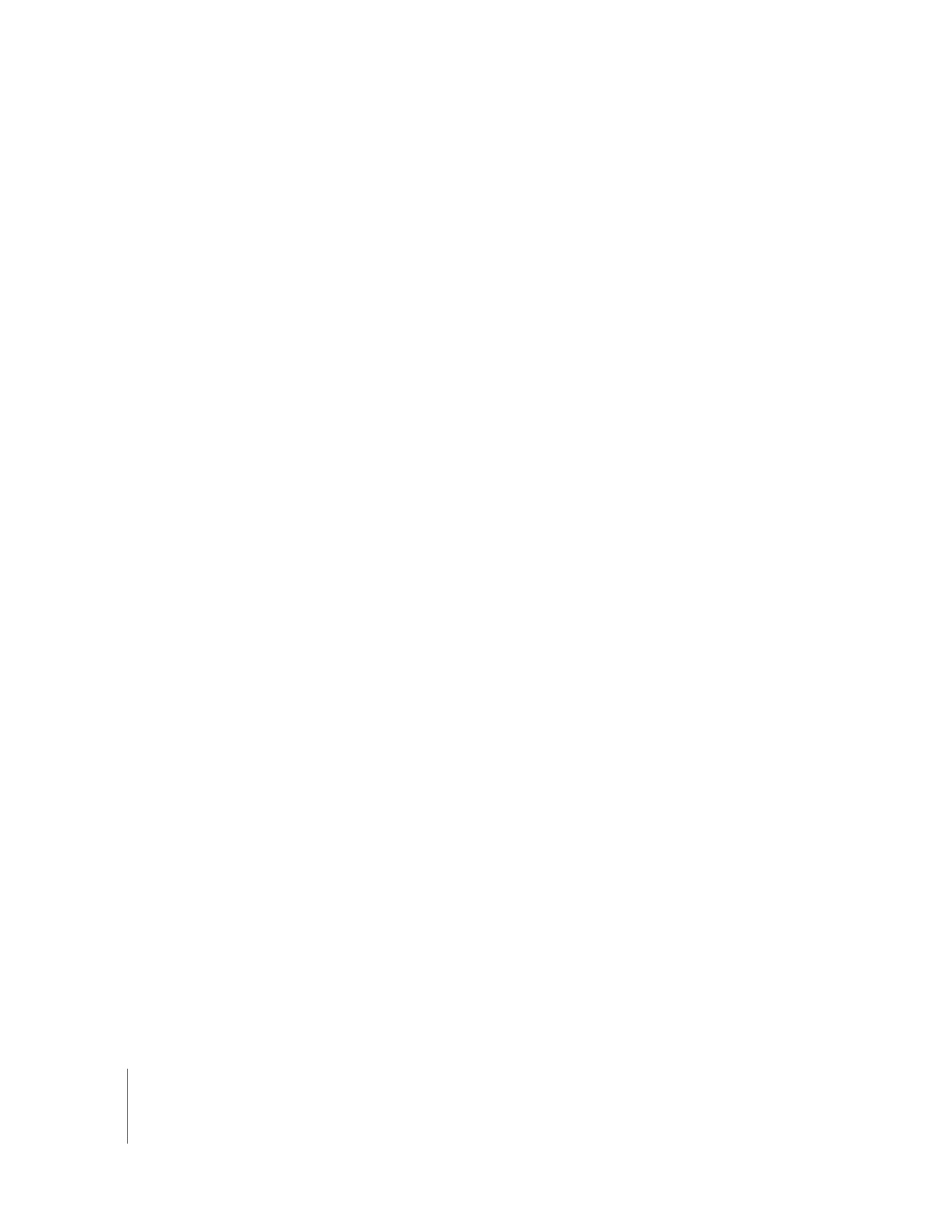
Creating and Saving Audio Output Presets
If you need a specific audio output configuration for monitoring or output to a
multichannel deck, you can save a custom audio output preset and assign it to
your sequence.
To create a new audio output preset:
1
Choose Final Cut Pro > User Preferences, then click the Audio Outputs tab.
2
Choose a preset from the Presets list, then click Edit or Duplicate.
3
In the Audio Outputs Preset Editor, enter a name and description for the preset.
4
Choose the number of audio channels you want to access on your audio interface.
5
For each pair of audio channels, choose Stereo to allow for panning clips between the
pair of channels, or choose Dual Mono so that each channel can be used as an
individual output.
6
Choose a downmix level for each mono output channel and stereo group.
For more information about downmix levels, see “
Downmixing Multiple Audio
Channels to a Stereo Mix
” on page 47.
7
Click OK, then click OK again.