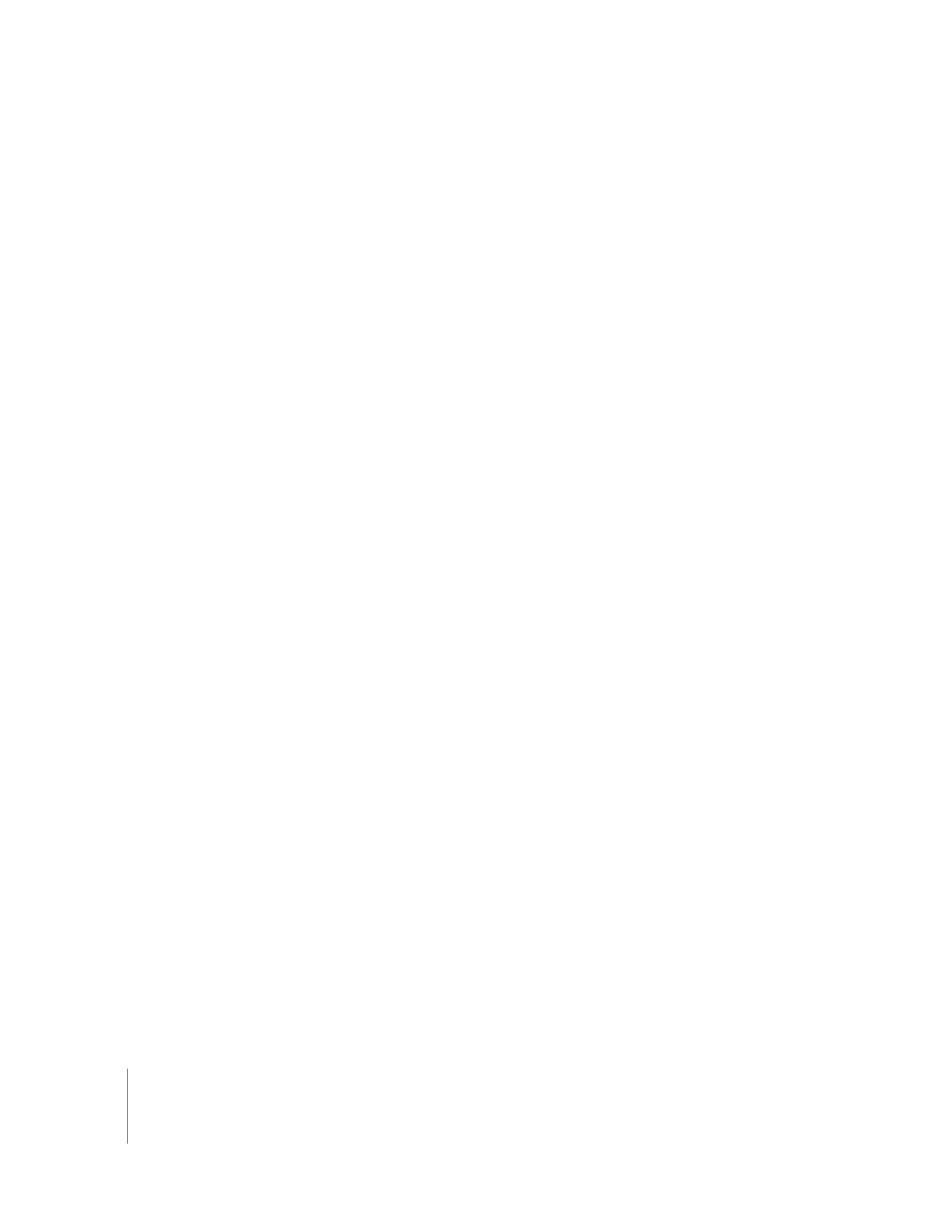
Using the Match Audio Outputs Command
The Match Audio Outputs command automatically configures your audio outputs to
match the stereo and mono groupings of the selected audio clip in your sequence.
Note: In this case, the term audio clip refers to an audio clip item and all other audio
clip items linked to it.
To assign matching audio outputs to the selected audio clip in the Timeline:
1
Select a single audio clip with linked audio clip items in the Timeline.
2
Choose Sequence > Match Audio Outputs (or press Option-;).
If the current audio outputs for the sequence do not match the configuration of the
selected audio items, Final Cut Pro warns you that your sequence outputs will be
changed to match.
Note: Final Cut Pro only supports even numbers of audio outputs. If the selected audio
clip spans an odd number of tracks (3, 5, 7, and so on), the Match Audio Outputs
command creates the next highest even number. For example, if the selected clip
spans seven tracks, eight audio outputs are created.
Your sequence audio outputs are reassigned so that the selected audio clip’s stereo
items are assigned to individual stereo output busses and the clip’s mono items are
assigned to individual mono output busses.
Final Cut Pro also warns you if the new audio outputs exceed the number of available
hardware outputs on your computer or audio interface. You can disable this warning by
selecting the “Do not warn again” option in the warning dialog.
To verify your sequence’s new audio outputs, choose Sequence > Settings, then click
the Audio Outputs tab to see your settings.
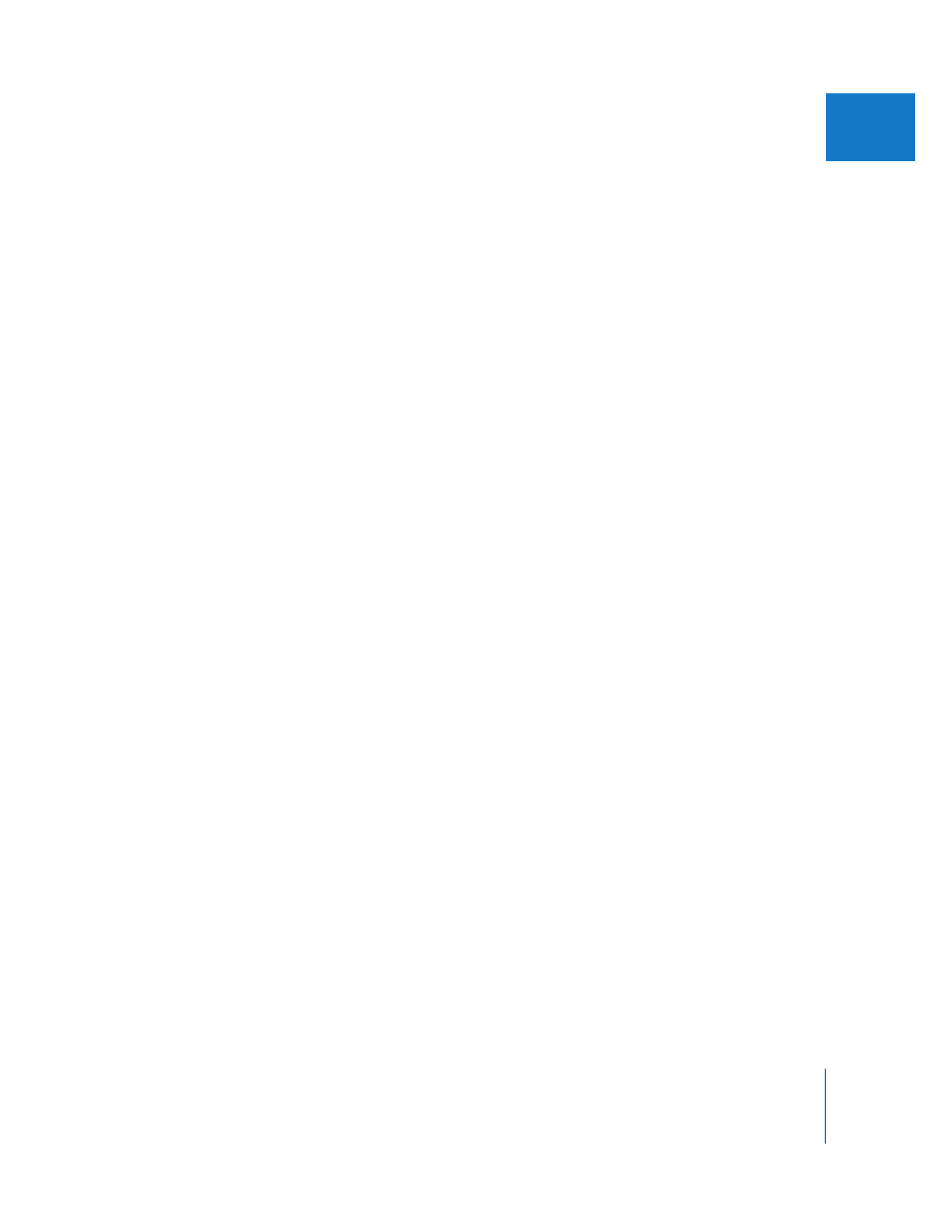
Chapter 2
Assigning Output Channels and External Audio Monitors
45
I