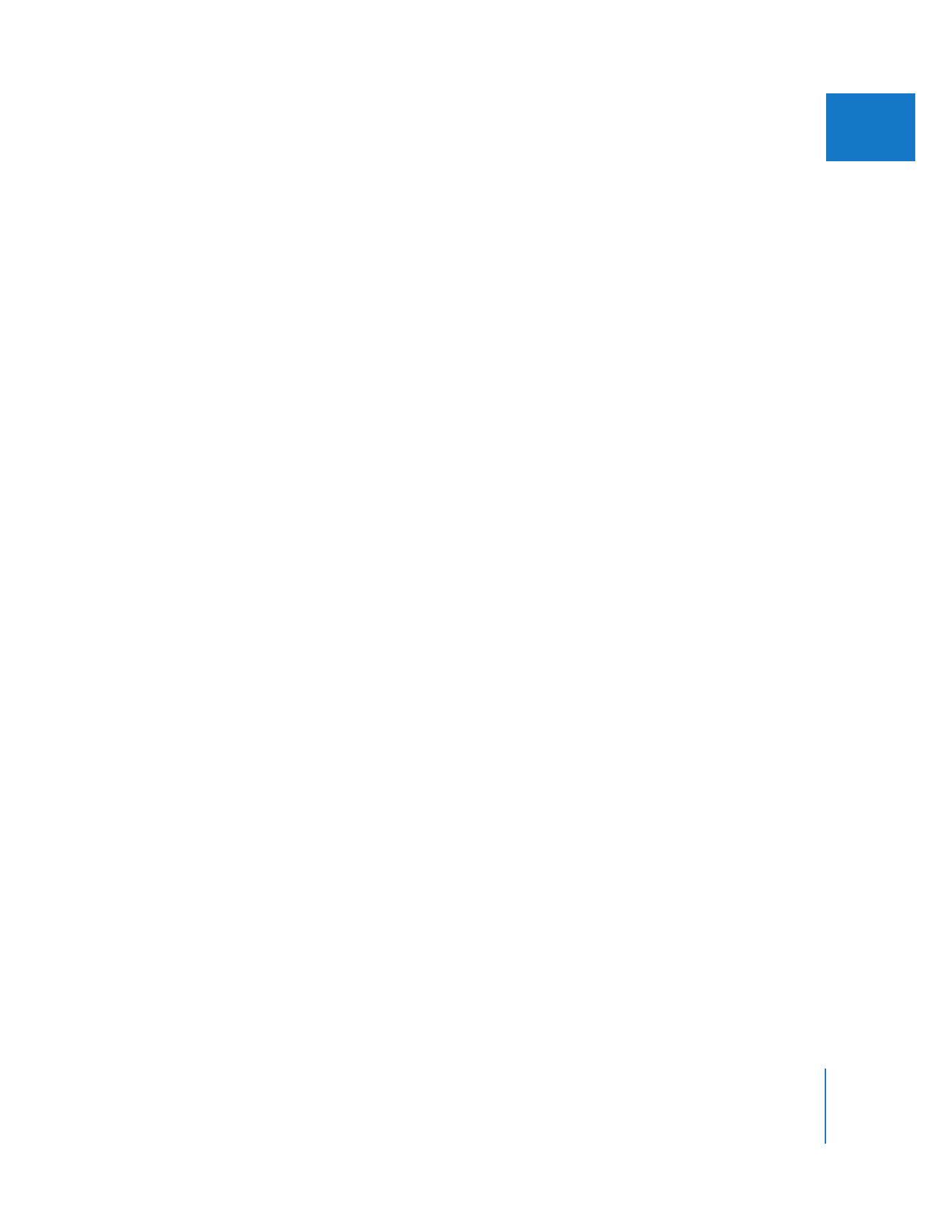
Detecting Audio Peaks
When you capture audio, clipping occurs if any part of the audio signal goes over
0 dBFS. Because 0 dBFS is the maximum digital level possible, all levels that would have
been above 0 dBFS are set (clipped) at 0 dBFS. Because of the nature of digital audio
recording, such clipped audio typically results in a crackly, brittle sound. Excessive
peaks indicate that your audio was recorded at unsuitable levels.
If your program has peaks in the audio, you can either recapture the audio at a better level
or edit the audio appropriately to avoid the peaks. You can use the Mark Audio Peaks
command to identify audio peaks in your clips. It’s then up to you to decide whether to
not use those sections of audio or rerecord them.
Note: Final Cut Pro considers your clips’ audio levels when analyzing levels. For
example, if you set a clip’s audio level to +12 dB, audio peaks may be detected.
However, if you reset the audio level to 0 dB, audio peaks may no longer be detected.
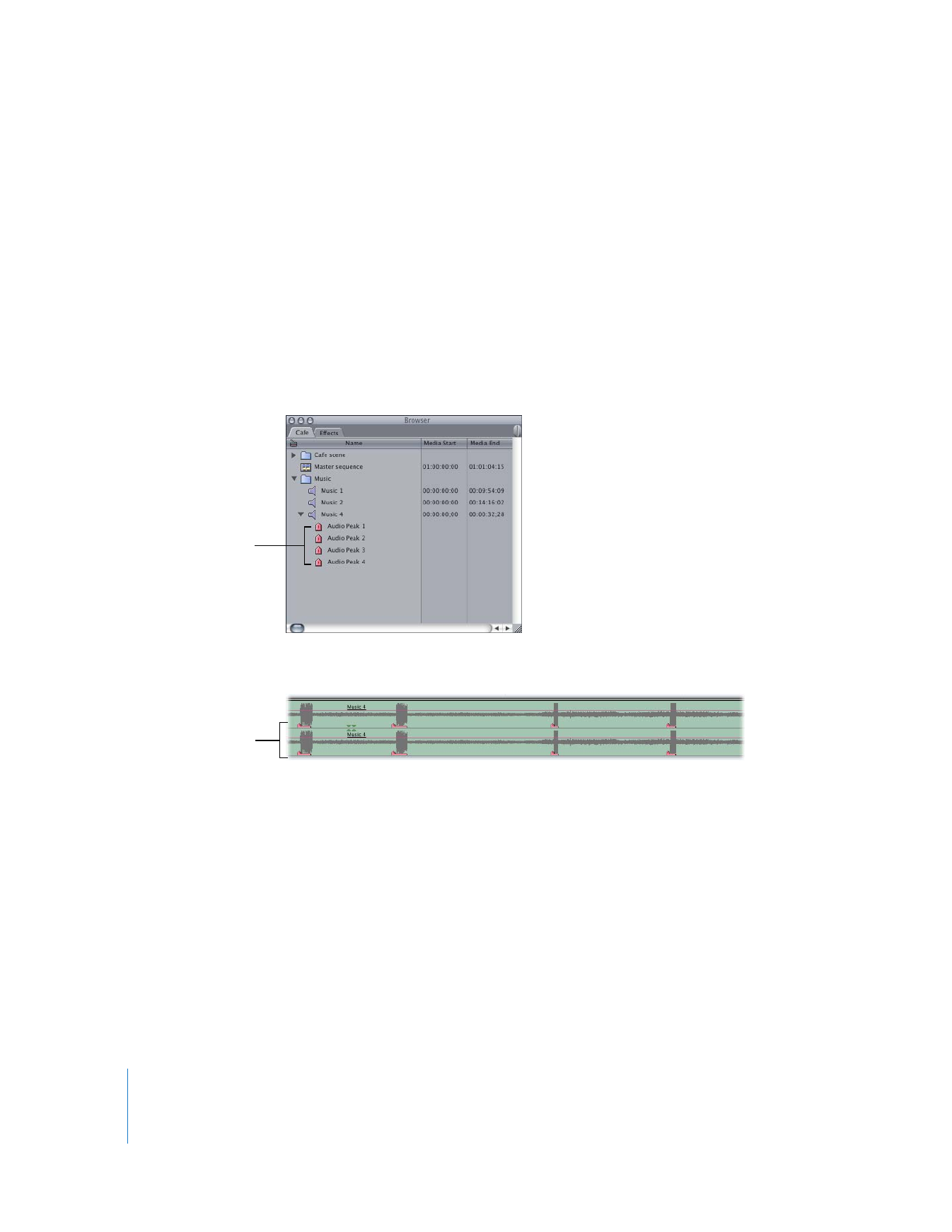
64
Part I
Audio Mixing
To find and mark audio peaks:
1
To detect peaks in a clip, do one of the following:
 Select one or more clips in the Browser.
 Open a sequence clip from the Timeline.
2
Choose Mark > Audio Peaks > Mark.
A status window appears with a progress bar showing how much of the process is
complete. Markers are placed at each peak.
 If you selected a clip in the Browser: Markers appear for the clip and are labeled “Audio
Peak N,” where N starts at 1 and increases, depending on how many audio peaks are
detected. These markers also appear in the Viewer, when the clip is opened there.
 If you selected a clip in the Timeline: Markers appear in both the Timeline and Canvas.
You can clear audio peak markers that were previously added, if you like.
To clear all audio peak markers in a clip:
1
Select one or more clips in the Browser or Timeline.
2
Choose Mark > Audio Peaks > Clear.
Audio peak markers
for a clip selected
in the Browser
For a clip in a sequence,
markers appear here in
the Timeline.
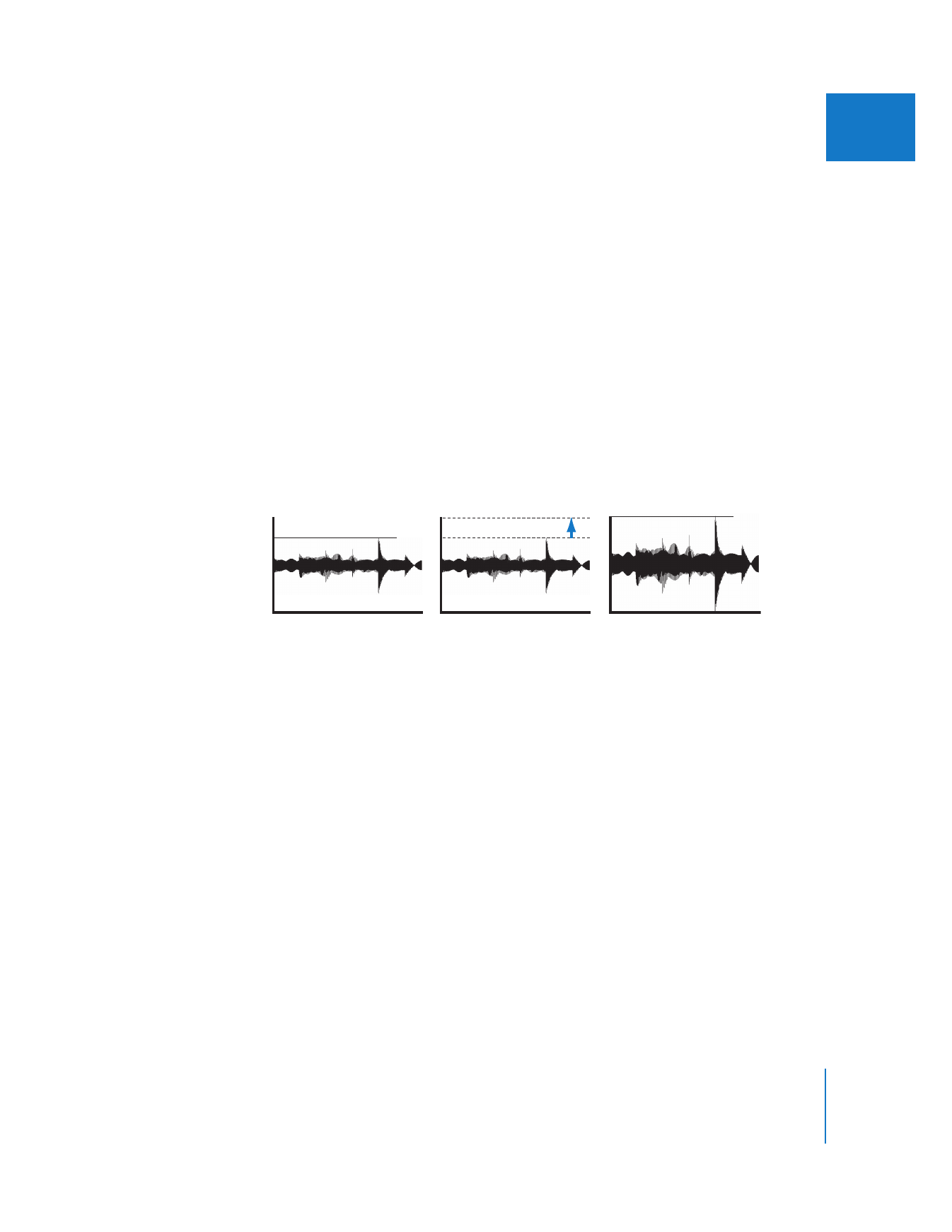
Chapter 3
Evaluating Levels with Audio Meters
65
I