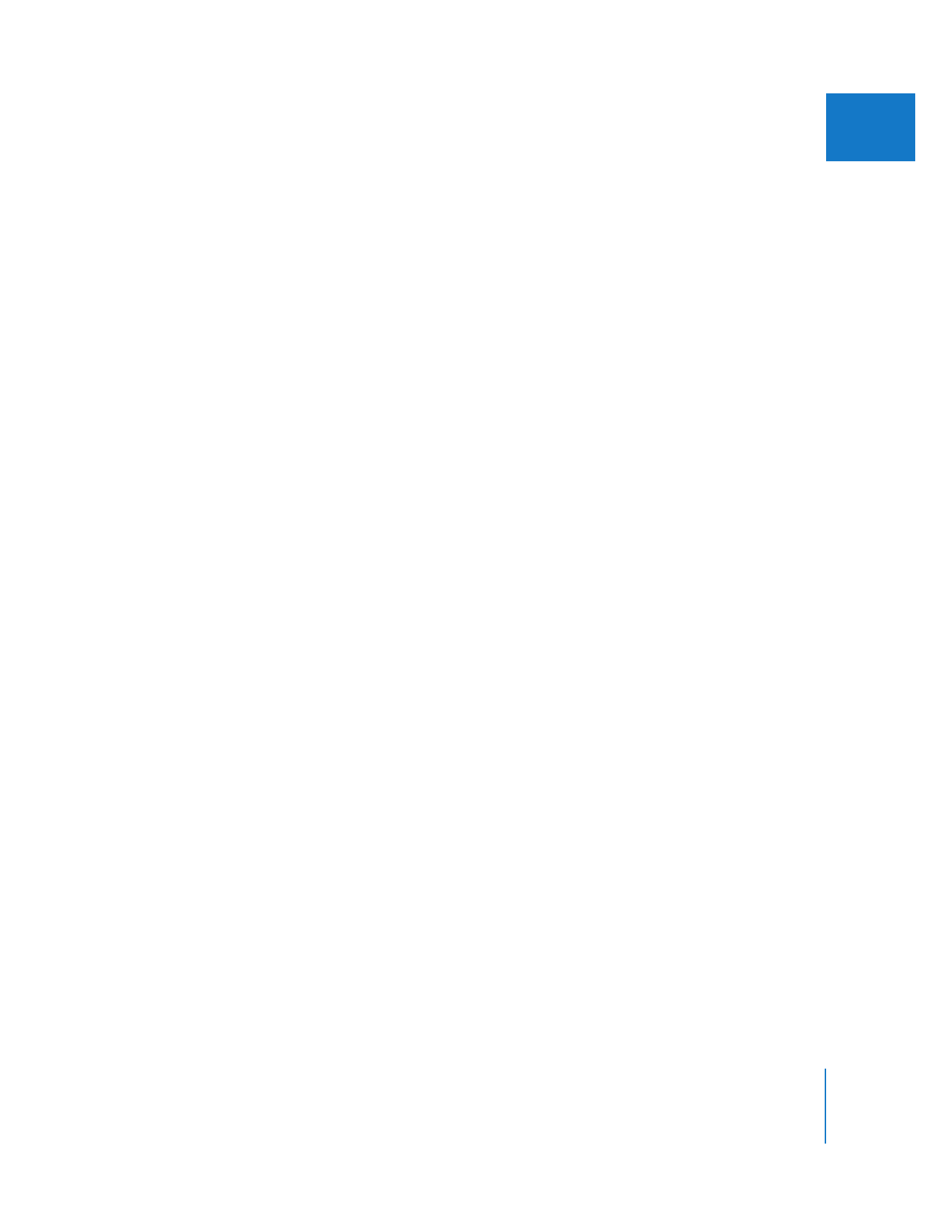
Preparing to Export Audio to AIFF Files
If your edited sequence has only a single pair of audio outputs, the Export Audio to
AIFF(s) option will output a single stereo AIFF file (or two mono AIFF files). If you want
to output multiple AIFF files, here are some things to keep in mind:
 Create audio outputs for your sequence: The Export Audio to AIFF(s) option exports as
many AIFF files as you have audio outputs assigned in your sequence—one stereo
file for each stereo output, and two mono files for each mono pair output. This is true
even if you have empty audio tracks or audio output channels that are not used by
any tracks. For more information on modifying audio outputs for a sequence, see
Chapter 2, “
Assigning Output Channels and External Audio Monitors
,” on page 33.
 Assign each track in your sequence to an audio output channel: By default, a new
sequence uses the default stereo audio output preset. If you want to export multiple
AIFF files from a sequence with more than two audio outputs, you need to first
create additional audio outputs in your sequence and then assign tracks to those
outputs. For more information on assigning audio tracks in a sequence to an audio
output channel, see Chapter 2, “
Assigning Output Channels and External Audio
Monitors
,” on page 33.
 Organize your audio clips by track: If you’re planning to export multiple stereo AIFF
files, it’s a good idea to organize the audio clips you use in your edited sequence
according to their content (dialogue, sound effects, and so on). This makes your
project easier to mix, and your output assignments more logical.