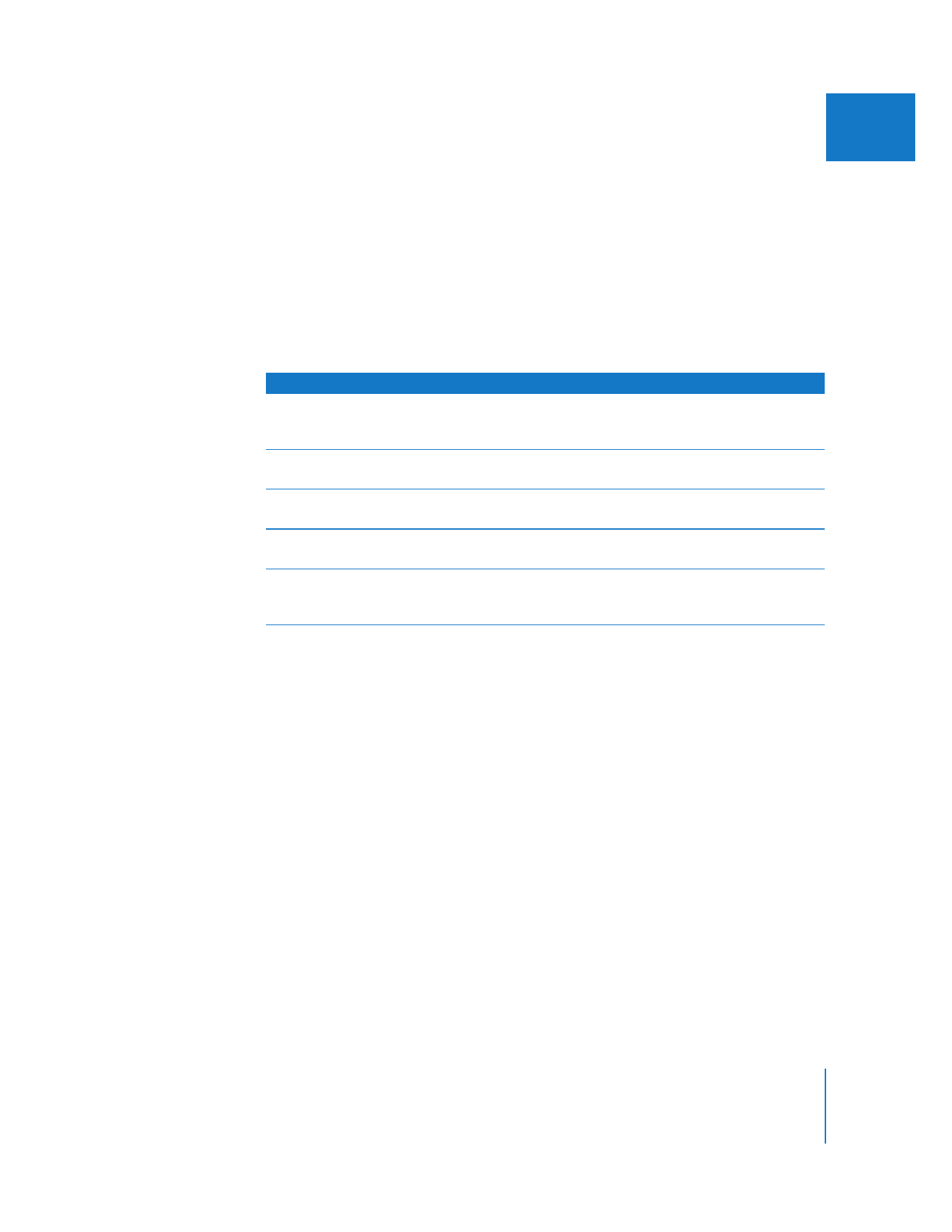
Exporting Audio Tracks to Individual Audio Files
If you have a lot of source audio in your sequence that wasn’t captured with timecode,
or if you need to export your audio to a video system that doesn’t support OMF import,
you can export each audio track to its own audio file. These files can then be imported
into a multitrack audio application. The disadvantage of this method is that it doesn’t
preserve your edit points because all of the audio clips on each track become one
audio file. Your audio editor then has to manually edit each track to get back to the
original clips. You also cannot include handles (additional media on either side of a clip)
on your audio clips this way.
Categories of audio tracks
Dialogue
This includes most of the audio that was captured with your video.
Whether or not you place each character’s lines on a separate
dialogue track is between you and your audio editor.
Voiceover
Narration should be put on a separate track from dialogue, as it will
probably have different EQ settings.
Music
Stereo music from any source could use up to four tracks, if you’re
doing complicated music edits or cross fades.
Ambience
Ambient tracks include background tones, atmospheric sound
effects, and possibly room tone.
Sound effects
Effects include material from effects libraries as well as effects clips
you record yourself. If you’ve edited in Foley effects, they should
occupy a separate set of audio tracks.
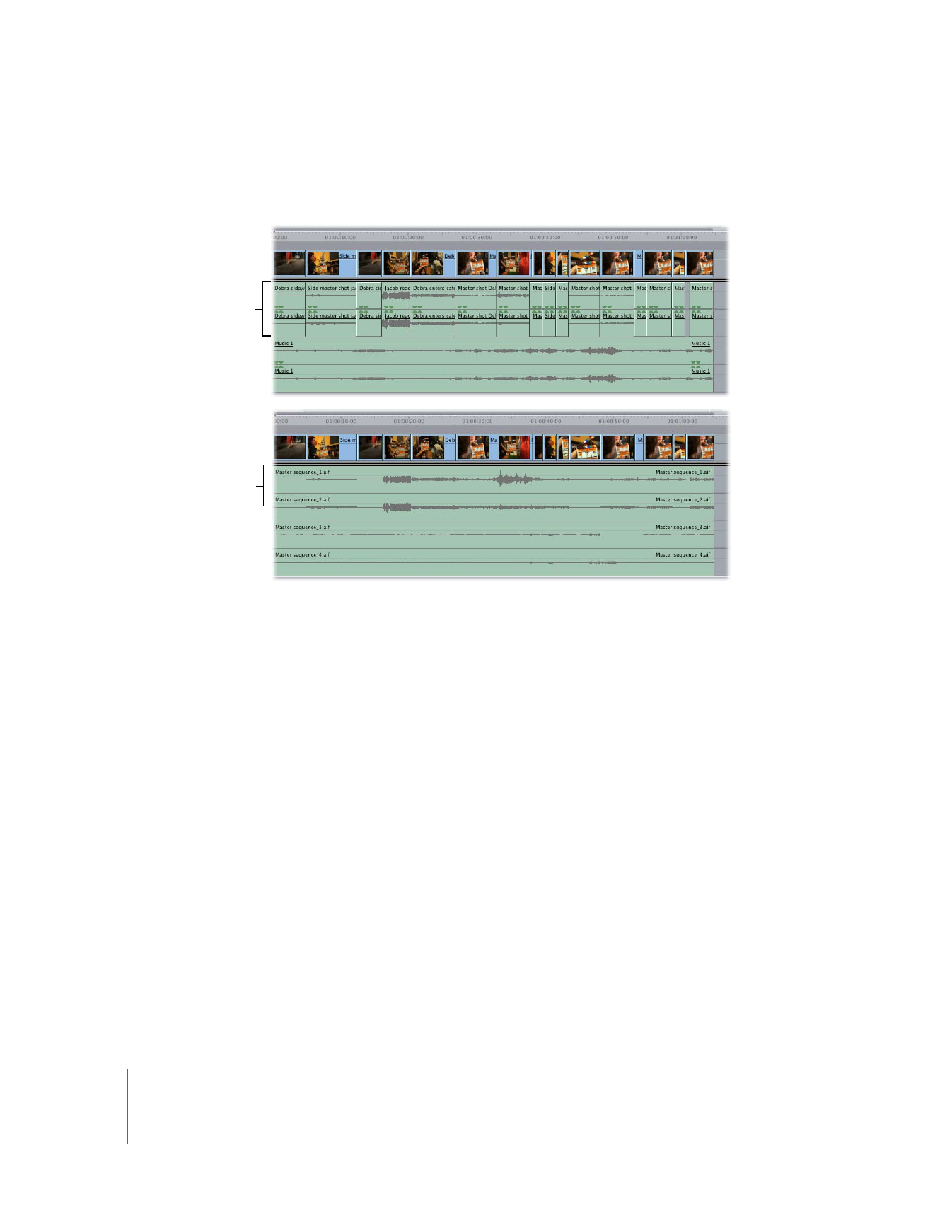
186
Part I
Audio Mixing
Before following the steps below, make a duplicate of your sequence and use that
duplicate for the export process. This leaves your original edited sequence untouched.