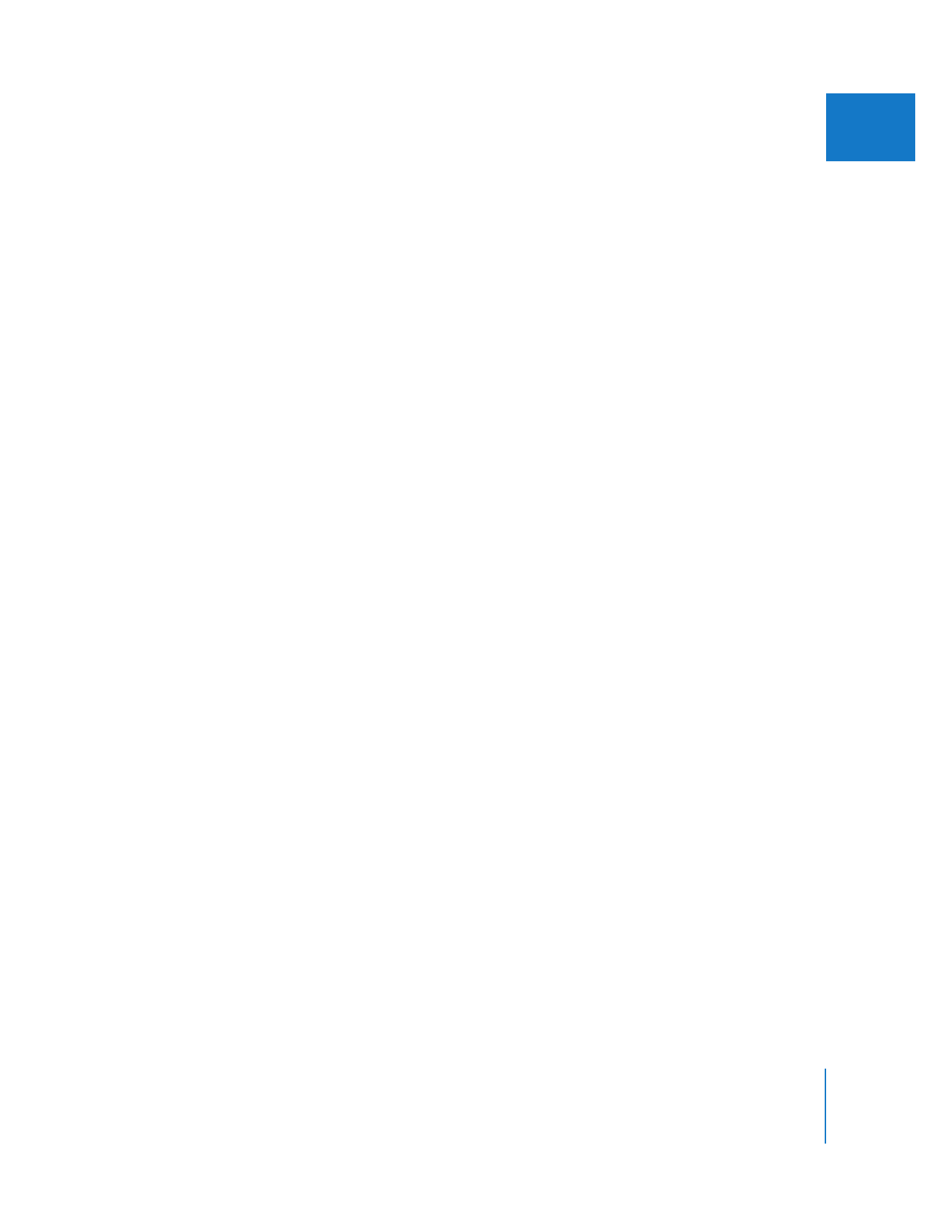
Exporting Multichannel QuickTime Files
The rules for audio grouping are the same when exporting a QuickTime movie as when
exporting individual AIFF files: stereo output pairs are exported as a single stereo
QuickTime audio track, and each mono output is exported as an individual mono
QuickTime audio track.
To export your sequence to a multichannel QuickTime movie file:
1
Select a sequence in the Browser or open a sequence in the Timeline.
2
Choose File > Export > QuickTime Movie.
3
In the Save dialog, choose a location and enter a name for the file.
4
Choose a sequence preset from the Setting pop-up menu.
If you want to set a particular audio sample rate or bit depth, you can also choose the
current settings of the selected sequence, or you can choose the Custom Settings option.
5
Choose Audio Only from the Include pop-up menu.
If you want to export a complete QuickTime movie that contains video as well as
multichannel audio, choose Audio and Video.
6
Select Make Movie Self-Contained.
The number of audio tracks created in the resulting QuickTime movie depends on two
areas in the Sequence Settings window. For details, see “
Audio Output Export Settings
”
on page 45.