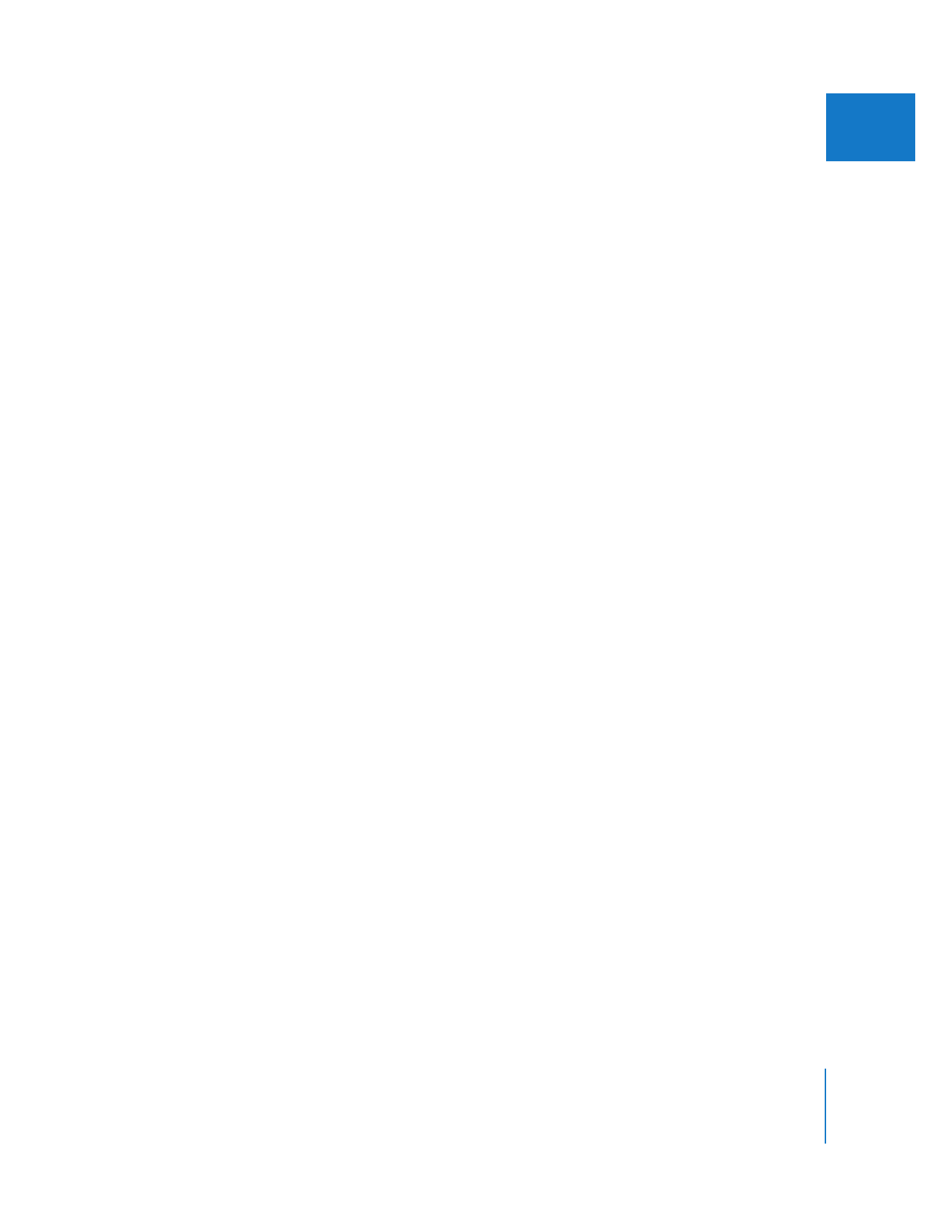
Exporting OMF Audio Files
Open Media Framework—or OMF—is a cross-platform file format for exchanging video
and audio sequence information between different editing systems. Avid originally
developed the OMF file format, and many editing applications have incorporated
some level of OMF import and export compatibility. Today, OMF is most often used for
transferring audio sequence, track, and clip information from video editing systems to
audio post-production applications. OMF can store far more information than
traditional EDLs, especially when it comes to audio interchange.
When you export your sequence audio as an OMF file, the resulting OMF file contains a
description of your audio edits (the clip In and Out points in the Timeline) along with
the audio media files. You can use the OMF Export command if you plan to deliver your
audio to an editor using an OMF-compatible digital audio workstation (DAW). Most
audio facilities are able to use OMF files.
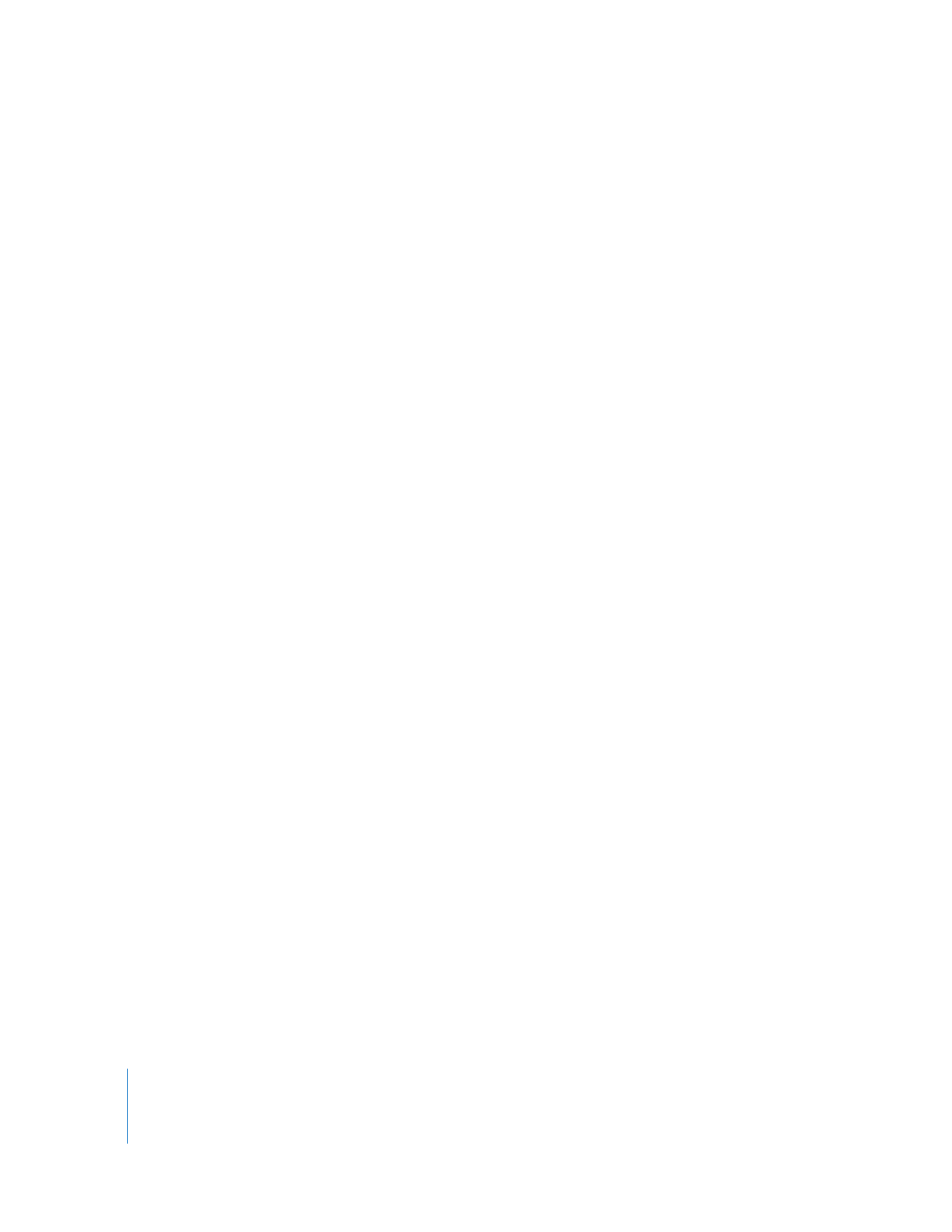
196
Part I
Audio Mixing
Using OMF for audio export has several important advantages:
 Exported OMF files preserve your audio clips and audio media files (with or without
handles) embedded in a single file. This allows you to open up the audio from your
sequence in another audio editing application and still have access to
individual clips.
 You can export as many tracks of audio as you have in your sequence. EDL export
limits you to a maximum of four tracks of audio at a time.
 Cross fade information is included, allowing applications that import OMF files to
automatically place cross fades in the same location as in the original sequence.
 Level and pan information is included in exported OMF files.
Using OMF files, editors can send edited and synchronized audio tracks to an audio
post-production facility, maintaining the original tracks, clip In and Out points, levels,
pan, and cross fades. Audio handles can be added so that the audio editor can still trim
and add cross fades to the audio as necessary.
Note: When you import OMF files into another application, make sure the sample rate
in the application matches the sample rate of your OMF file. If the sample rates don’t
match, your audio may be out of sync after it’s imported.