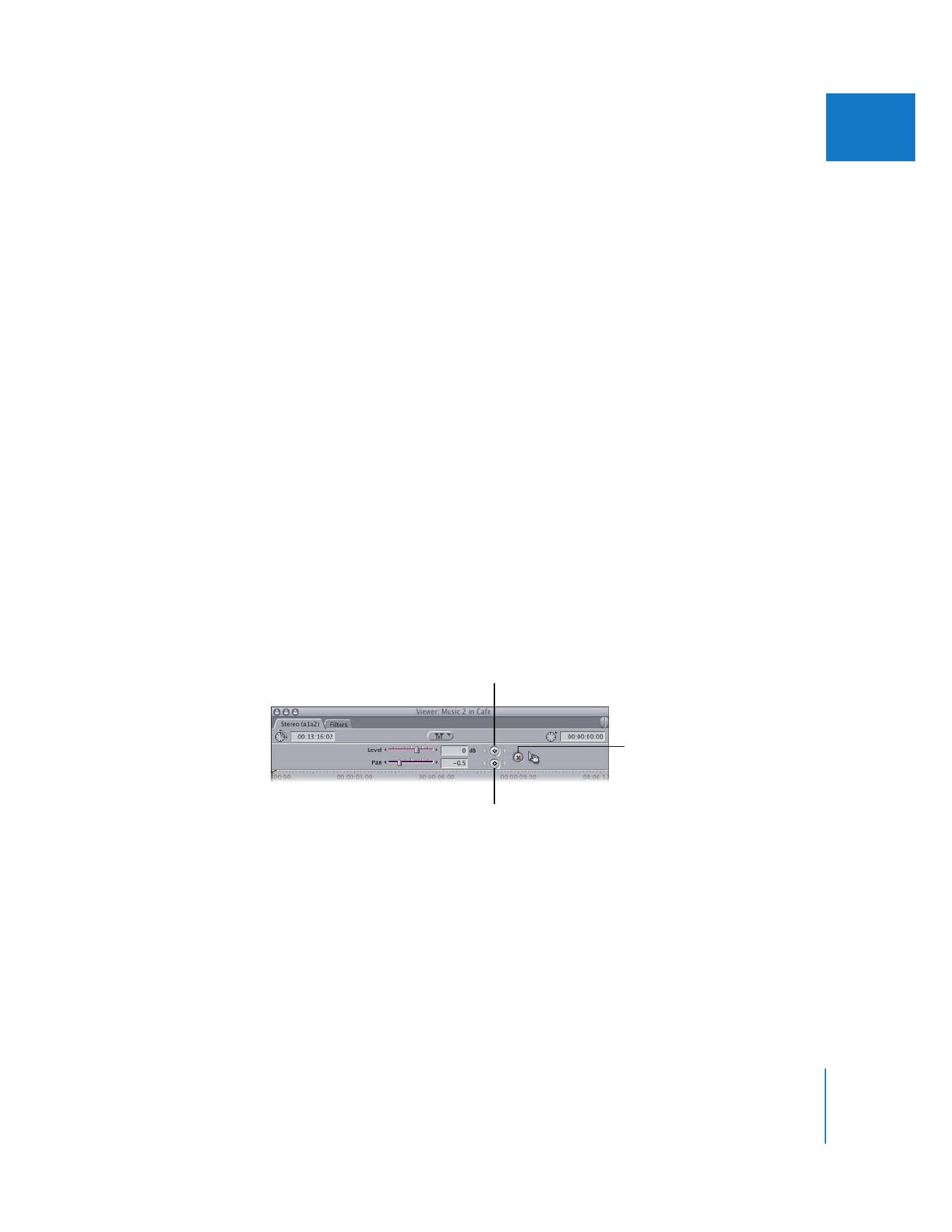
Using the Command Key to Gear Down Adjustment Speed
In Final Cut Pro, items you drag onscreen normally move at the same speed at which
you move your mouse across your work surface. When you’re dragging the audio level
overlay, this usually works just fine. However, you can drag even more precisely by
pressing the Command key after you start dragging an item.
If you hold down the Command key while dragging the audio level overlay, the overlay
moves much more slowly, and its numeric value changes in much smaller increments.
This is especially valuable when mixing levels in the Timeline, where the small height of
clips can make precise level adjustment difficult.
Note: The Command key works with nearly any dragging operation in Final Cut Pro.