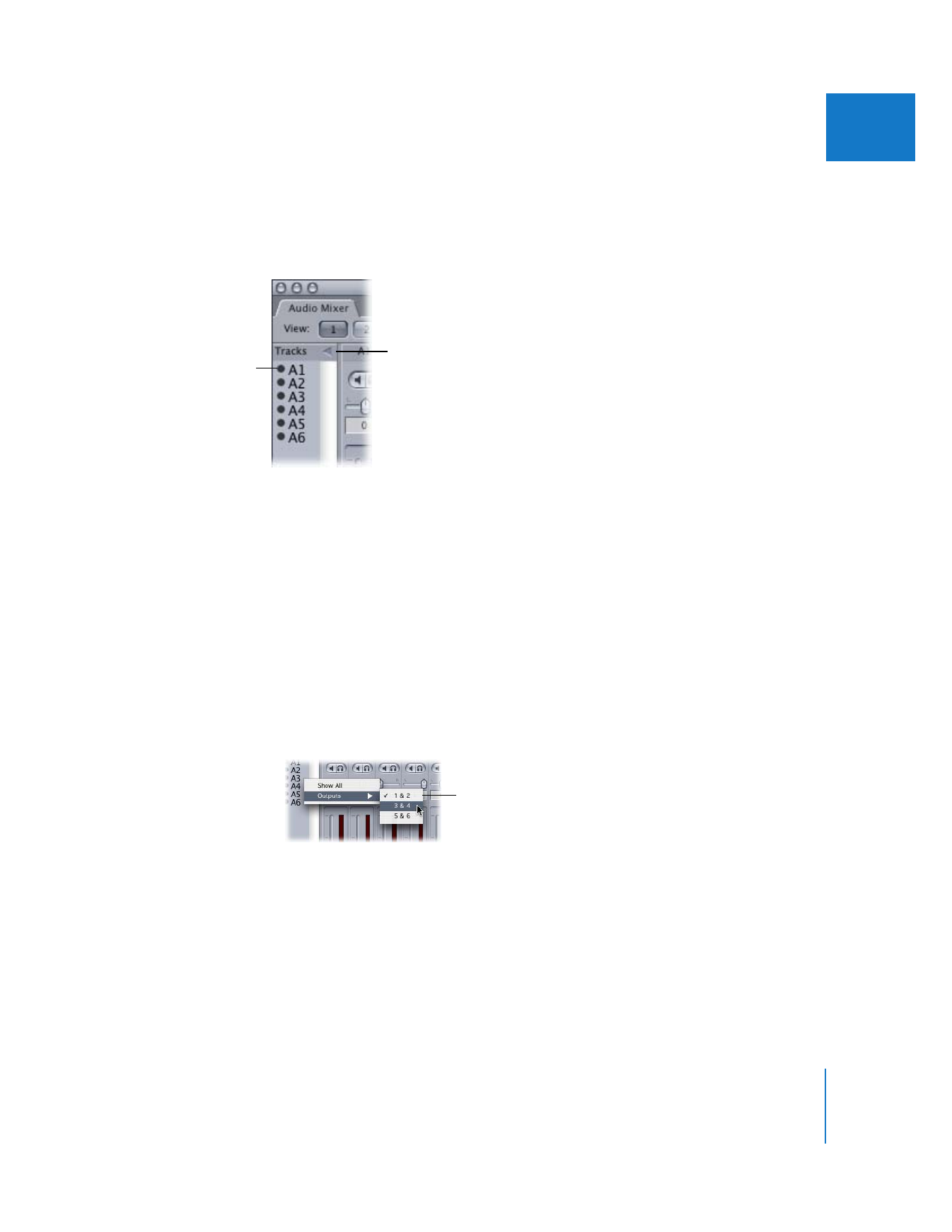
Track Visibility Area
In this area, you can choose which track strips are shown in the Audio Mixer.
To show the Track Visibility area:
m
Click the disclosure triangle in the upper-left corner of the Audio Mixer.
The Track Visibility area includes the following controls:
 Track Visibility control: Click the Track Visibility control for a track to show or hide that
track’s track strip in the Audio Mixer. This doesn’t enable or disable the corresponding
audio track in your edited sequence, nor does it mute the audio played back from
that track.
 Track name: Corresponds to the audio track name listed in the currently selected
sequence in the Timeline. This name also appears at the top of the track strip for
each track.
 Output Channel shortcut menu: Control-click a track name in the Track Visibility area
to assign that audio track to one of the available audio interface output channels.
These audio output channels correspond to the external audio interface selected in
the A/V Devices tab of the Audio/Video Settings window.
For more information on setting up the audio output channels of a sequence, see
“
Configuring Audio Outputs
” on page 37.
You can show and hide
the Track Visibility area by
clicking the disclosure
triangle.
Track Visibility control
Output Channel
shortcut menu
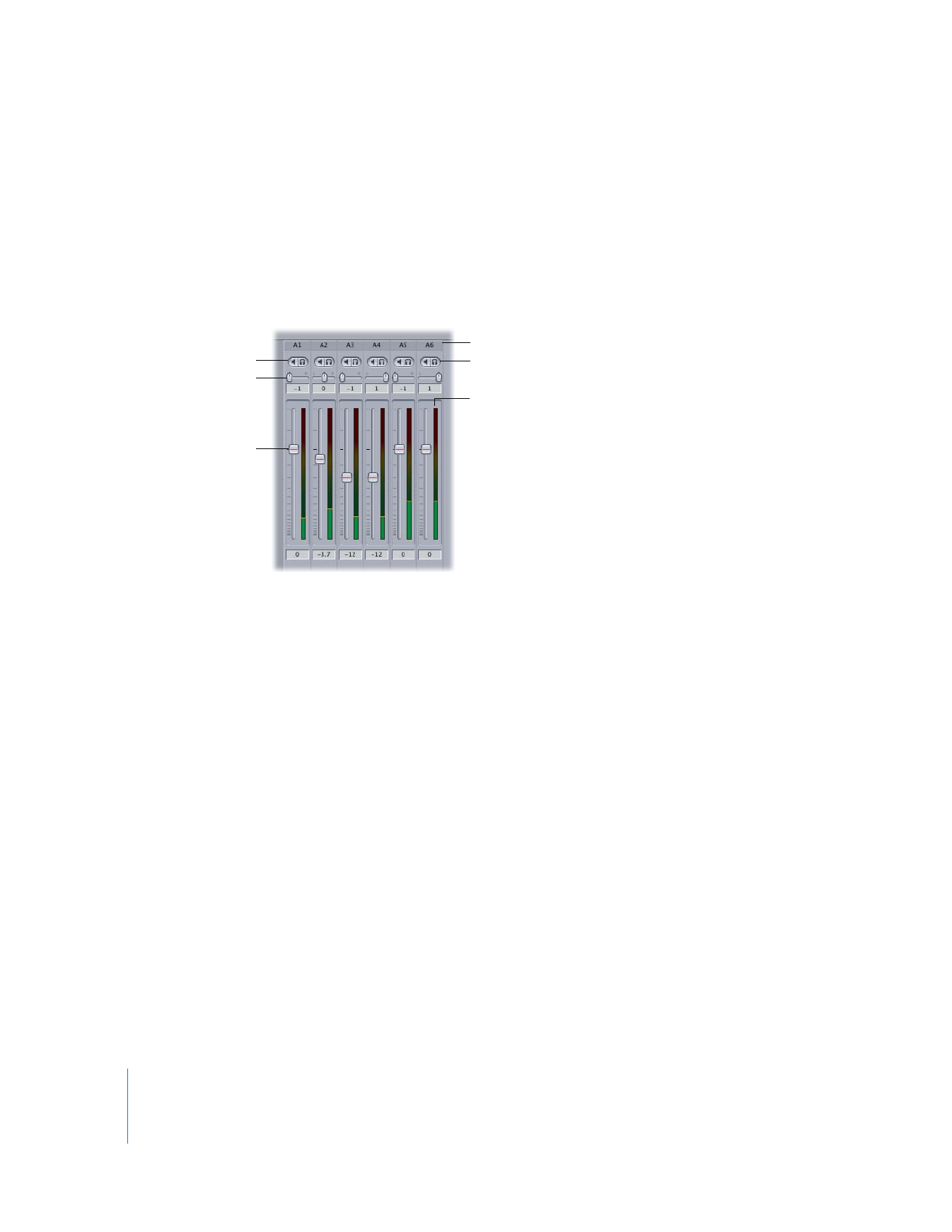
72
Part I
Audio Mixing