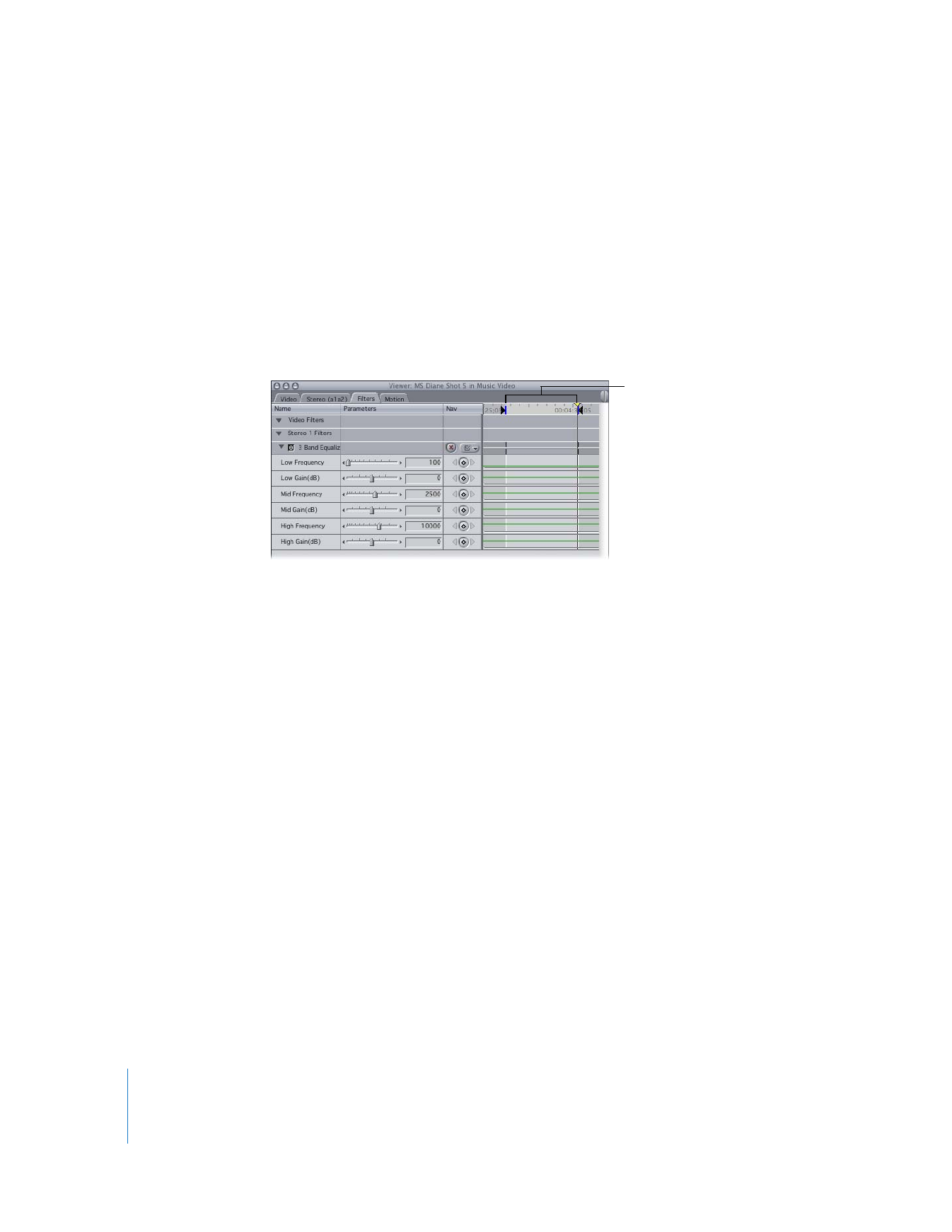
Looping Playback While Making Real-Time Filter Adjustments
Ordinarily, playing back your sequence clip in the Viewer plays back your entire clip,
from the starting position of the playhead forward. If you instead want to loop a
limited section of your clip as you adjust a filter’s parameters, you can enable Looped
Playback, set In and Out points to determine how much of your clip plays back, and use
the Play In to Out command to loop playback.
To loop a section of a clip while making real-time filter adjustments:
1
With your clip opened in the Viewer, set In and Out points in the keyframe graph area
of the Filters tab.
2
In the keyframe graph ruler, move the playhead to the In point.
3
Choose View > Loop Playback to enable looped playback.
4
To loop playback, choose Mark > Play > In to Out (or press Shift-\).
Playback loops repeatedly between the In and Out points, and you can make real-time
changes to any audio filter parameters.
To stop playback, press the Space bar or the J key, or click the Stop button in the Canvas.