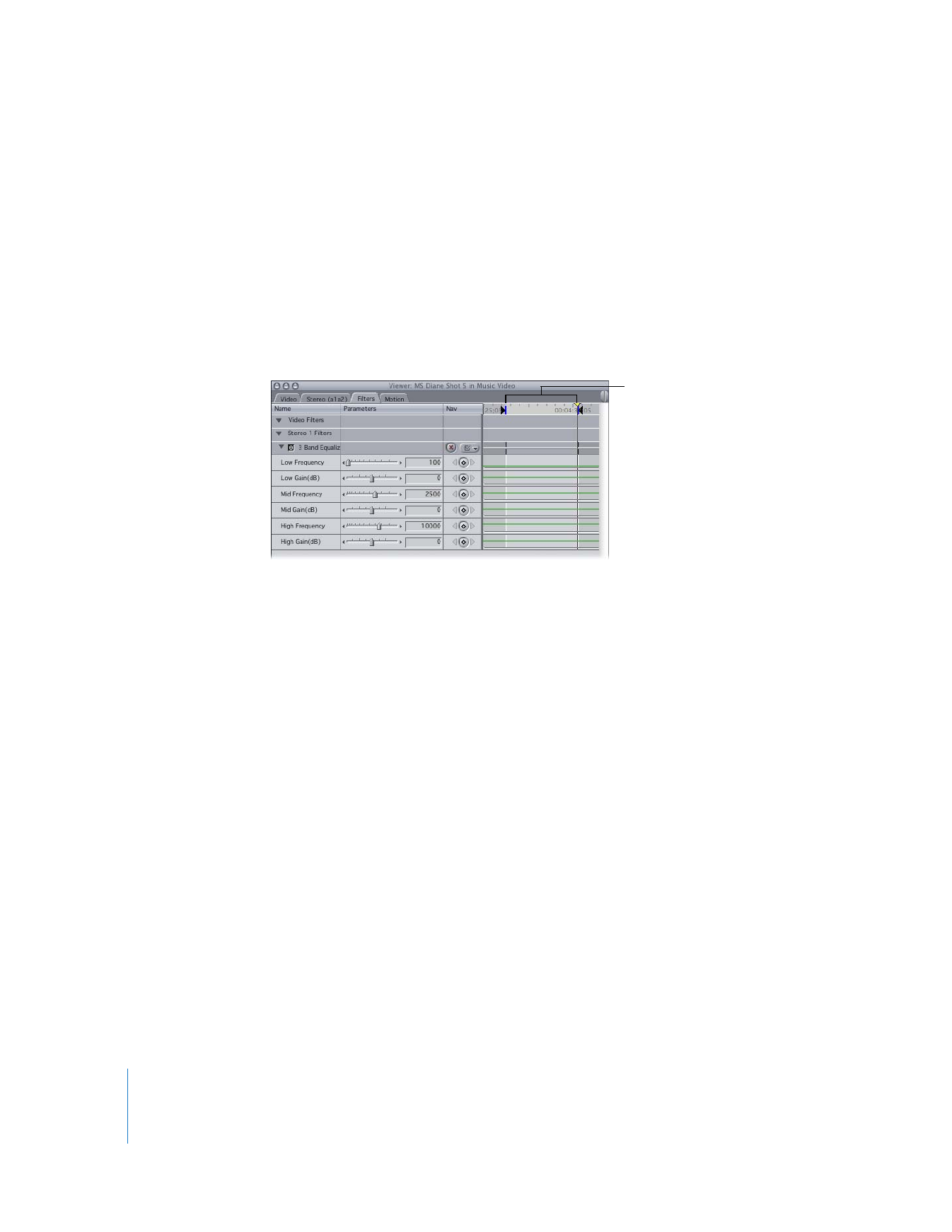
Recording Audio Filter Automation
As long as the Record Audio Keyframes button at the top of the Audio Mixer is selected,
keyframes are recorded whenever an audio filter is adjusted during playback. Automation
recording begins when you position the pointer on an audio filter control and press the
mouse button, and recording continues until you release the mouse button. The number
of recorded keyframes depends on which option you choose from the Record Audio
Keyframes pop-up menu in the Editing tab of the User Preferences window.
In and Out points in the
keyframe graph area
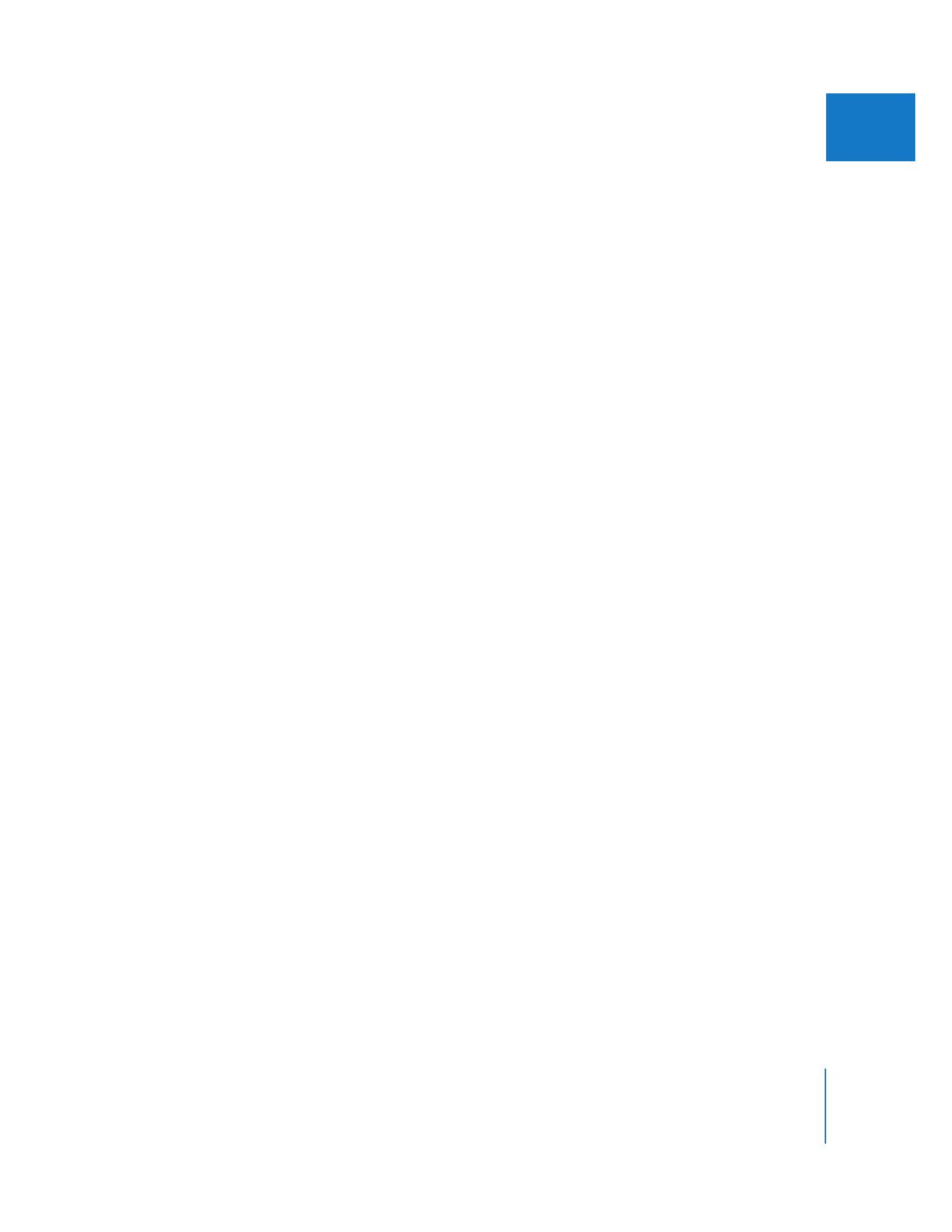
Chapter 8
Using Audio Filters
171
I
To record audio filter automation:
1
Choose Tools > Audio Mixer (or press Option-6).
2
Select the Record Audio Keyframes button at the top of the Audio Mixer.
∏
Tip: You can select or deselect the Record Audio Keyframes button during playback,
if necessary.
3
With your clip opened in the Viewer, move the playhead to the place in the keyframe
graph area in the Filters tab where you want to record audio filter automation.
It’s a good idea to start a few seconds before the section you’ll be mixing, to give
yourself time to get ready.
4
Begin playback.
5
Position the pointer over the audio filter control you want to adjust, then press the
mouse button to begin automation recording.
6
Hold down the mouse button to continue recording automation, and move the control
you’ve selected to adjust the audio filter parameter in real time while playback continues.
7
When you’ve finished, release the mouse button to stop automation recording.
The sequence continues to play, and the audio filter controls return to the previously
set levels.
8
If there are any other audio filter controls you want to adjust at this time, repeat steps
3 through 7.
9
When you’ve finished making adjustments, stop playback.
After you’ve finished adjusting one audio filter control, you can move the playhead
back to the beginning to record automation for other controls. The changes you’ve
already made play back, so that you can make further adjustments in relation to those
you’ve already set. In this way, you can continue layering automation using different
audio filter controls until you’ve adjusted the filter to your satisfaction.
Note: You can also make changes to clips with filter parameters for which you’ve
already recorded keyframes. New changes made to audio filter controls overwrite
previously recorded keyframes.
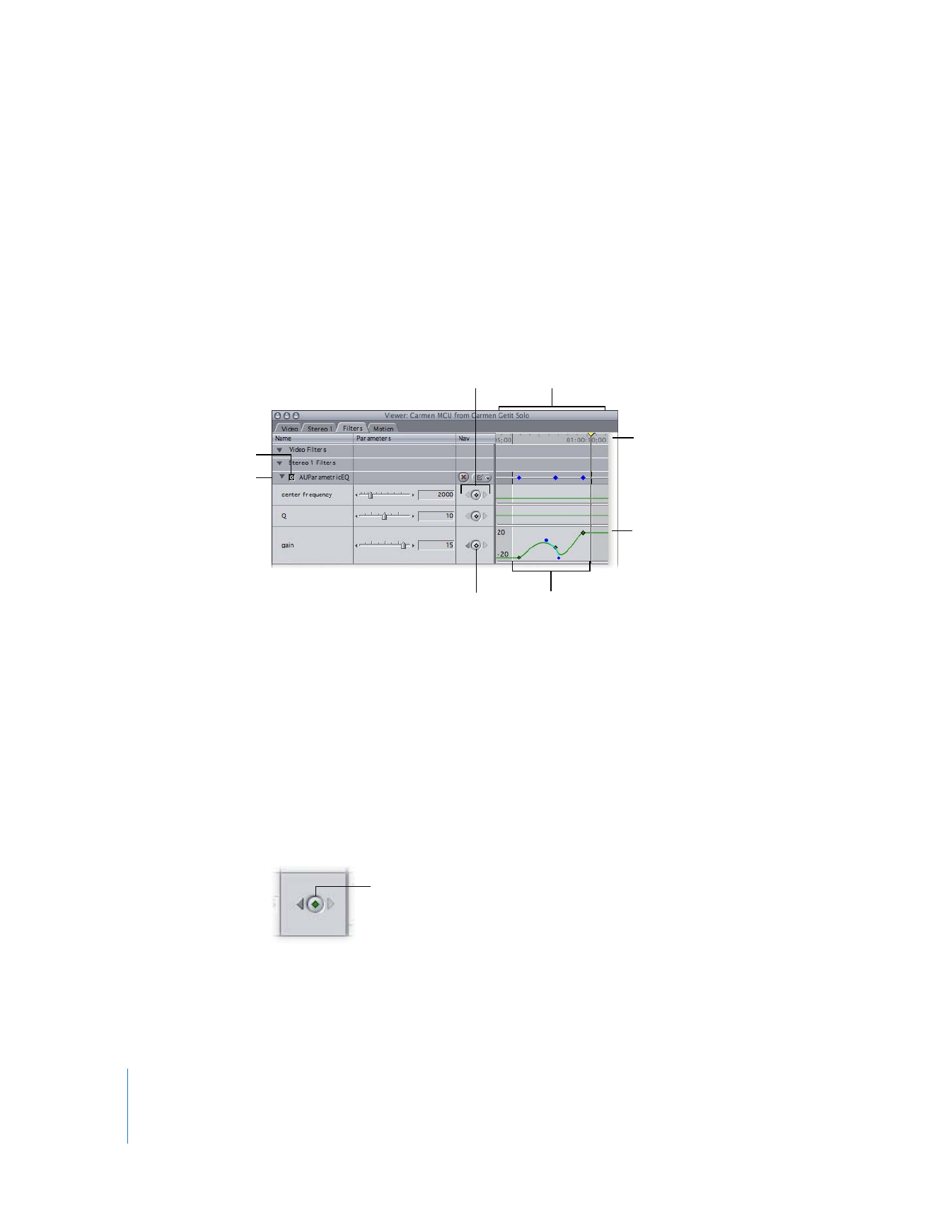
172
Part I
Audio Mixing