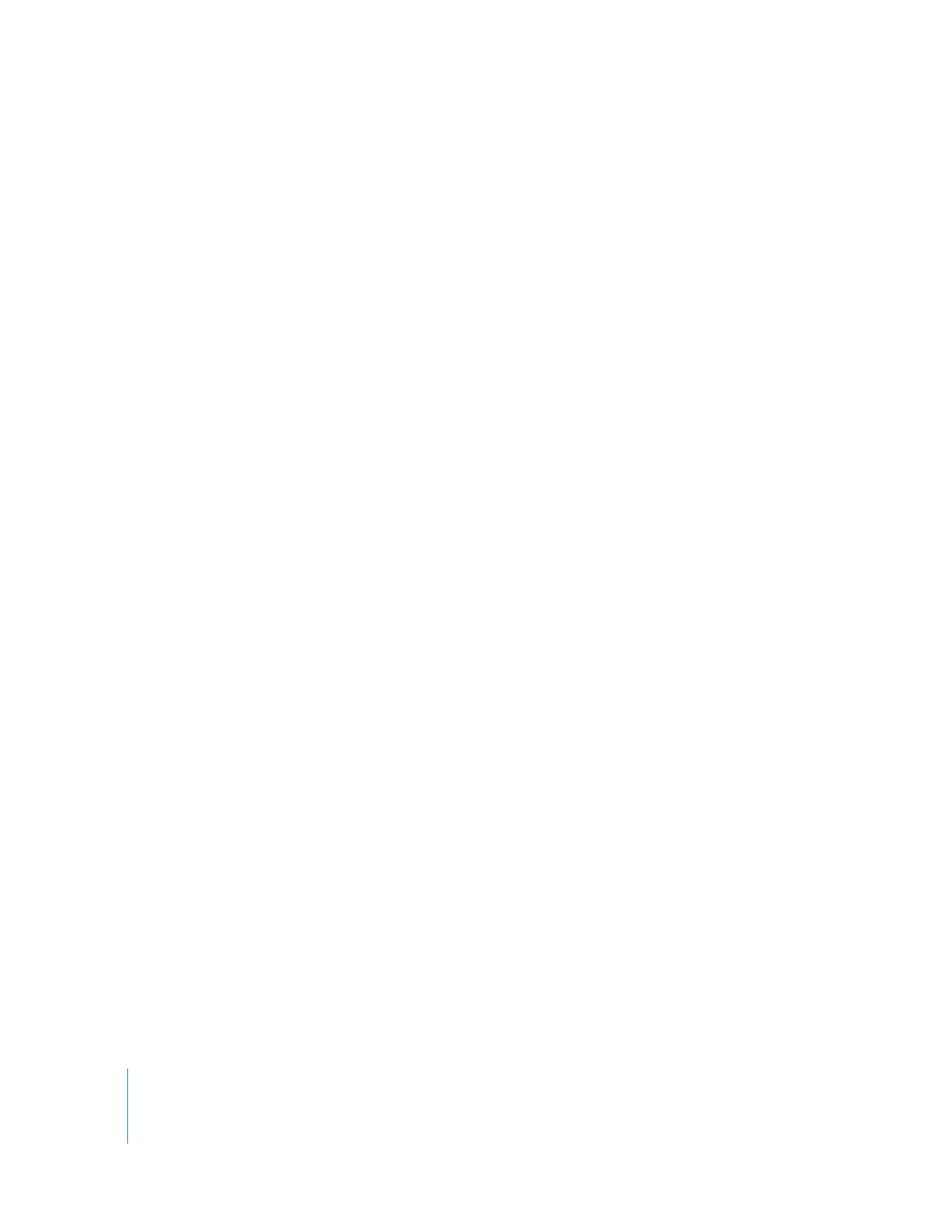
Modifying and Removing Filters
To modify filters in a sequence, open the clip to which the filter is applied in the Viewer.
Note: Filters can be added to clips even if the clips aren’t in a sequence. If you want to
modify or remove a filter for a clip in a sequence, make sure the sequence clip is open
in the Viewer, not the master clip from the Browser.
To view a clip’s filters in the Viewer, do one of the following:
m
If your sequence clip is already open in the Viewer, click the Filters tab.
m
Double-click the filters bar in the keyframe graph area of a clip in the Timeline. The clip
opens in the Viewer with the Filters tab in front.
If a sequence clip was open in the Viewer with its Filters tab in the front, a new
sequence clip opened in the Viewer will also appear with its Filters tab in front.
Using the Filters tab, you can make adjustments to the parameters of individual filters.
Since filters vary widely, see “
Applying Filters to an Audio Clip
” on page 164 for general
guidelines on how to use specific filters.
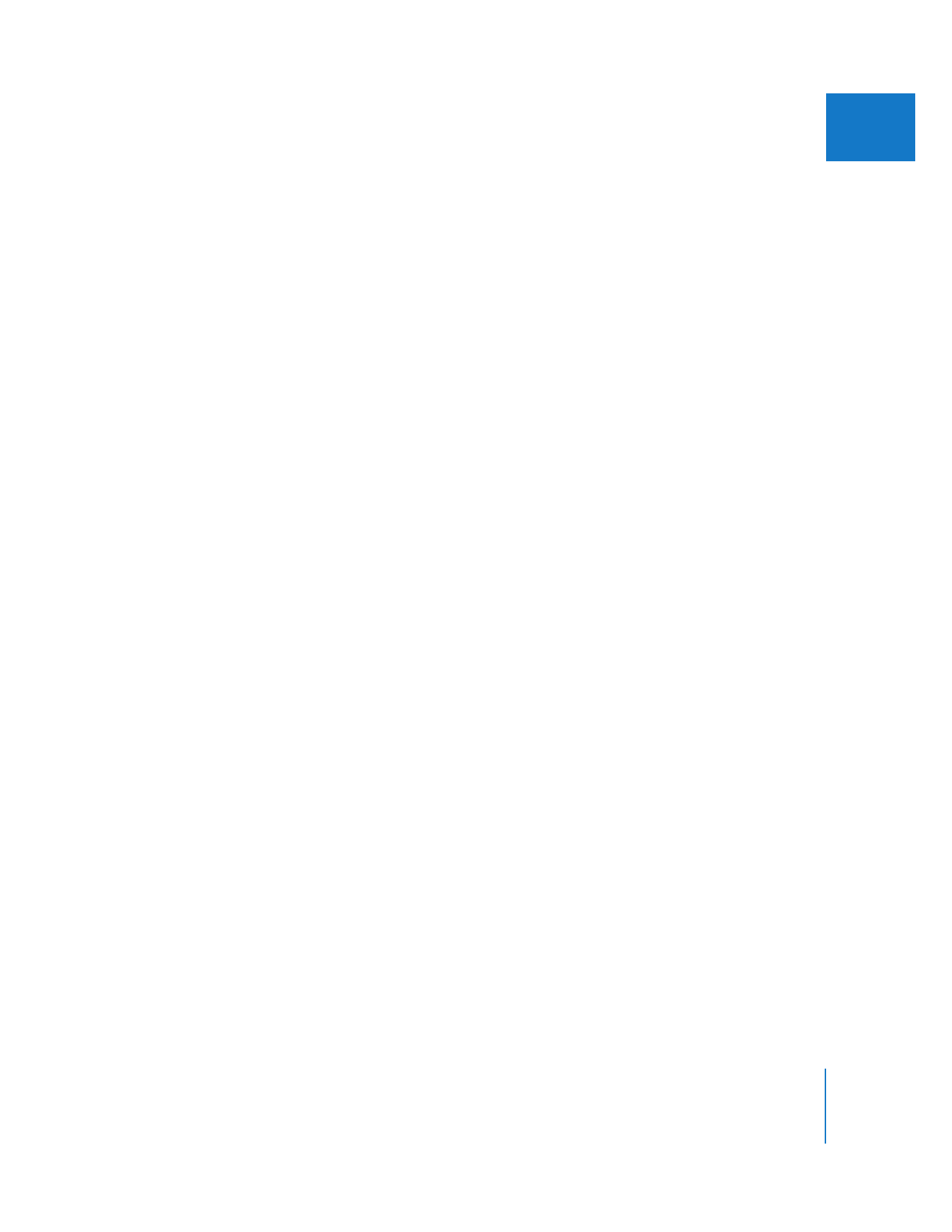
Chapter 8
Using Audio Filters
169
I
In addition to adjusting individual settings for each filter, you can also enable and
disable the filters without removing them from your clip, rearrange their order to
modify their effects, and remove them from your clips.
To enable or disable a filter:
m
Select or deselect the checkbox by the filter name in the Filters tab. If you deselect the
checkbox, the filter is disabled but not removed from the clip. This is a useful way to
preview different combinations of filters, without constantly applying and removing
the same filters.
Since filters are applied serially, if you apply multiple filters to a clip, the order in which
they appear is very important. (See “
Applying Filters to an Audio Clip
” on page 164.)
To change the order of filters:
m
Drag a filter in the Filters tab to change its place in the list of filters applied to that clip.
Note: To make it easier to drag the filter, click the disclosure triangle to the left of the
filter’s name to hide the filter’s parameters.
To remove a filter from a clip, do one of the following:
m
With a clip open in the Viewer, select a filter in the Effects tab, then choose Edit > Clear
(or press the Delete key).
m
Click the filter category bar in the Filters tab to select all of the filters applied to a clip,
then choose Edit > Clear (or press the Delete key).