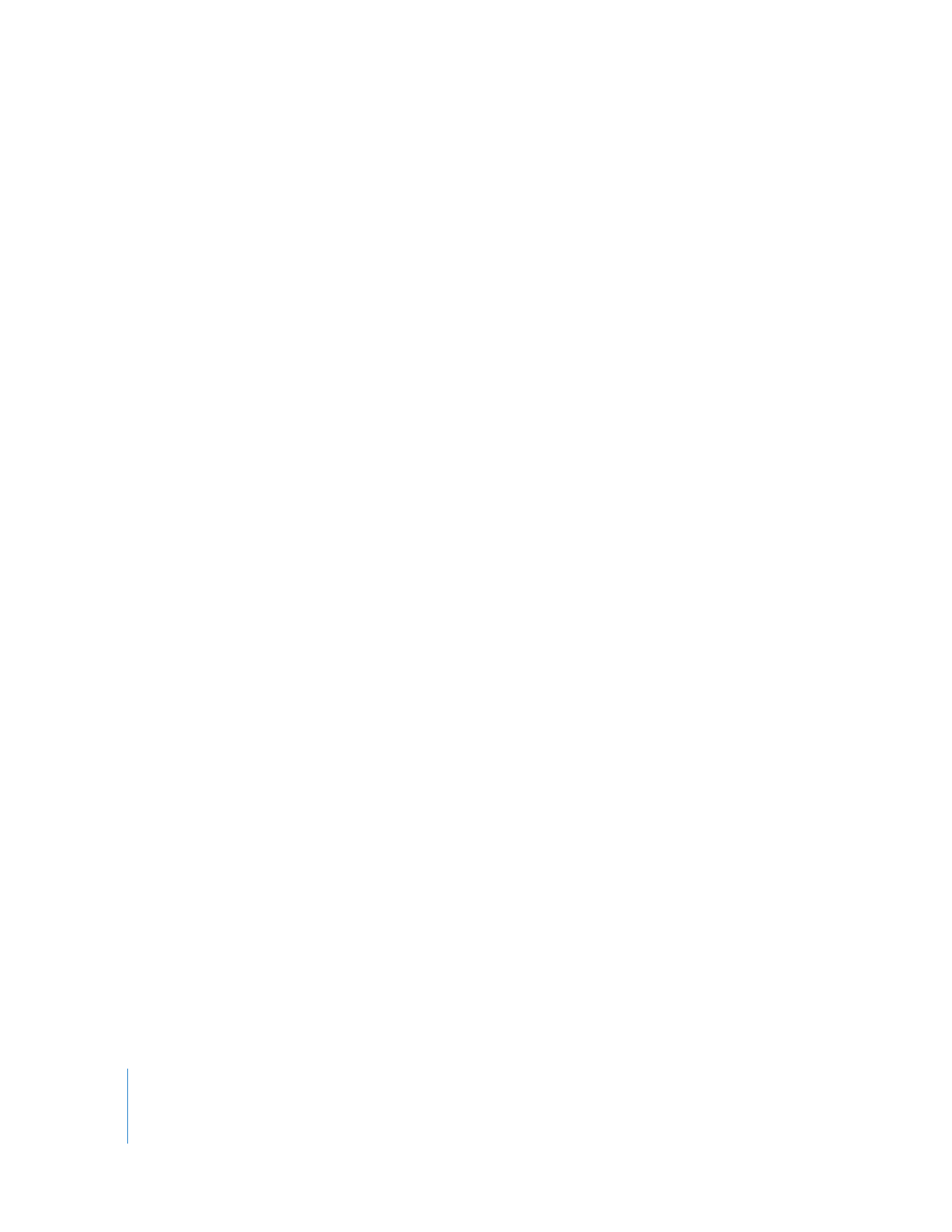
Saving a Filter or Transition as a Favorite
If you’ve set up a filter with parameters that you know you’ll want to use again in the
future, you can save that filter as a favorite for easy access.
To make a filter a favorite, do one of the following:
m
In the Timeline, select the clip that has the filter applied, then choose Effects > Make
Favorite Effect (or press Option-F).
m
Drag the filter you want to save from the Filters tab in the Viewer to the Favorites bin in
the Effects tab in the Browser.
You can apply favorites in the same way you apply any other filter. Favorite audio filters
appear in the Favorites bin in the Effects tab, and they also appear in the Audio Filters
submenu of the Effects menu.
To delete a filter saved as a favorite:
1
Select the filter in the Favorites bin of the Effects tab in the Browser.
2
Choose Edit > Clear (or press Delete).