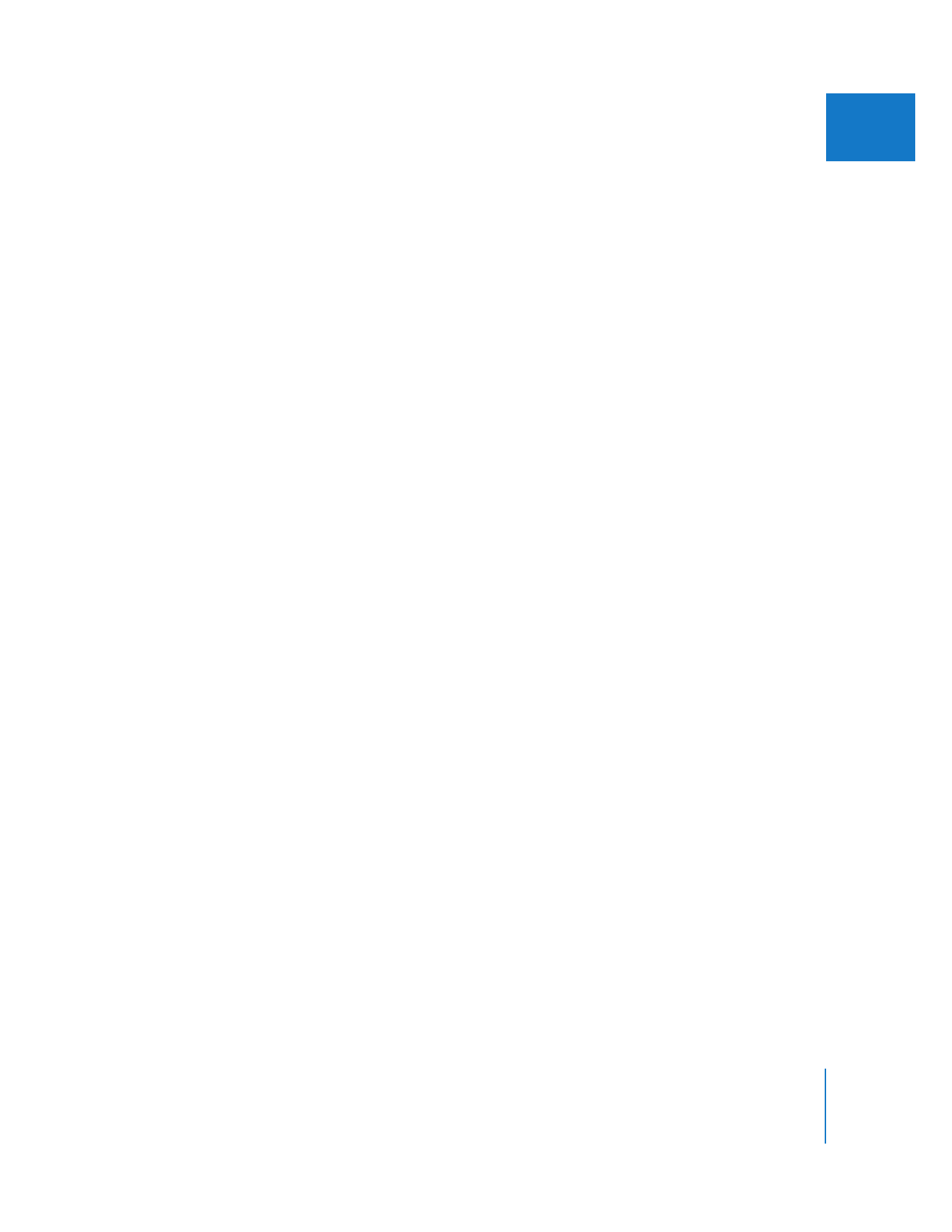
Deleting Audio Level and Pan Keyframes
You can easily remove level and pan automation from clips in a sequence using the
Remove Attributes command. Audio level and pan keyframes can be removed
separately or together.
To remove keyframes using the Remove Attributes command:
1
Do one of the following:
 Select one or more clips in the Timeline, then choose Edit > Remove Attributes.
 Select one or more clips in the Timeline, Control-click one of the selected clips, then
choose Remove Attributes from the shortcut menu.
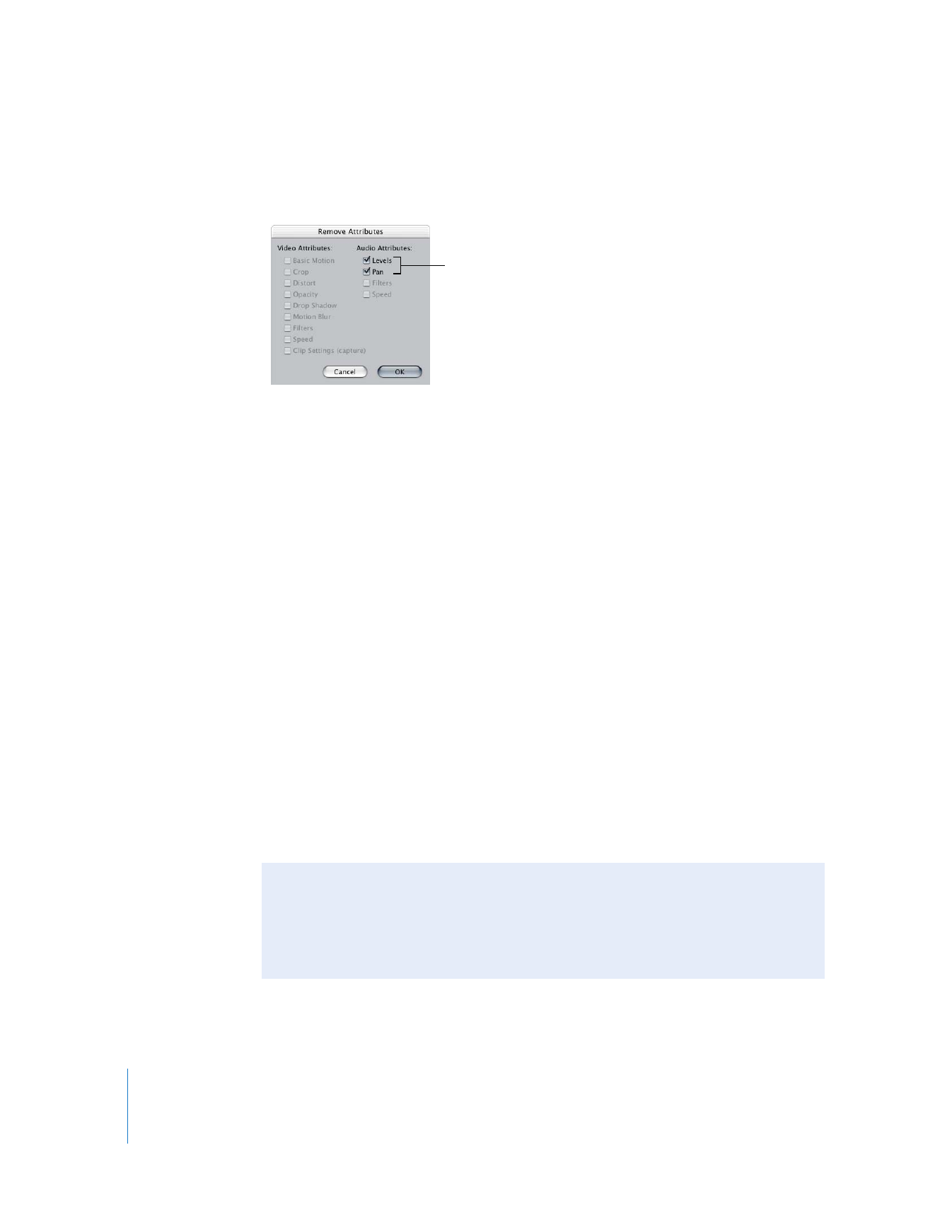
100
Part I
Audio Mixing
2
In the Remove Attributes dialog, click Levels or Pan to delete keyframes from
those overlays.
3
When you’ve finished, click OK.
All audio level and pan keyframes are removed from the selected clip, and the audio
level is reset to 0 dB.