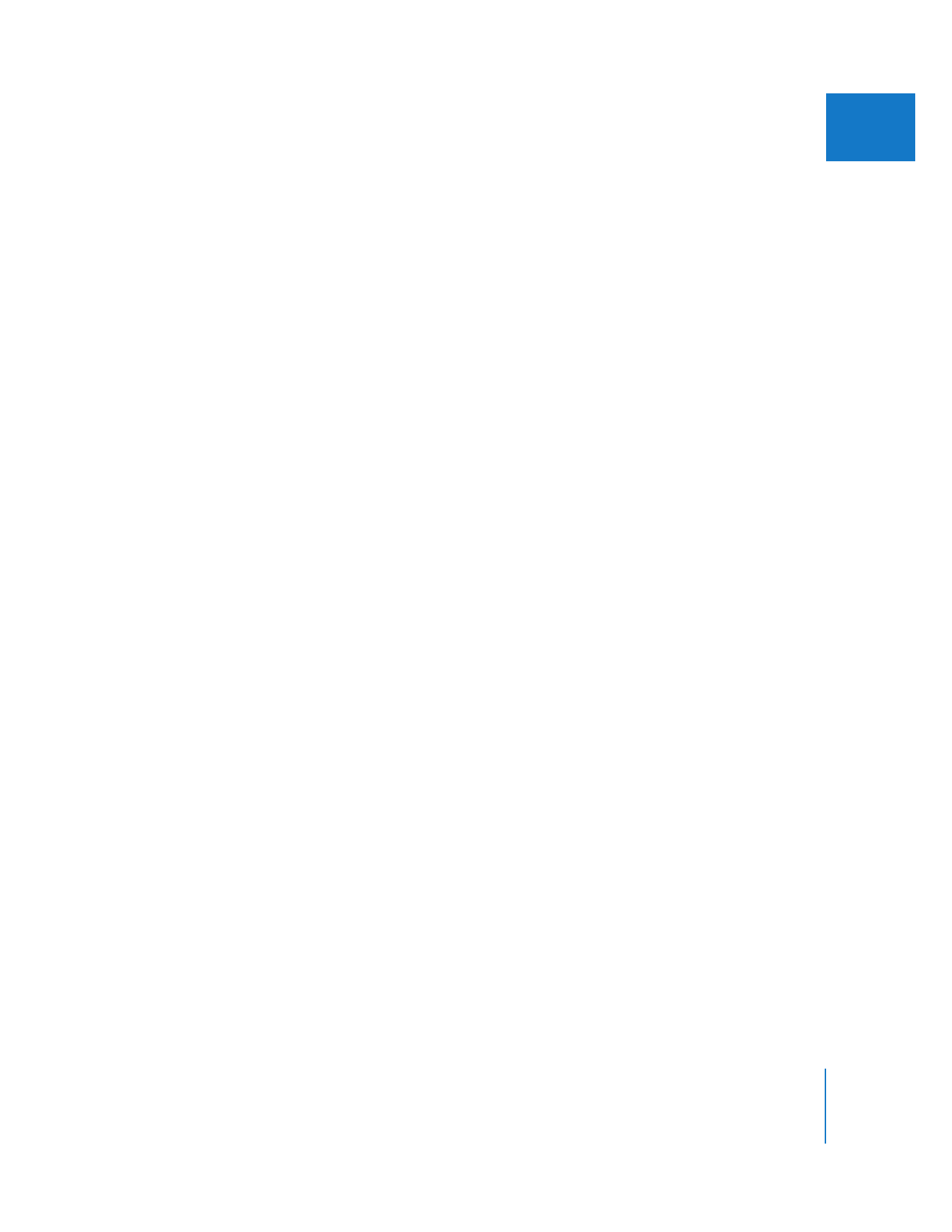
Modifying Keyframes in the Timeline and Viewer
You can also make changes to the audio level and pan keyframes in the Timeline. By
displaying level overlays in the Timeline (click the Clip Overlays control), you can modify
the keyframes you recorded, using the Selection and Pen tools to make precise
adjustments. For more information on adjusting audio level and pan keyframes in the
Timeline, see “
Adjusting Audio Levels in the Timeline
” on page 111 and “
Panning Audio
in the Timeline
” on page 118.
To modify pan keyframes you’ve added using the panning sliders in the Audio Mixer,
you can do one of the following:
 Open the clip in the Viewer. Stereo pan keyframes appear on their own overlay in the
clip’s Audio tab. For more information on adjusting stereo pan keyframes in the
Viewer, see “
Changing the Pan of Audio in the Viewer
” on page 119.
 In the Timeline, click the Clip Keyframes control, then Control-click in the keyframe
editor area of an audio track and choose Pan from the shortcut menu. Pan keyframes
are now displayed in the keyframe editor for the audio tracks in the Timeline, and
you can adjust them with the Pen tool.