
Using the Audio Mixer to Record over Previously Existing Automation
You can use the Audio Mixer to make further changes to audio clips in your sequence
that already have audio level and pan keyframes applied. How these changes are made
depends on whether or not the Record Audio Keyframes button is selected.
 If the Record Audio Keyframes button is selected: Changes you make with the Audio
Mixer during playback create a new set of keyframes, completely overwriting any
previously existing keyframes. Changes you make while playback is paused insert
new keyframes at the position of the playhead.
 If the Record Audio Keyframes button is not selected: Changes you make with the
Audio Mixer during playback do not create new keyframes. Instead, existing
keyframes are modified to match the levels set when the playhead passes over them.
Individual keyframes can be adjusted if the playhead is directly over them. If the
playhead is between two keyframes, the level of both keyframes is changed to adjust
that entire section of the overlay.
Playback stopped here.
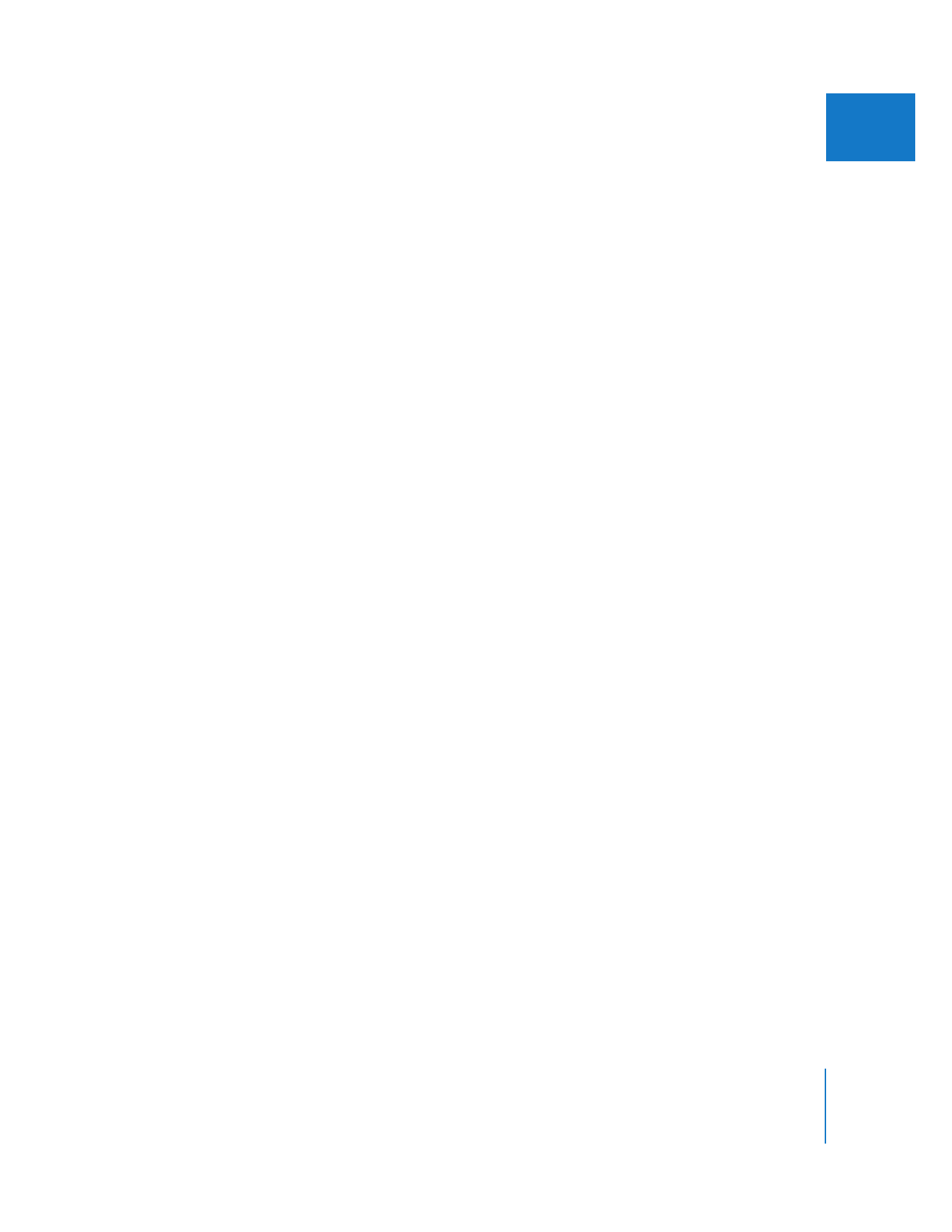
Chapter 5
Using the Audio Mixer
99
I
During playback, every fader and panning slider in the Audio Mixer animates,
displaying the current levels in your sequence. At any time during playback, you can
adjust a fader or panning slider to begin recording new automation or modifying
existing automation. This helps you to maintain a smooth transition from any
previously recorded levels to the new levels you’re setting.