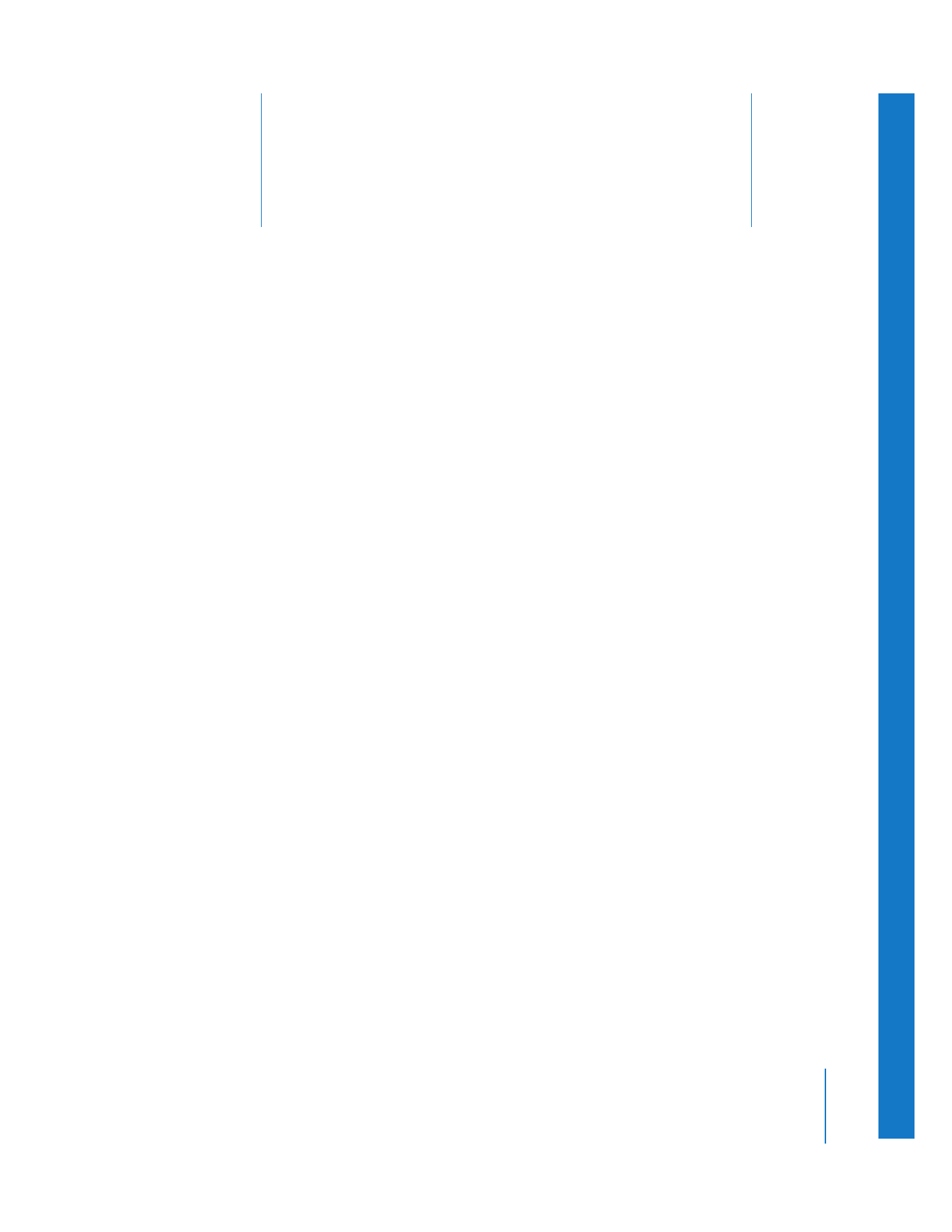
Making Basic Audio Adjustments with the Audio Mixer
In most cases, when editors first start working on a movie, their primary focus is on the
visuals and the content of the accompanying audio. At this early stage, adjustments are
limited to the overall levels of the audio, and not the details of the final mix. The Audio
Mixer’s mute and solo buttons, along with the track faders and panning sliders, let you
quickly manage the audio tracks and clips in your program so that you can make early
decisions about how your audio should fit together while you edit.
Note: Mute and solo buttons are used only for monitoring your audio during playback.
They are ignored during Print to Video or Edit to Tape operations, and during export to
a movie or audio file.
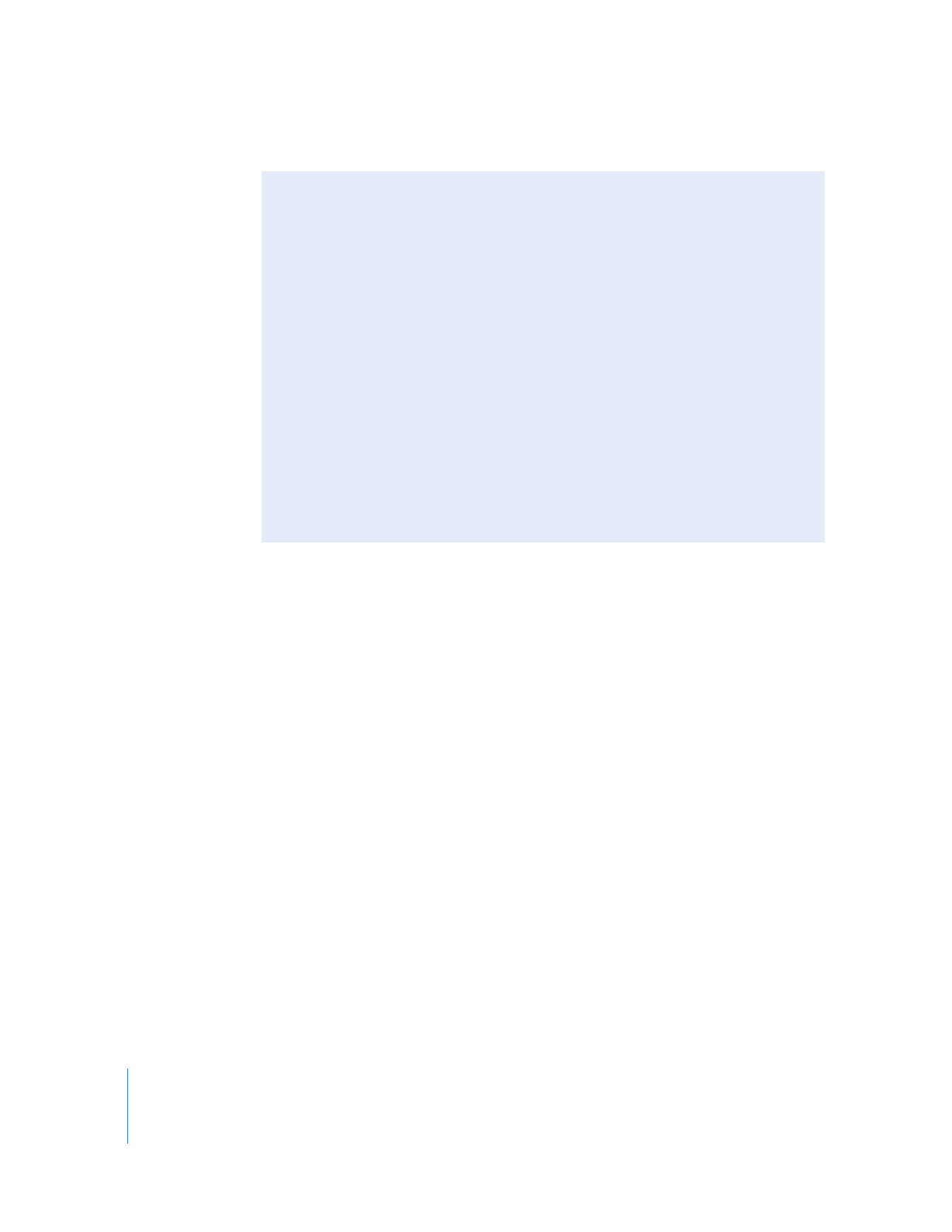
82
Part I
Audio Mixing
Using the Mute Button to Silence Audio Tracks
Sometimes, while monitoring your sequence audio, you may want to disable the
playback of certain audio tracks. For example, if you’re editing a section of dialogue and
you want to hear it without music, you can mute the tracks with the music clip without
stopping playback.
Muting a track does not remove audio level or pan keyframes; it simply turns off the
audio output of that track until you turn it back on. Muting a track also doesn’t delete
audio render files associated with clips on that track. A track’s mute status overrides its
solo status, so even if a track is soloed, you won’t hear it if it is muted.
Note: Mute buttons cannot be automated.