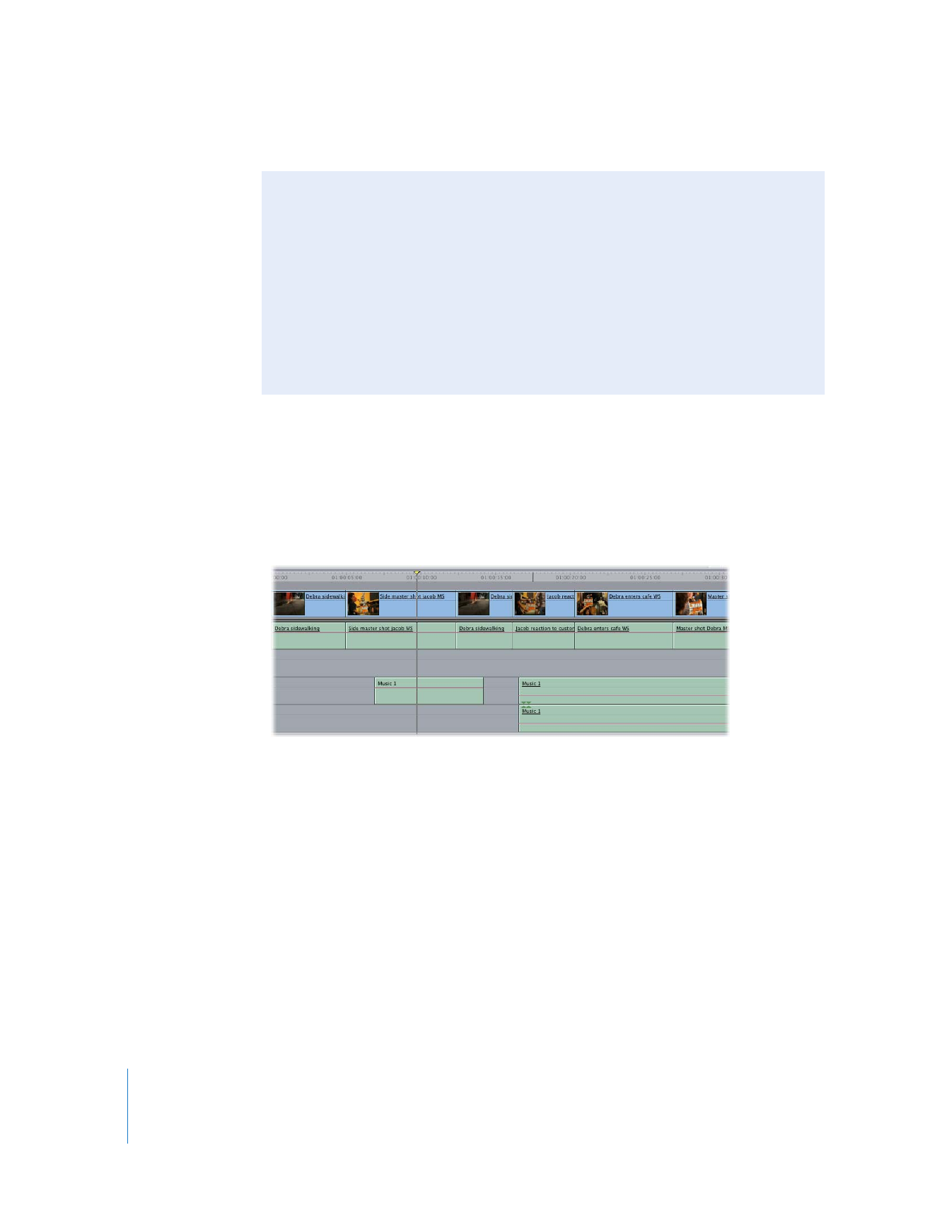
Adjusting Levels in Mono Versus Stereo Clips
Track faders in the Audio Mixer control each audio clip independently unless two
clips are a stereo pair.
 Mono or linked mono clips: Track faders can be adjusted independently. For
example, if you’ve captured a clip that has two actors whose dialogue was recorded
independently, one on the left channel and one on the right channel, you can
control their levels separately.
 Stereo pair clips: The faders of both audio tracks are locked together and move as
one. This is useful for stereo music clips, to ensure that level changes are consistent
in both the left and right audio channels.
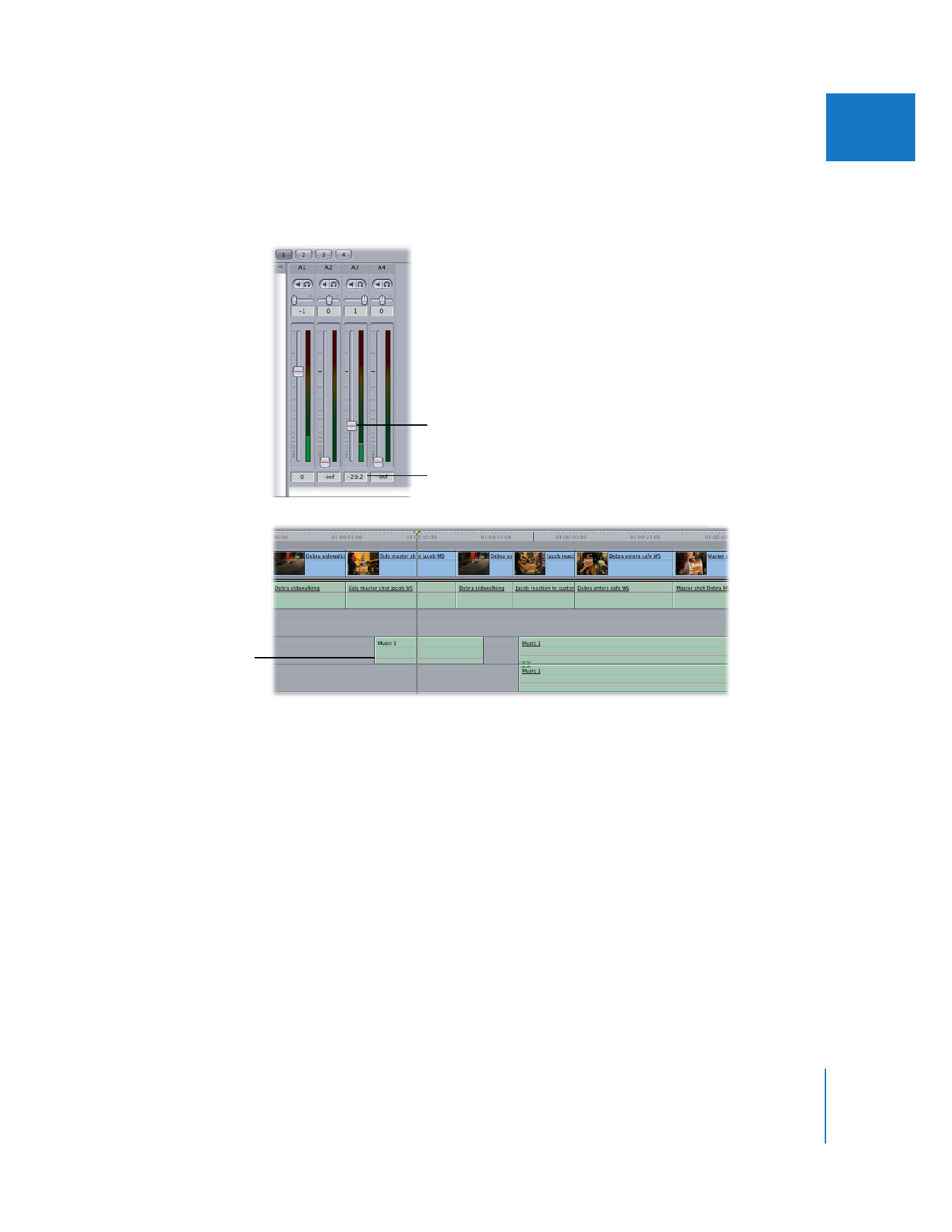
Chapter 5
Using the Audio Mixer
87
I
While you move the fader, the audio level field indicates the numeric value of the
current level. Once you release the fader, the audio clip’s audio level overlay in the
Timeline changes to reflect the change you’ve made.
To reset a fader to 0 dB, do one of the following:
m
Control-click the fader, then choose Reset from the Shortcut menu.
m
Option-click anywhere in the fader.
To reset all faders in the Audio Mixer to 0 dB:
m
Control-click an active track’s fader, then choose Reset All from the shortcut menu.
Adjust the fader
for the clip.
Audio level field
The audio level overlay in
the Timeline changes to
reflect the change
you’ve made.
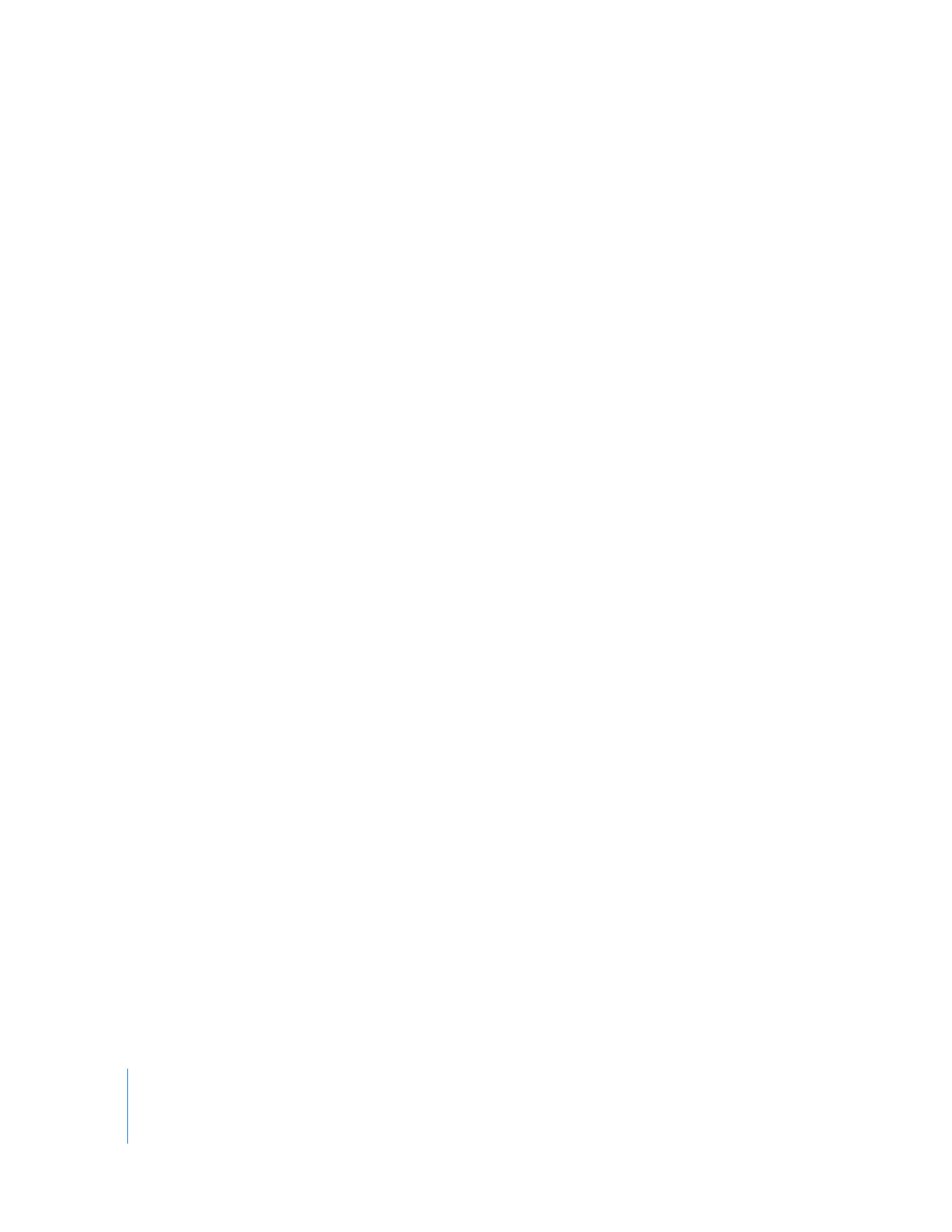
88
Part I
Audio Mixing
To change the audio level of a clip numerically:
1
Make sure the clip doesn’t have any audio level keyframes already applied.
2
Make sure that the Record Audio Keyframes button in the button bar at the top of the
Audio Mixer is not selected.
3
In the Timeline, position the playhead so that it’s directly over the clip whose audio
level you want to change.
4
In the Audio Mixer, enter a new value in the audio level field below the fader you want
to modify, then press Return.
Valid values range from +12 dB to –167 dB. Numbers larger than –167 dB are automatically
changed to –∞ dB, or total silence.
5
Press Return.
The fader moves to reflect the new value.