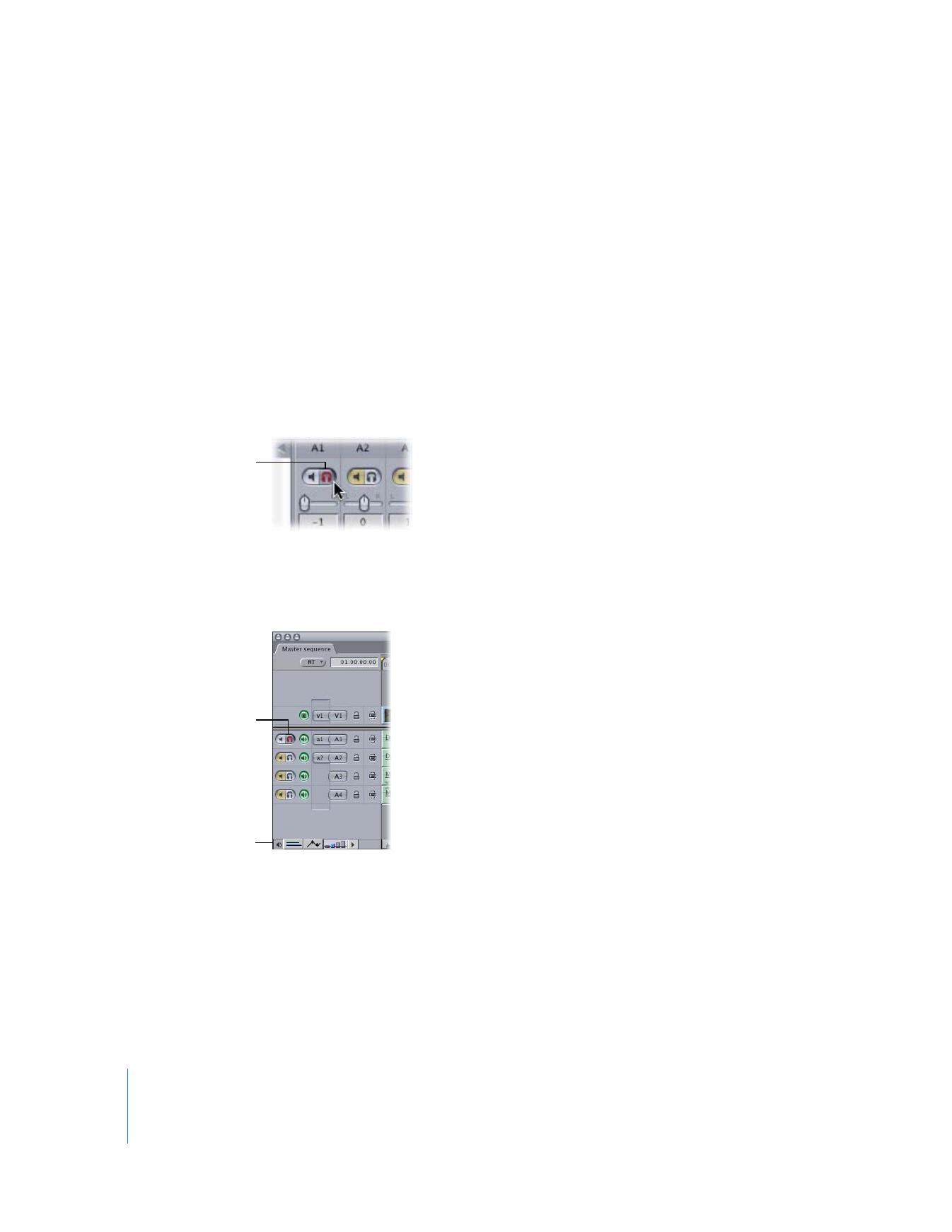
Using the Solo Button to Listen to Individual Tracks
If your sequence contains several audio tracks and you want to listen to a track in
isolation, you can temporarily solo only that track. When you select a track’s solo
button, all other tracks are automatically muted. However, if other tracks’ solo buttons
are selected, these tracks still remain soloed. If you select the solo buttons on multiple
tracks, all tracks whose solo buttons are selected play back, while all other audio tracks
in your sequence are muted.
Note: Solo buttons cannot be automated.
To solo one or more tracks, do one of the following:
m
In the Audio Mixer, select the solo button in the track strip for the track you want to
solo. All tracks without solo enabled are silenced.
m
In the Timeline, click the Audio Controls button to display the mute and solo buttons
for each track, then select the solo button on the audio track you want to solo. All
tracks without solo enabled are silenced.
To disable solo on all tracks at once:
m
Control-click the solo button of any track’s track strip in the Audio Mixer, then choose
Reset All Solos from the shortcut menu.
Solo button in
the Audio Mixer
Solo button in
the Timeline
Audio Controls
button
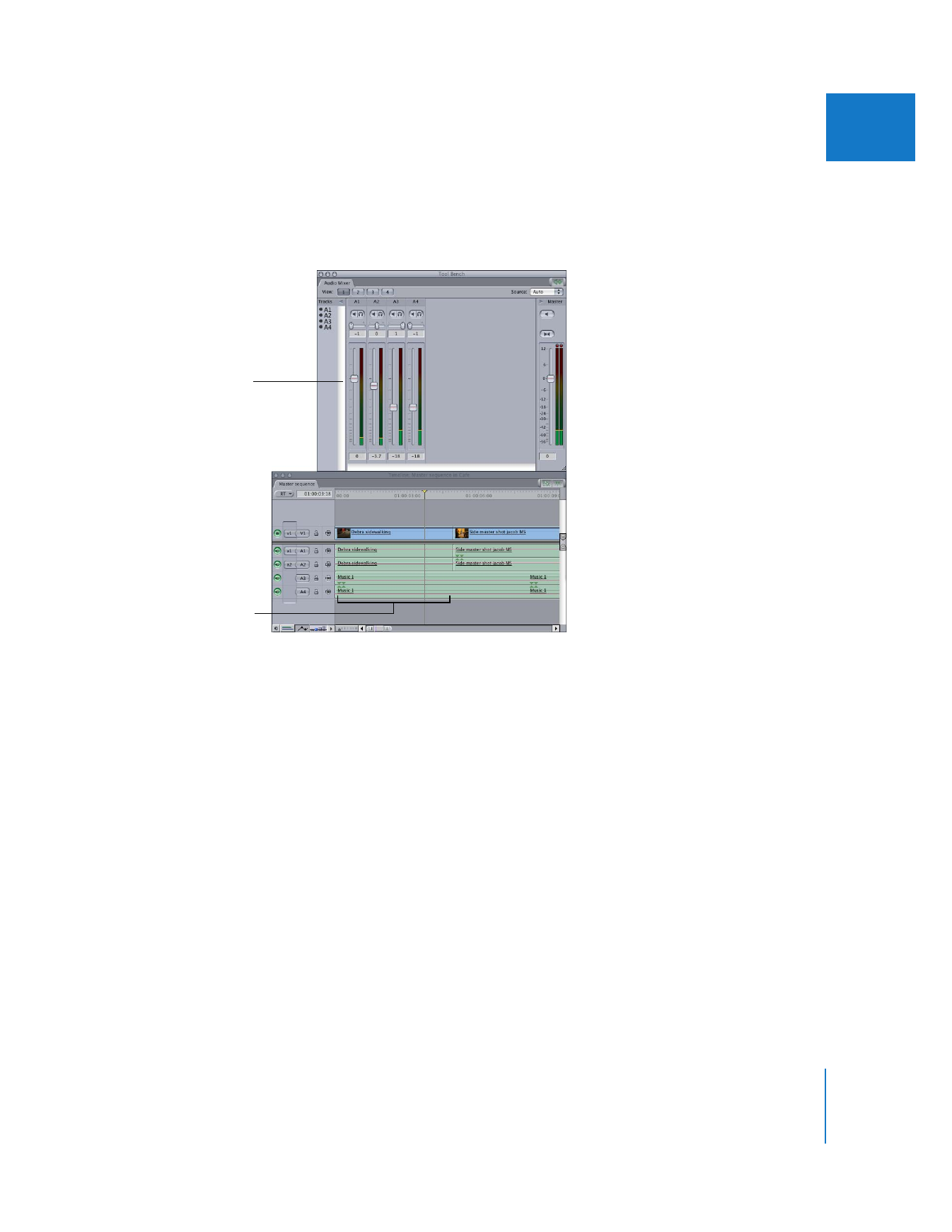
Chapter 5
Using the Audio Mixer
85
I