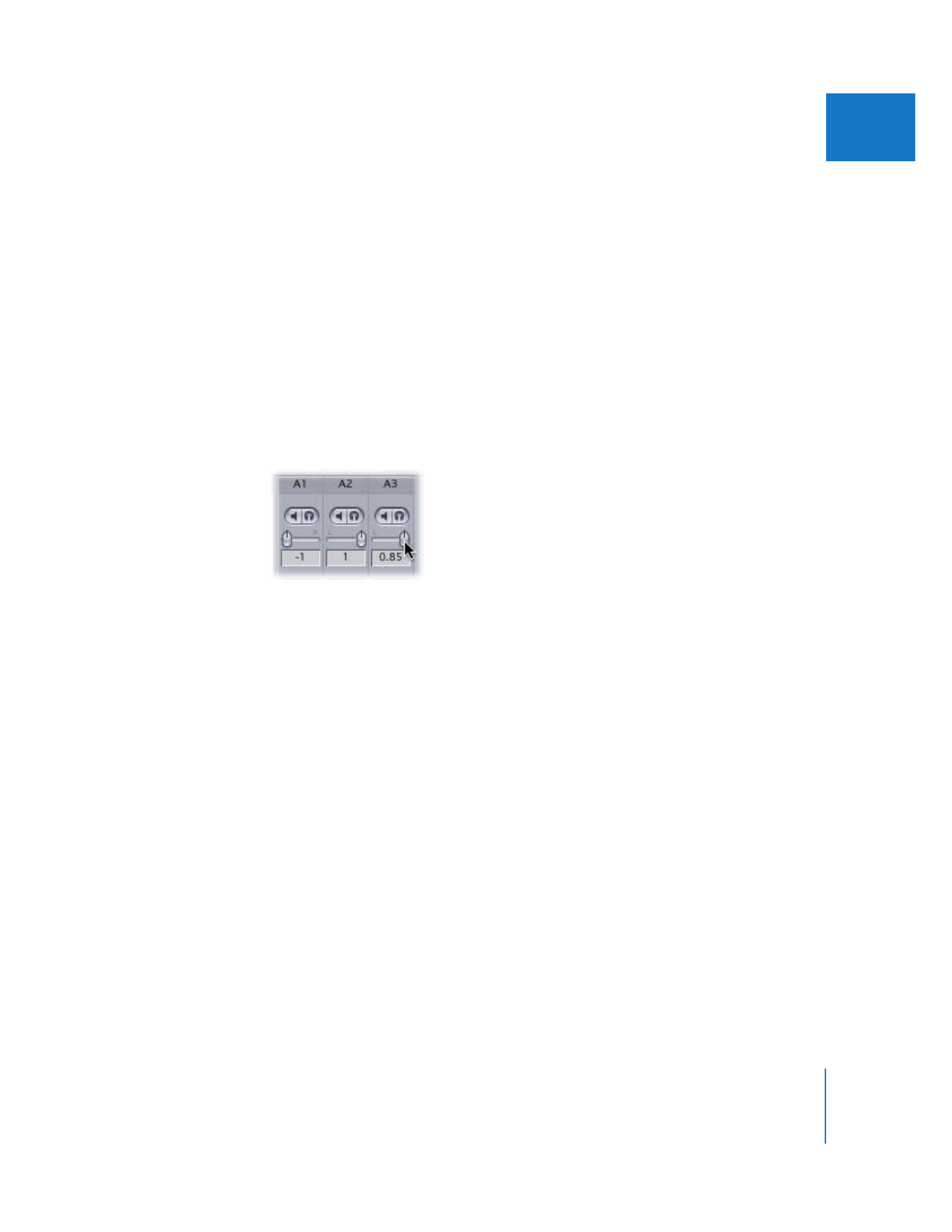
Changing a Clip’s Pan
You can change the pan of both stereo and mono clip items in the Audio Mixer. When
you adjust a stereo clip item’s pan, the other clip item in the pair is adjusted by an
equal and opposite amount. Mono clip items’ pan is adjusted independently.
To change the pan of an entire clip:
1
Make sure the clip doesn’t have any pan keyframes already applied.
2
Make sure that the Record Audio Keyframes button in the button bar at the top of the
Audio Mixer is not selected.
3
In the Timeline, position the playhead so that it’s over the clip you want to change.
4
Drag the panning slider of the relevant track strip.
Dragging the slider to the left pans that clip’s audio increasingly to the left channel.
Dragging it to the right pans that clip’s audio increasingly to the right channel.
To reset a panning slider:
m
Hold down the Option key, then click the panning slider you want to reset.
To reset all panning sliders in the Audio Mixer:
m
Control-click at the top of any track’s track strip, then choose Reset All Panners from the
shortcut menu.
Note: Stereo pan can also be modified in the audio tabs of the Viewer. For more
information on how to modify stereo pan in the Viewer, see “
Changing the Pan of
Audio in the Viewer
” on page 119.