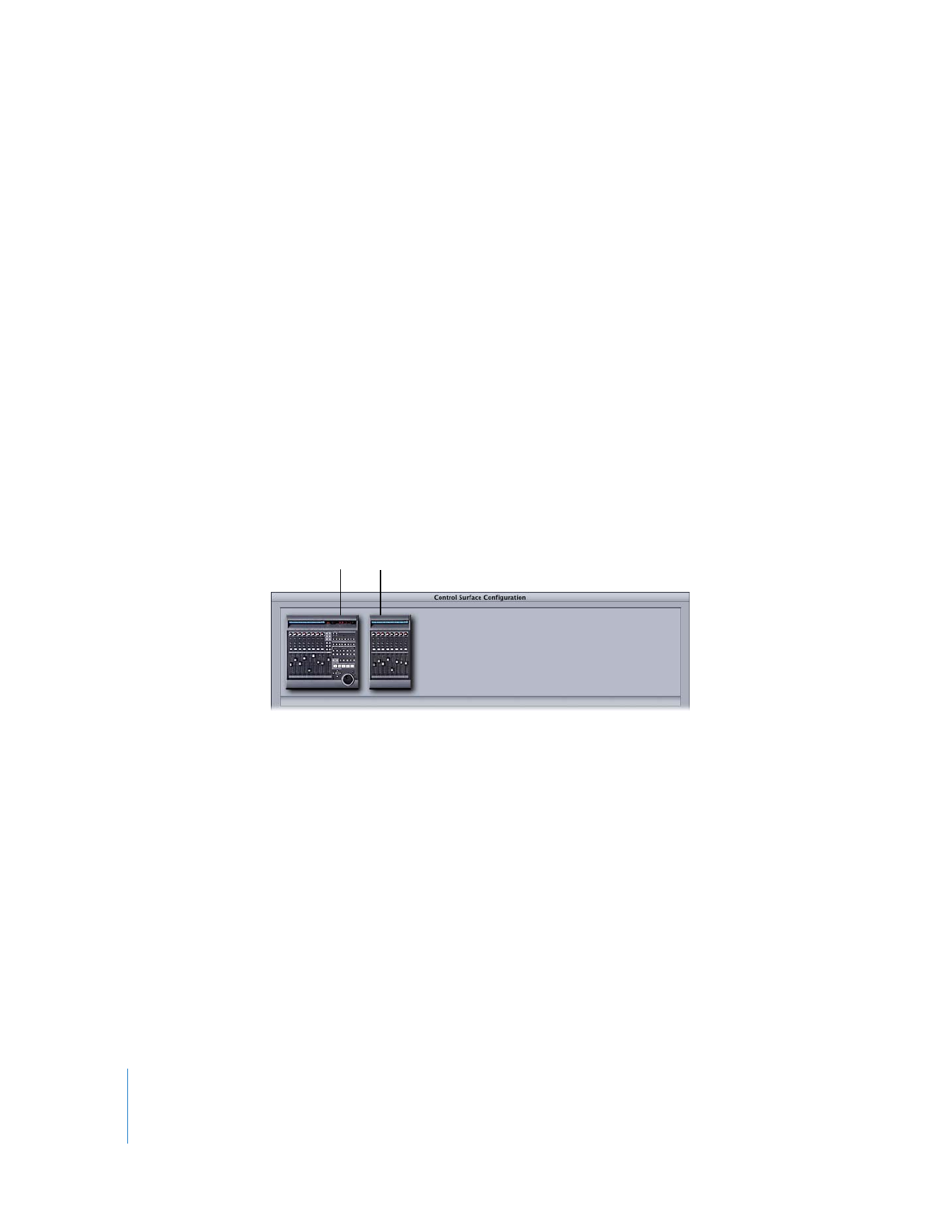
Arranging Control Surface Order
If you have more than one control surface configured to work in Final Cut Pro, the
physical faders are numbered so that control surfaces whose icons appear toward the left
side of the Control Surface Configuration dialog have lower-numbered faders. Control
surfaces whose icons appear toward the right side have higher-numbered faders.
Important:
For proper track numbering, the order of control surface icons in the
Control Surface Configuration dialog should match the physical layout of your
control surfaces.
To rearrange the order of control surface icons:
1
Choose Tools > Control Surfaces.
Note: There must be at least two control surfaces connected if you want to rearrange
their order.
2
Do one of the following:
 Drag a control surface icon to a new position to the left or right.
 Press the Left Arrow or Right Arrow key to select a control surface icon, then click the
Shift Order Left or Shift Order Right button to move the control surface icon.
 Press Shift-< (left angle bracket) or Shift-> (right angle bracket).
3
Click OK.
Tracks 1–8
Tracks 9–16
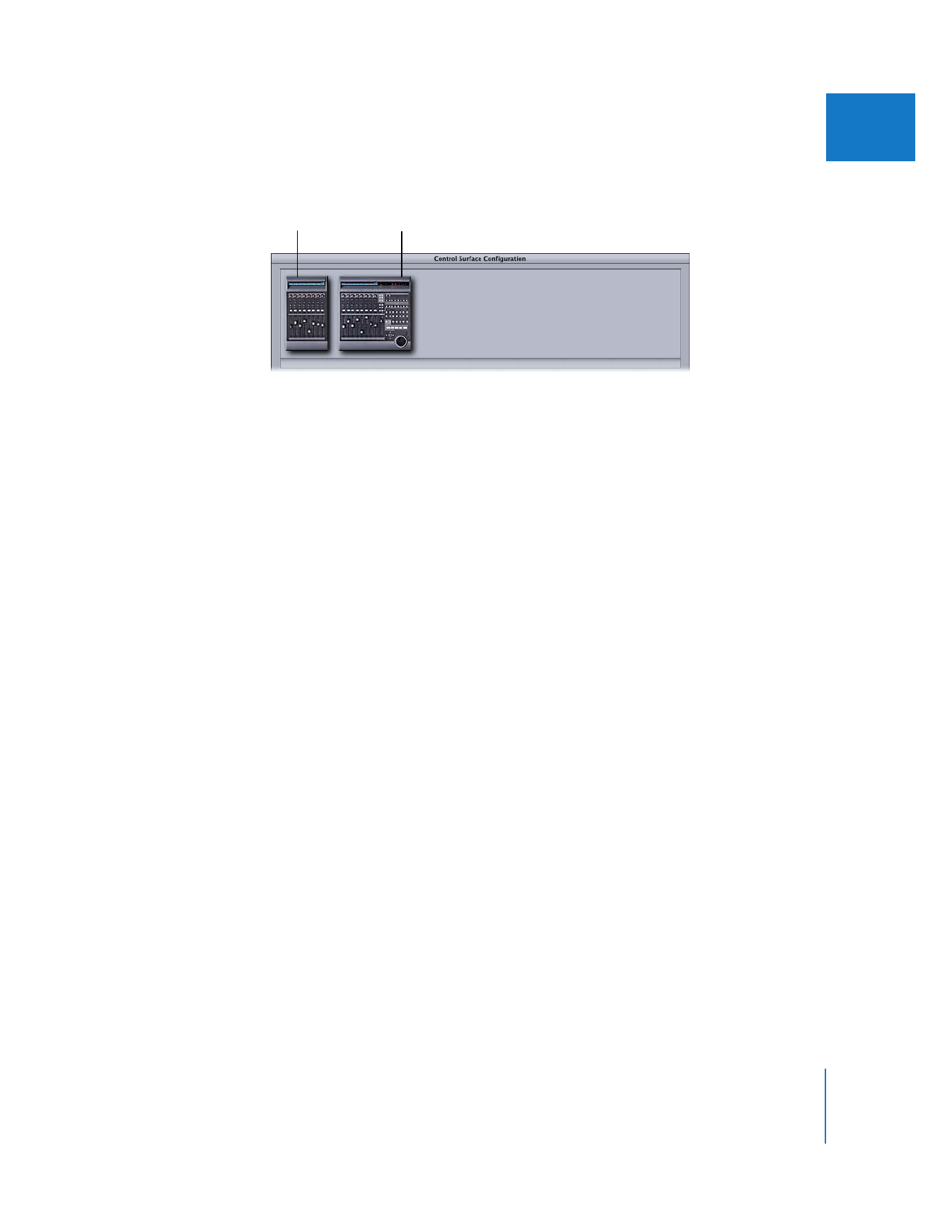
Chapter 5
Using the Audio Mixer
105
I
The control surface faders are renumbered according to their new order in the control
surface arrangement area.