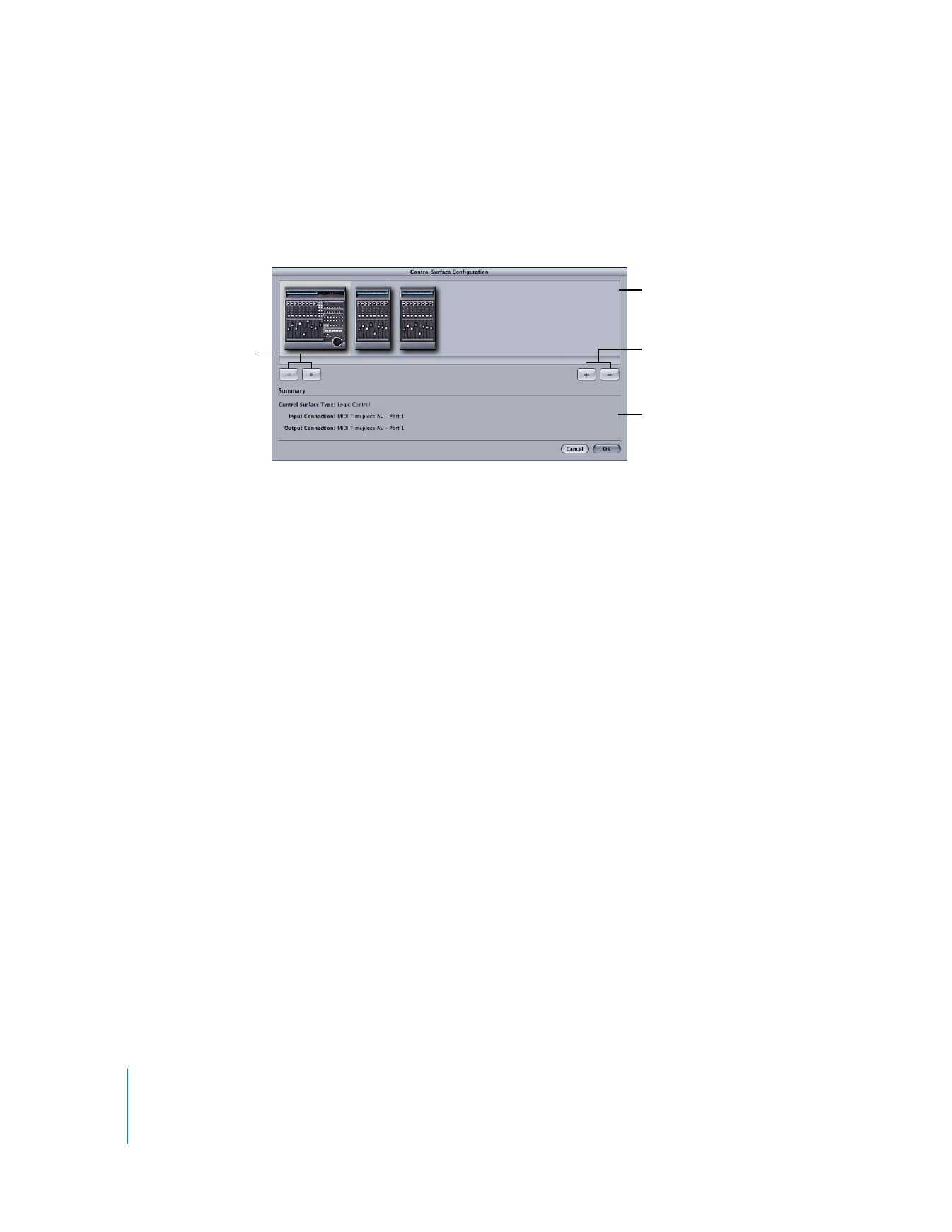
Configuring Final Cut Pro to Work with a Control Surface
Once a control surface is connected to your MIDI interface, you need to establish
communication between the control surface and Final Cut Pro. You set up control
surfaces in Final Cut Pro in the Control Surface Configuration dialog.
 Control surface arrangement area: This area displays icons of the currently assigned
control surfaces. You can click a control surface icon to select it, and you can
double-click the icon to adjust the control surface’s settings. If you have multiple
control surfaces, you can drag their icons to rearrange their order.
The order of control surface icons affects the fader ordering on your physical control
surfaces. For more information, see “
Arranging Control Surface Order
” on page 104.
 Add and Delete buttons: These buttons allow you to add or remove control surfaces
in your configuration. The number of control surfaces allowed is limited to the
number of MIDI ports on your MIDI interface.
 Shift Order Left and Right buttons: These buttons allow you to move the selected
control surface icon to rearrange its order.
 Summary area: This area displays information about the currently selected
control surface.
Control surface
arrangement area
Add and Delete
buttons
Shift Order Left and
Right buttons
Summary area
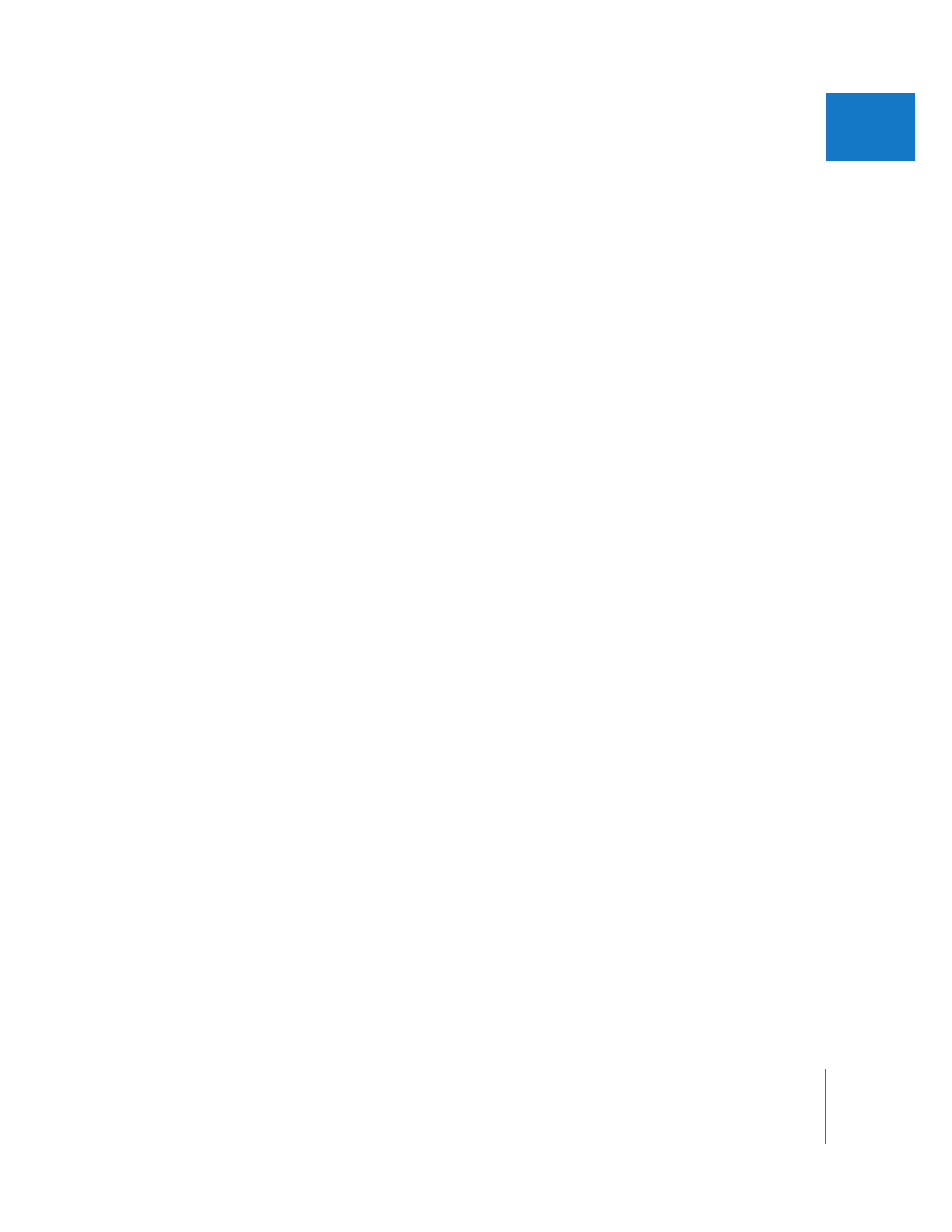
Chapter 5
Using the Audio Mixer
103
I
To configure a control surface:
1
Choose Tools > Control Surfaces.
The Control Surface Configuration dialog appears.
2
If there is not already a control surface icon in the control surface arrangement area,
click the Add (+) button (or press Command-+).
A dialog appears with configuration settings.
3
Choose the following settings:
 The type of control surface
 The MIDI interface output port to which your control surface MIDI input is connected
 The MIDI interface input port to which your control surface MIDI output is connected
Note: Audio MIDI Setup is a utility included with Mac OS X that allows you to name
and configure the devices, instruments, and ports of your MIDI setup. The names of
external devices configured in Audio MIDI Setup appear in parentheses after the name
of each port of your MIDI interface.
4
Click OK, then click OK again to accept changes to your control surface configuration.
You can add and configure additional control surfaces using the steps above.
To change the settings for a control surface:
1
Choose Tools > Control Surfaces.
The Control Surface Configuration dialog appears.
2
Double-click the control surface icon.
A dialog appears with configuration settings.
3
Change the control surface settings as needed.
4
Click OK, then click OK again to apply changes to your control surface configuration.
To delete a control surface:
1
Choose Tools > Control Surfaces.
2
Do one of the following:
 Click a control surface icon, then press Command-Delete.
 Drag a control surface icon outside of the Control Surface Configuration dialog, then
release the mouse button.
 Click a control surface icon, then click the Delete (–) button.
3
Click OK.
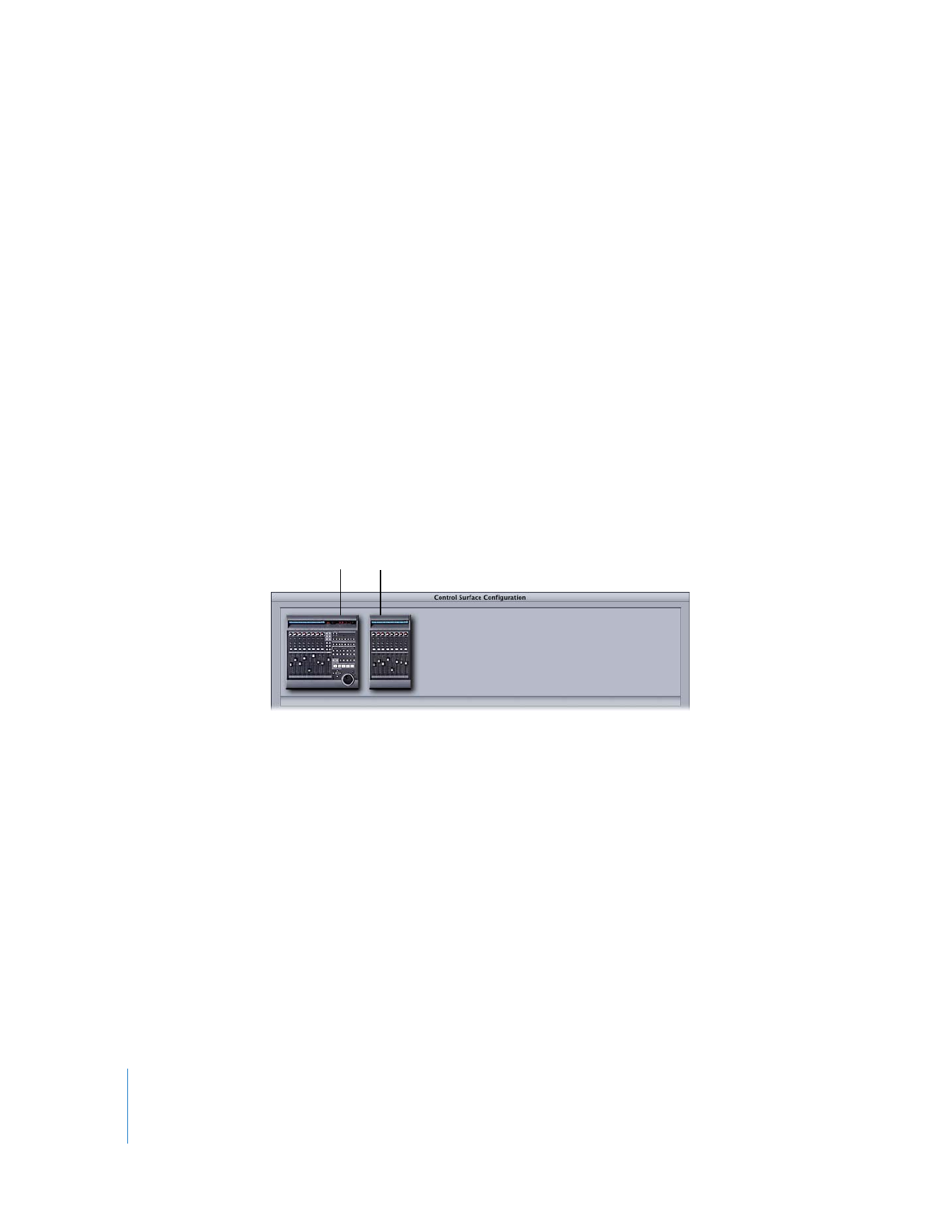
104
Part I
Audio Mixing