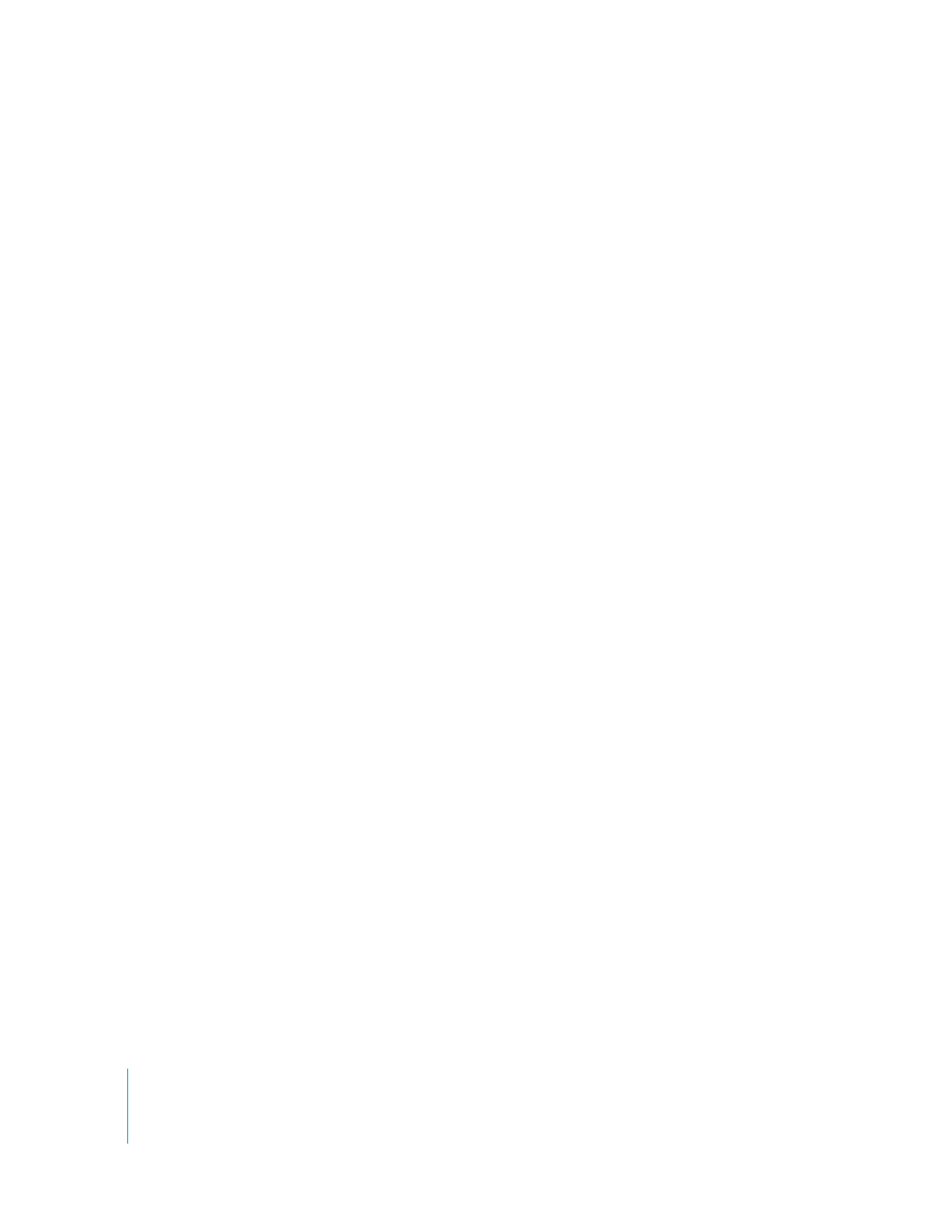
Adjusting Levels, Pan, Mute, and Solo Using a Control Surface
Once your control surface is properly configured, you can open a sequence and begin
mixing. Adjustments you make on the control surface are immediately reflected in the
Audio Mixer, and the reverse is also true: changes in the Audio Mixer are immediately
reflected in the control surface.
To use a control surface to mix audio in the Timeline:
1
Double-click a sequence in the Browser to open it in the Timeline and Canvas.
2
Choose Tools > Audio Mixer (or press Option-6).
The Audio Mixer appears with faders corresponding to tracks in the Timeline. The
motorized faders on the control surface automatically adjust to reflect the current
fader levels in the Audio Mixer. Pan settings, mute buttons, and solo buttons are also
updated to reflect the current Audio Mixer status.
3
Adjust a fader on the control surface.
The corresponding fader slider in the Audio Mixer automatically moves to the
same position.
4
In the Audio Mixer, drag a fader slider up or down.
The corresponding motorized fader on the control surface automatically moves to the
same position.
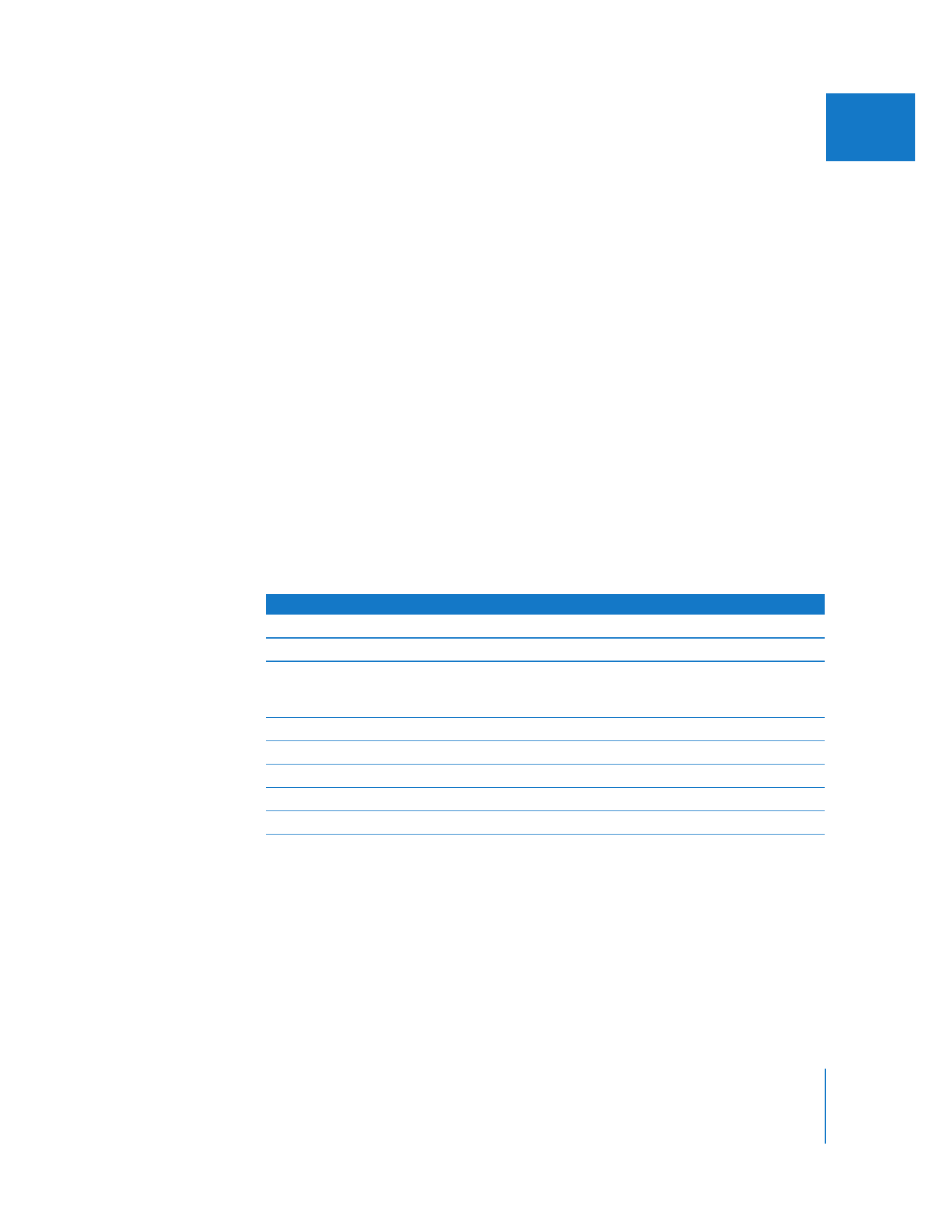
Chapter 5
Using the Audio Mixer
107
I
Adjusting pan, solo, and mute controls in the Audio Mixer also updates the control
surface, and vice versa.
If your sequence has more tracks than your control surface, you can switch to the next
fader bank to control additional tracks. For more information about fader banks, see
“
Working with Fader Banks
” on page 105.