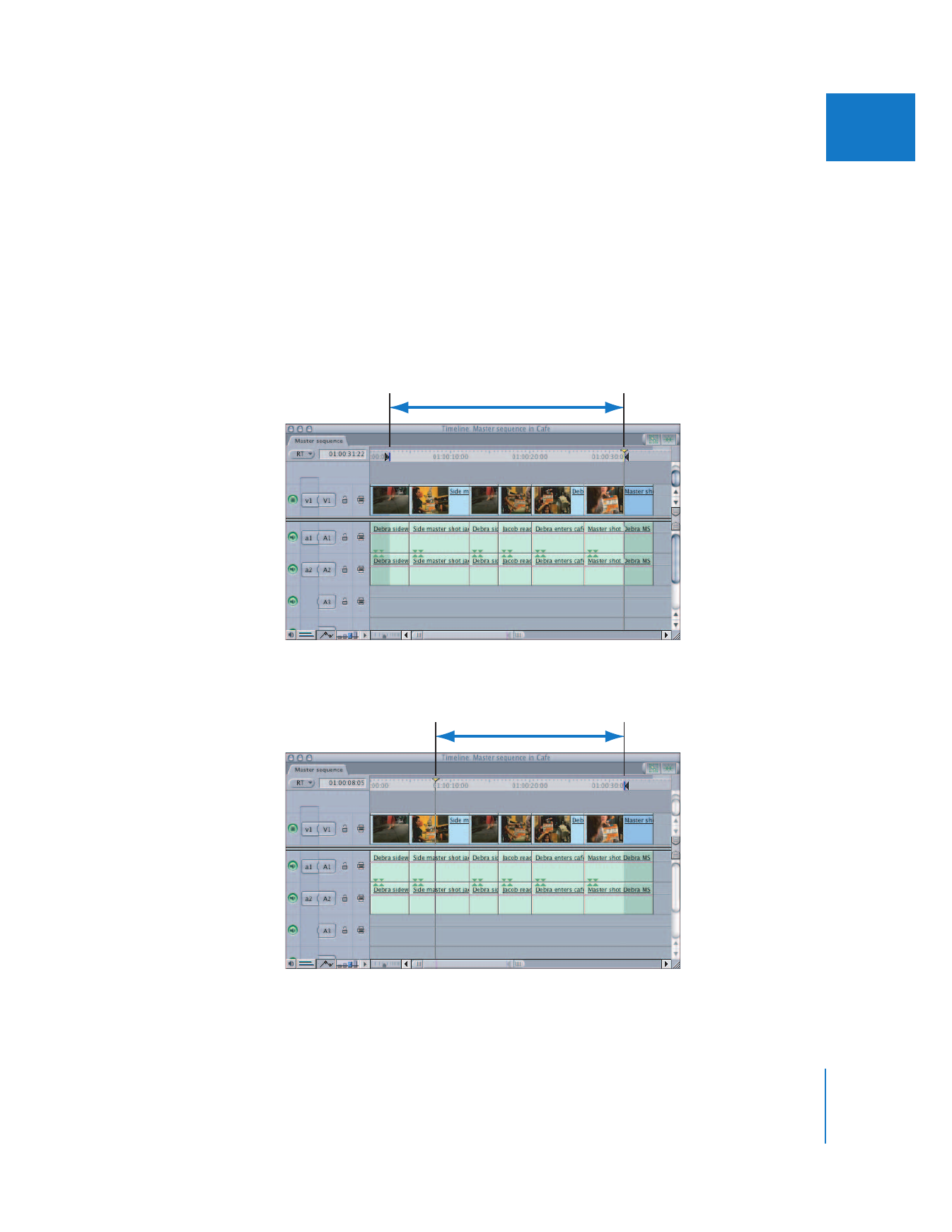
Setting the Recording Duration
You can define the recording duration by setting In and Out points or positioning
the playhead:
 If both In and Out points are set in the Timeline: They define the duration of the
recording. (This is the easiest method.)
 If no In point is set: The position of the playhead defines the In point, and recording
continues to the Out point.

146
Part I
Audio Mixing
 If no Out point is set: The end of the sequence is used, defined by the end of the last
clip in the Timeline.
If Final Cut Pro doesn’t have enough available memory to record the duration specified,
a message appears when you click the Record button in the Voice Over tab, prompting
you to set a shorter recording duration.
Important:
Depending on the duration specified, the sync of audio recorded using the
Voice Over tool may drift slightly, relative to your sequence’s other audio clips. This
varies depending on your audio interface and may be approximately one frame every
10 minutes. For the short clips you typically record as part of a narration track, this
won’t be noticeable.
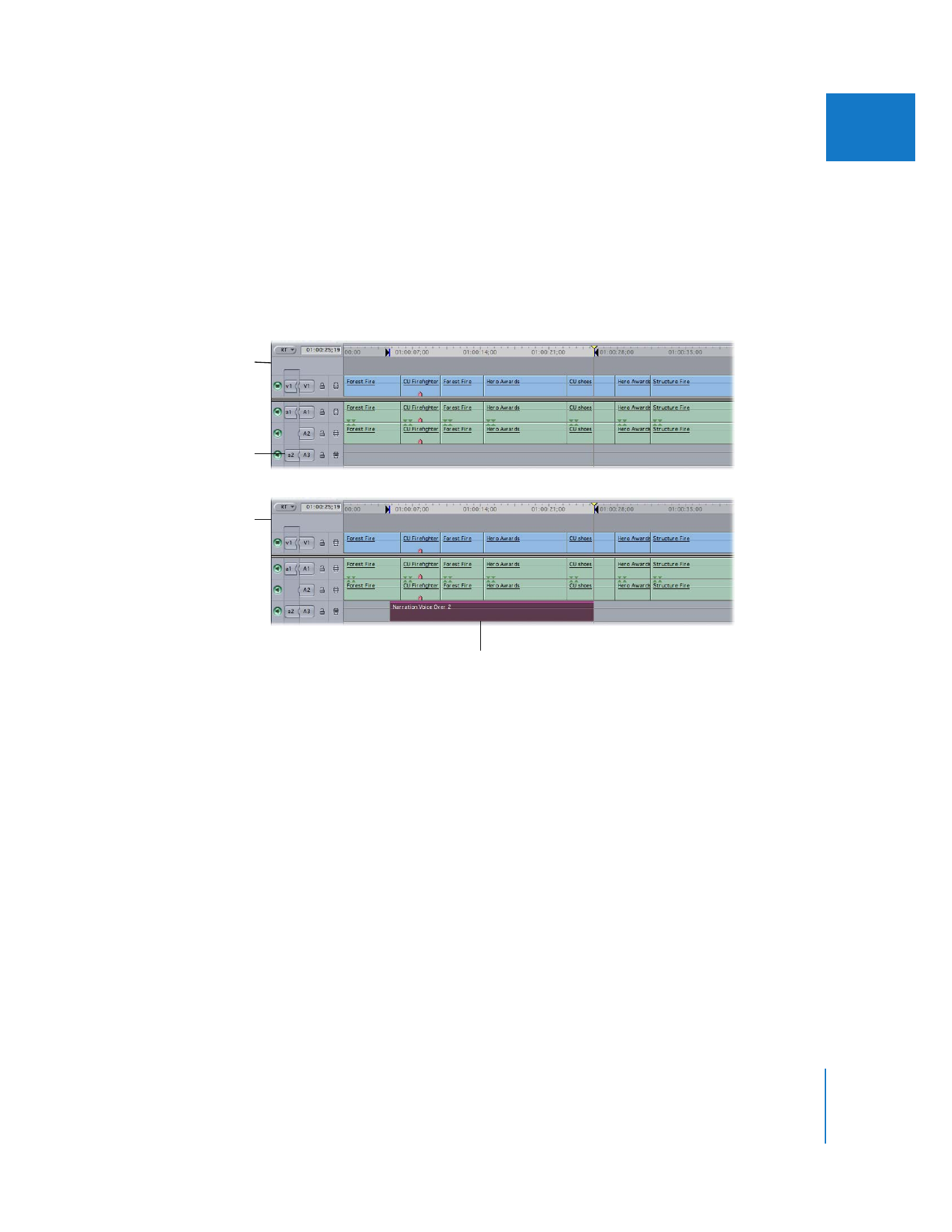
Chapter 7
Using the Voice Over Tool
147
I