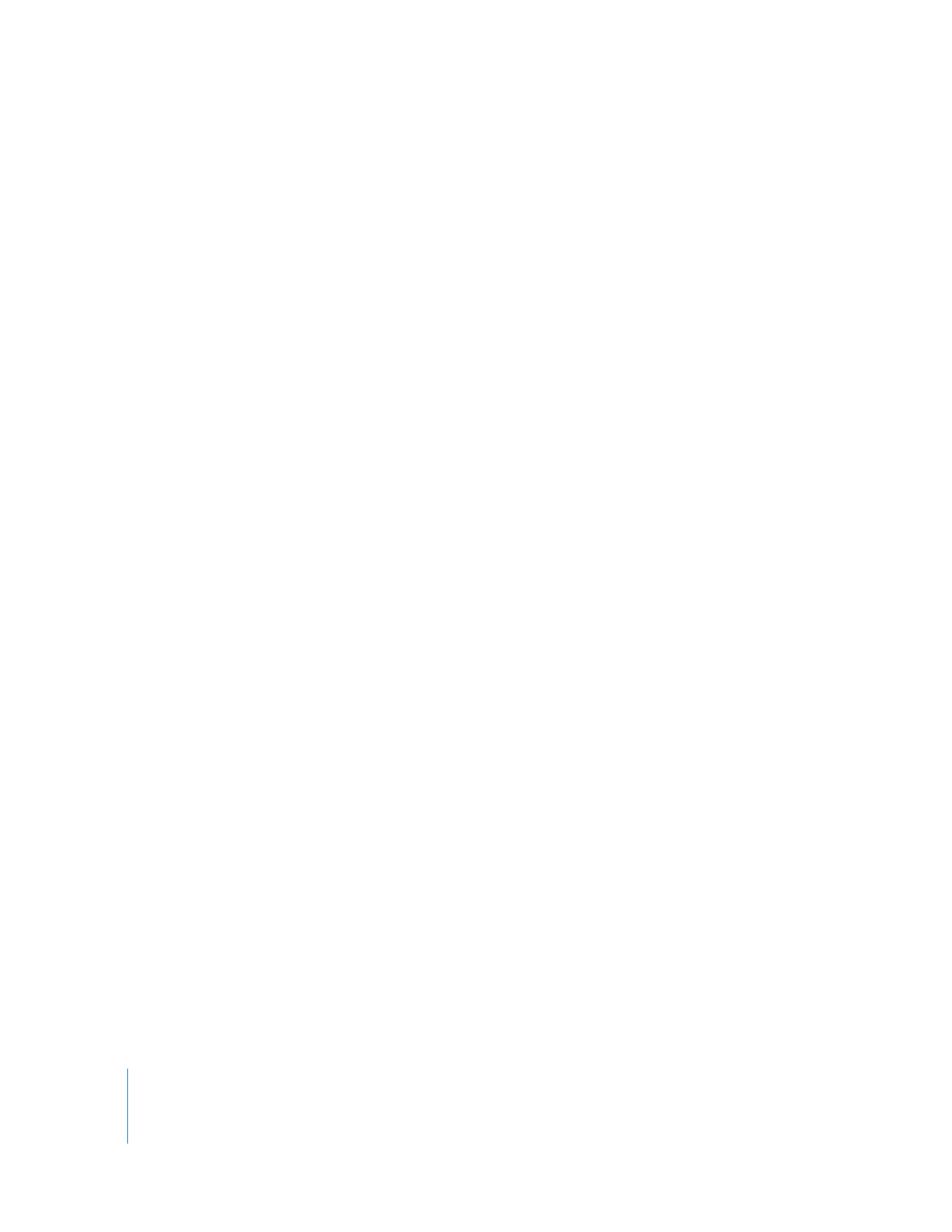
Sending Individual Audio Clips
from Final Cut Pro to Soundtrack Pro
There are three methods you can use to open a clip in the Soundtrack Pro File Editor:
 Send a clip item or items to Soundtrack Pro as a Soundtrack Pro audio file project:
A Soundtrack Pro audio file project is created for each item. This allows you to
nondestructively make changes to the audio in the Soundtrack Pro File Editor. The
original clips in Final Cut Pro are automatically reconnected to the new
Soundtrack Pro audio file projects. You have the option to copy the entire media file
for each clip item, or you can create trimmed versions with handles.
 Process a clip with a Soundtrack Pro script: The clip opens in the File Editor, the actions
in the script are performed automatically, the clip is saved with the changes, and the
File Editor moves to the background so you can continue working in Final Cut Pro. If
your clip’s media file is a standard audio or video file, you have the option to create a
new Soundtrack Pro audio file project, so as to process the file nondestructively. If
you don’t take advantage of this option, the script processes the source media
destructively (permanently). If your clip’s media file is already a Soundtrack Pro
audio file project, the changes are nondestructive.
 Open a clip’s media file destructively in the Soundtrack Pro File Editor: If you do not use a
Soundtrack Pro audio file project for editing and you save the changes to the file in
its native format, or in any flat audio file format (such as AIFF, WAVE, and so on), any
changes you make to the audio file are destructive (permanent).
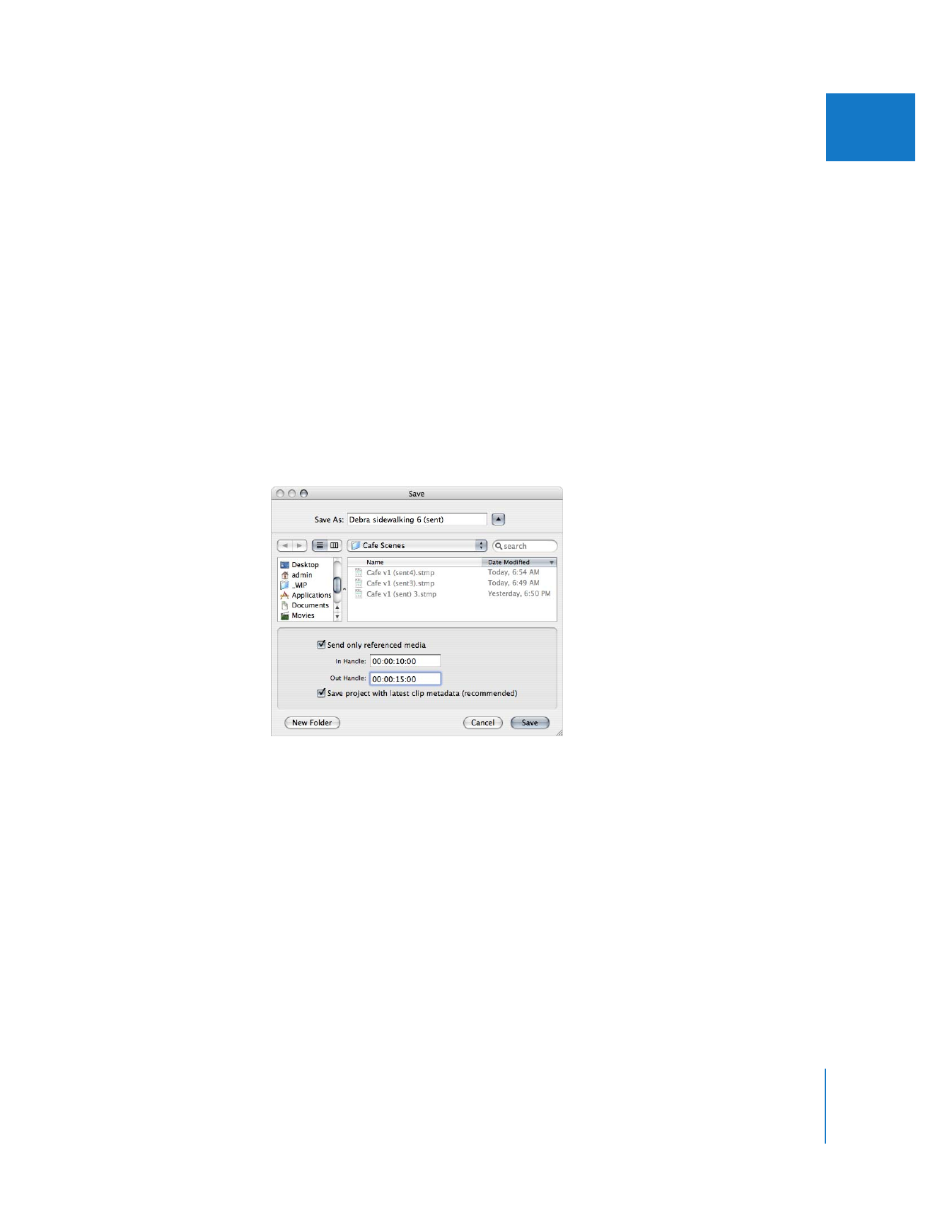
Chapter 11
Working with Soundtrack Pro and Logic Pro
203
I