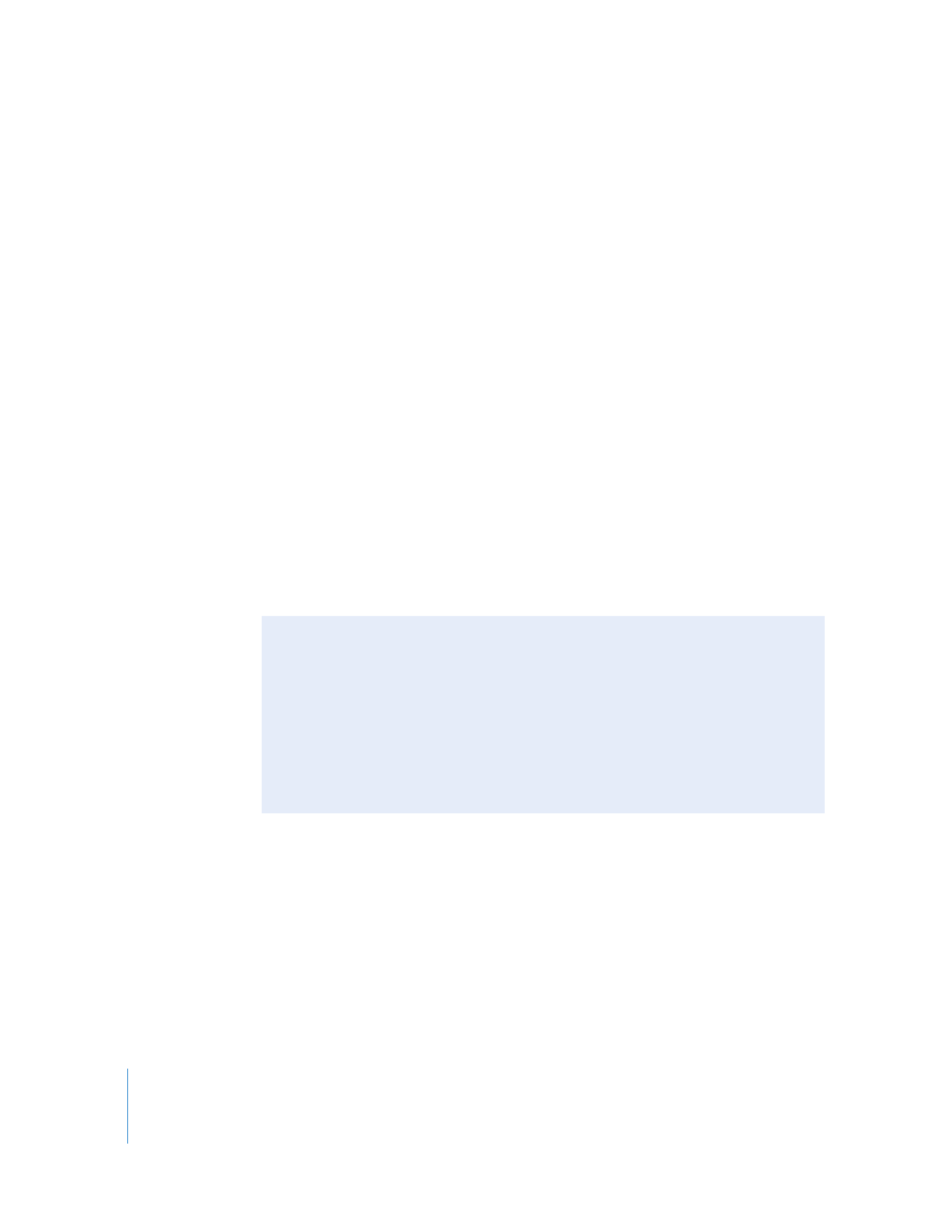
About the Open in Editor Command
To open Final Cut Pro audio clips in Soundtrack Pro using the Open in Editor command,
choose Final Cut Pro > System Settings, then click the External Editors tab. Make sure that
Soundtrack Pro is the application set to open audio files. This ensures that Final Cut Pro
automatically opens Soundtrack Pro when you choose Open in Editor and that, when you
return to Final Cut Pro, the clip is automatically reconnected to the updated media file.
You can also choose Soundtrack Pro for editing video files if you work with a lot of linked
video and audio clip items. For more information, see Volume IV, Chapter 23, “Choosing
Settings and Preferences.”
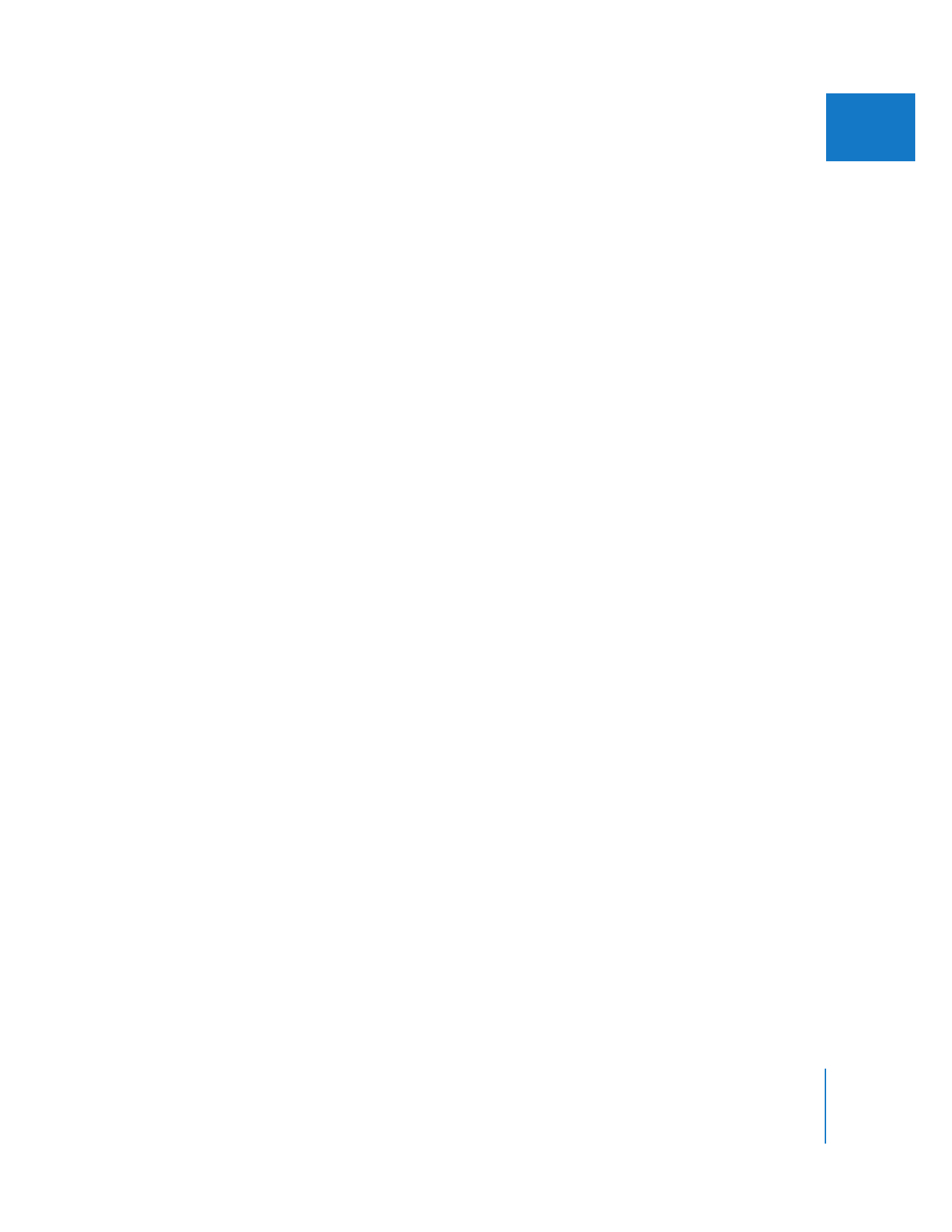
Chapter 11
Working with Soundtrack Pro and Logic Pro
207
I
To open a Final Cut Pro audio clip’s media file directly in the Soundtrack Pro
File Editor:
1
Control-click the audio clip in either the Final Cut Pro Browser or Timeline, then choose
Open in Editor from the shortcut menu.
The audio clip’s media file opens in the Soundtrack Pro File Editor.
2
In Soundtrack Pro, modify the audio as needed.
3
Choose File > Save to save the file with the changes.
The Save dialog appears. By default, the File Type pop-up menu is set to Audio File
Project, which saves the changes nondestructively. If you wish to permanently modify
the original file, choose the original file type and filename. Soundtrack Pro will ask if
you’re sure you want to overwrite the file. Choose OK only if you’re sure that you no
longer need your unedited media.
4
Click Save.
5
If you saved the file with a different filename or different file type, you must manually
add the new file to your Final Cut Pro sequence.
Important:
Unless you save a Soundtrack Pro audio file project, this is a destructive
process that permanently modifies the original file.