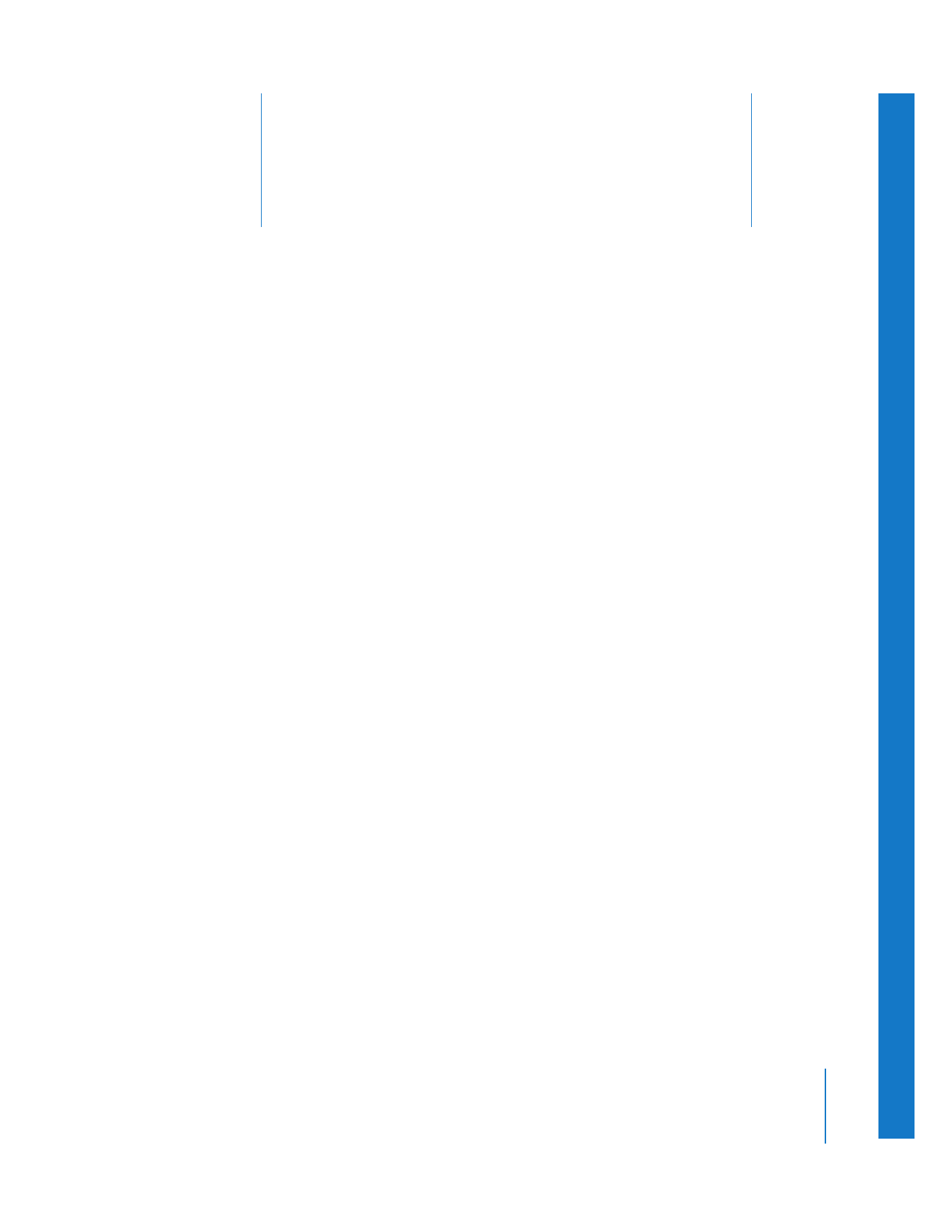
Animating Motion Effects Using Keyframes
The word keyframe comes from the traditional workflow in the animation industry,
where only important (key) frames of an animated sequence were drawn to sketch a
character’s motion over time. Once the keyframes were determined, an in-between
artist drew all the frames between the keyframes. With Final Cut Pro, you can set
parameters to specific values at specific times and Final Cut Pro acts as an automatic,
real-time in-between artist, calculating all the values between your keyframes.
Effects, such as opacity, position, and any other of a clip’s Motion tab settings, can be
dynamically changed over the course of your sequence using keyframes. Keyframes are
available throughout Final Cut Pro for any feature with parameters that can be changed
over time, and keyframes can be used to create sophisticated motion, filter, and
transparency effects.
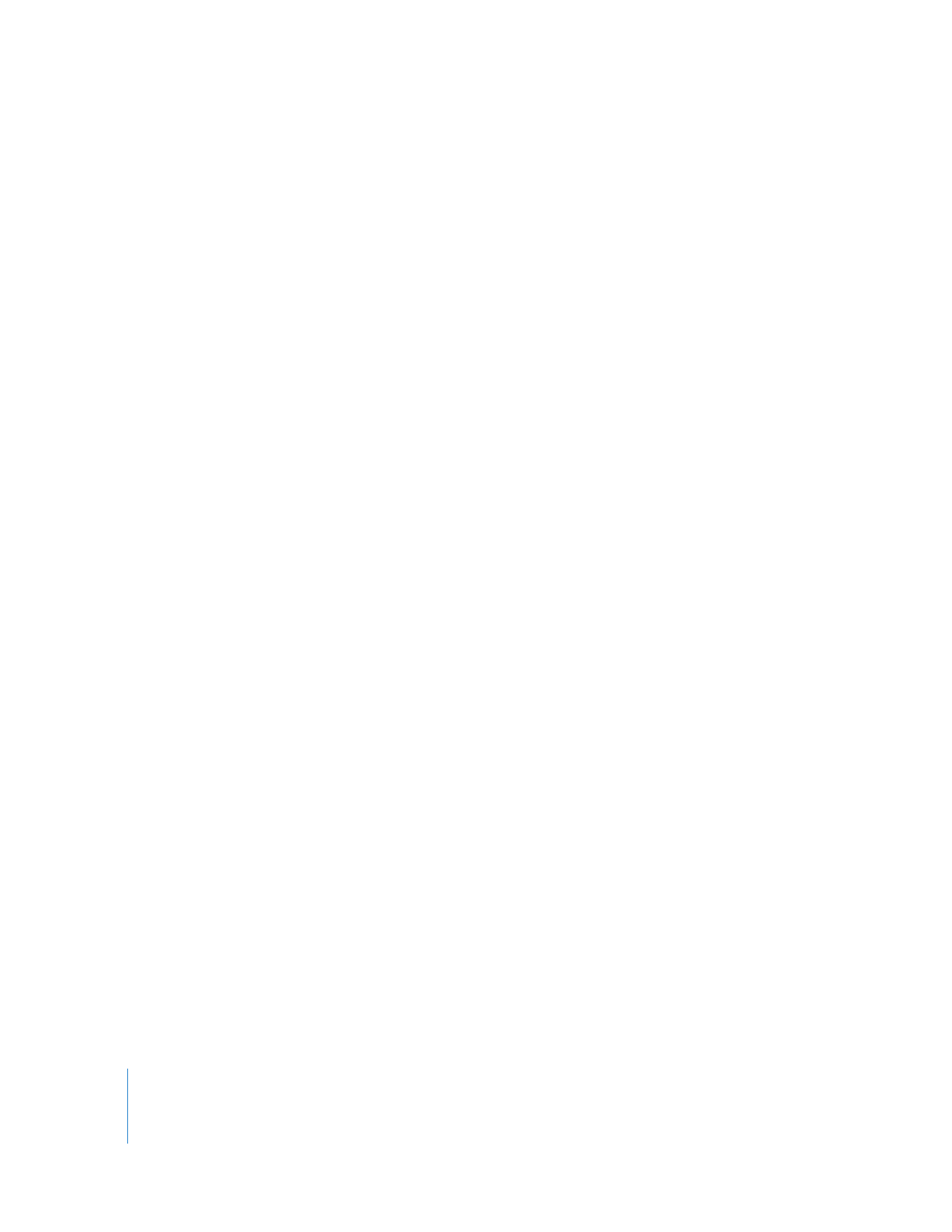
288
Part II
Effects
Many clip parameters can be keyframed:
 Opacity
 Motion settings
 Generators
 Filters
 Audio level
 Pan settings
Because you can add keyframes to filters and generators as well as motion settings, the
information presented in this chapter can also be used to modify filters and generators
(discussed in Chapter 12, “
Using Video Filters
,” on page 217 and Chapter 21, “
Using
Generator Clips
,” on page 447).