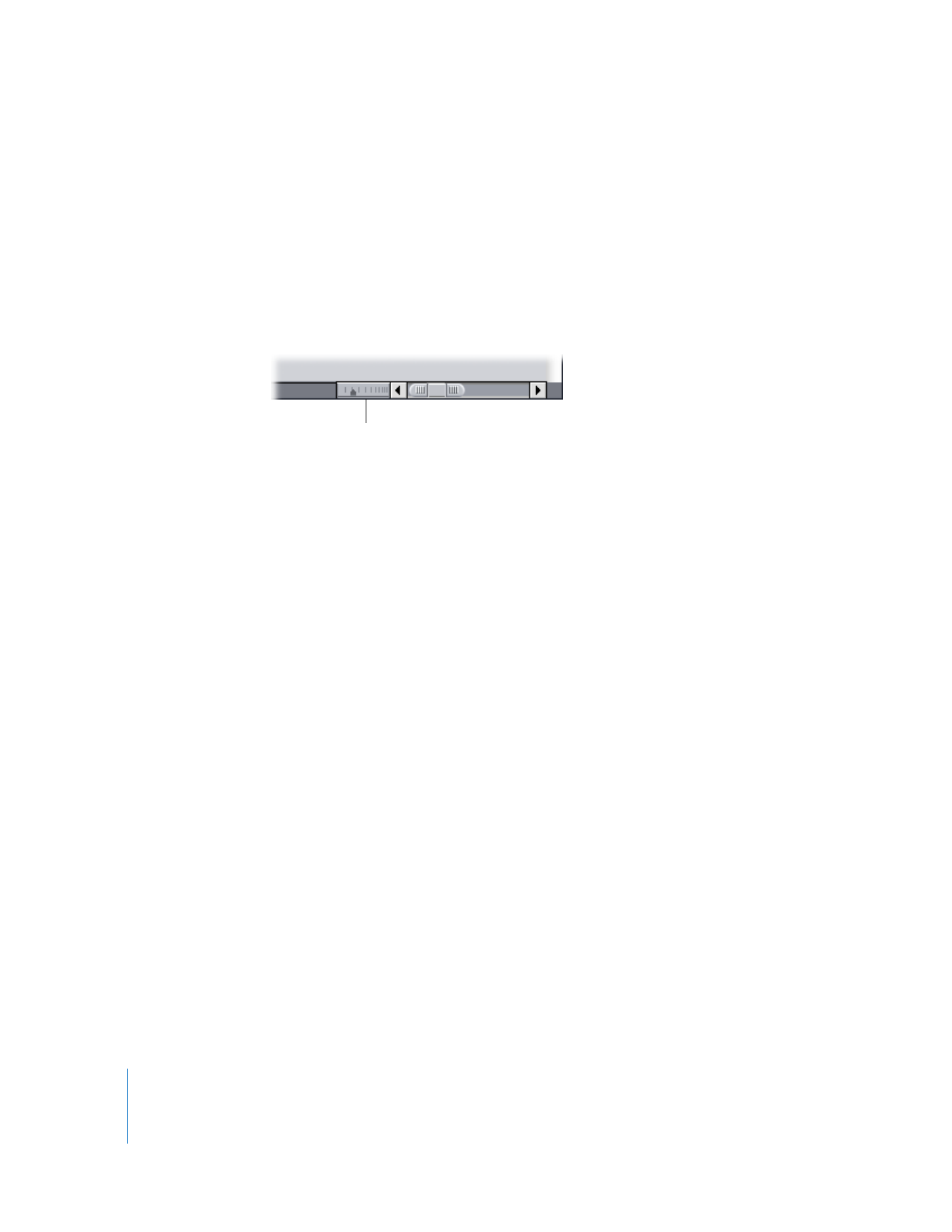
Adjusting All Opacity Keyframes of a Clip
You can raise or lower the values for all opacity keyframes in a clip (or multiple clips) at
one time by choosing Modify > Levels (or pressing Command-Option-L). You can adjust
all opacity keyframes, either up or down, maintaining the relative positions of the
keyframes, or you can set all keyframes to a single, absolute level (effectively removing
any variations in opacity over time). You can also use this command to modify audio
level keyframes. For more information, see “
Adjusting Audio Levels in the Timeline
” on
page 111.