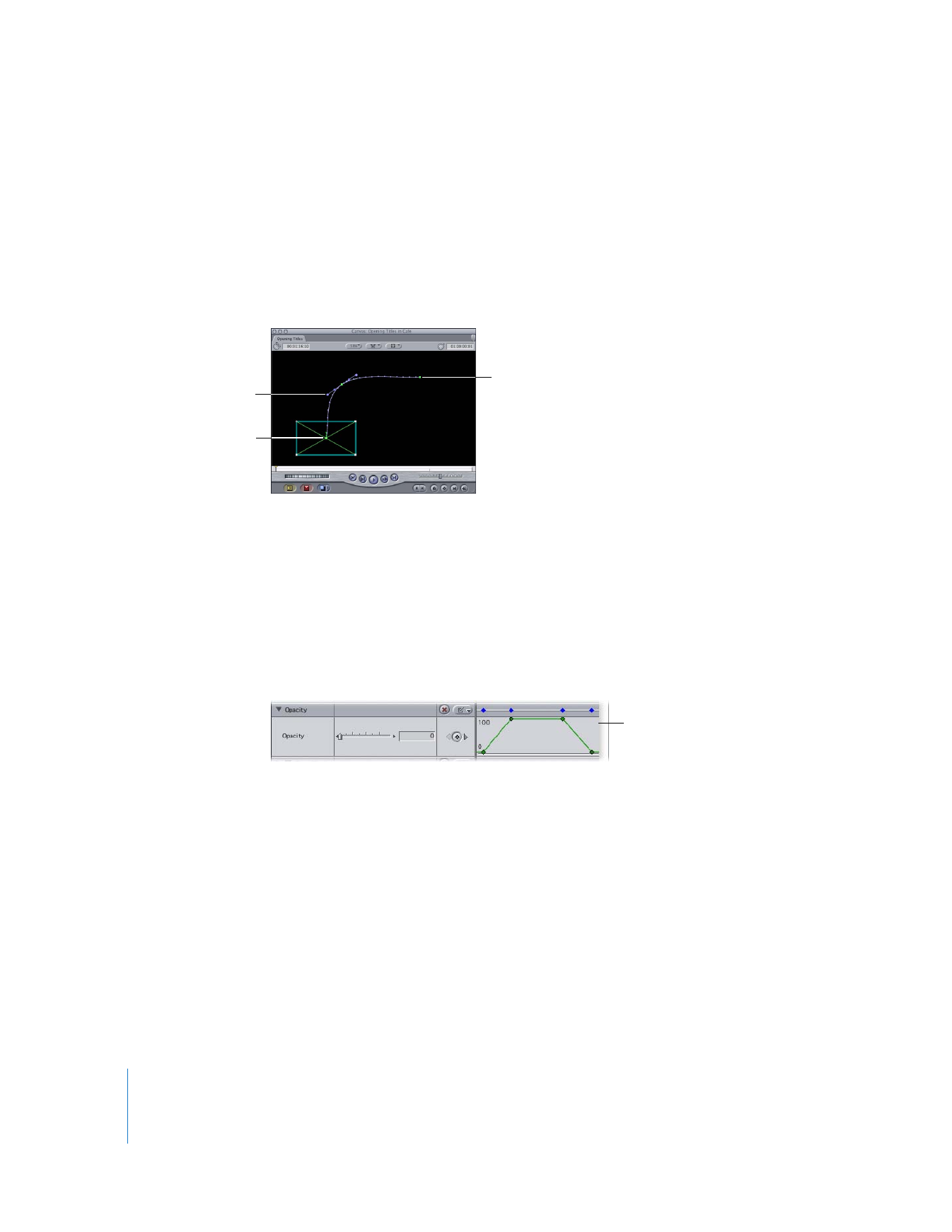
Using Four or More Keyframes for Complex Effects
You can make isolated changes to sections of an overlay for an effect if you have at
least four keyframes. For example, if you have a superimposed clip that’s set at
50 percent opacity for the duration of the clip, but you need it to go to 100 percent
for 3 seconds right in the middle, you can create four keyframes on that clip’s opacity
overlay. Now you can have the opacity level of the clip start at 50 percent, jump to
100 percent for the duration the keyframes specify, and then drop back to 50 percent
for the remaining duration of the clip.
Keyframe 2
Keyframe 1
Keyframe 3
Using four keyframes, you can
isolate changes to specific
sections of a clip’s overlay.
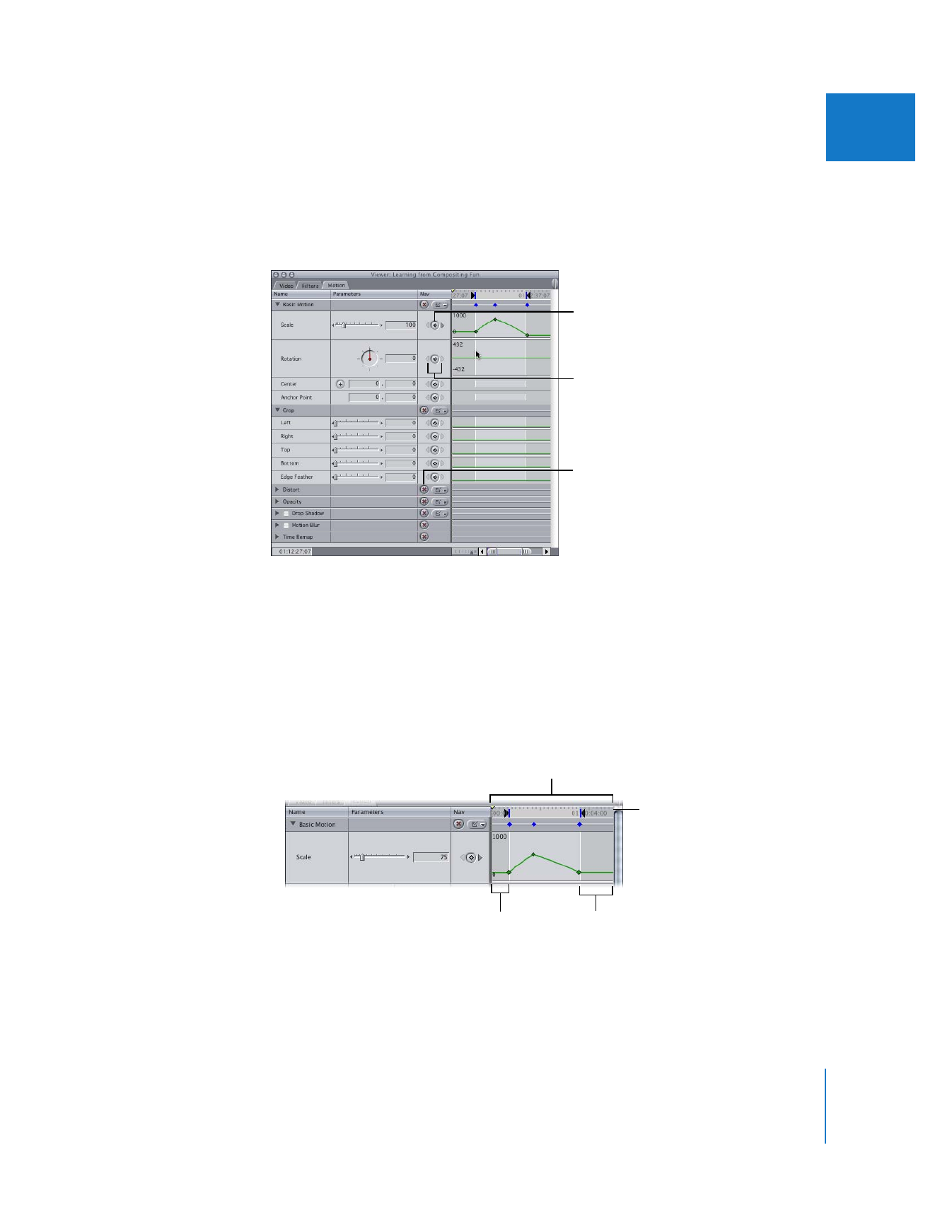
Chapter 15
Adjusting Parameters for Keyframed Effects
291
II