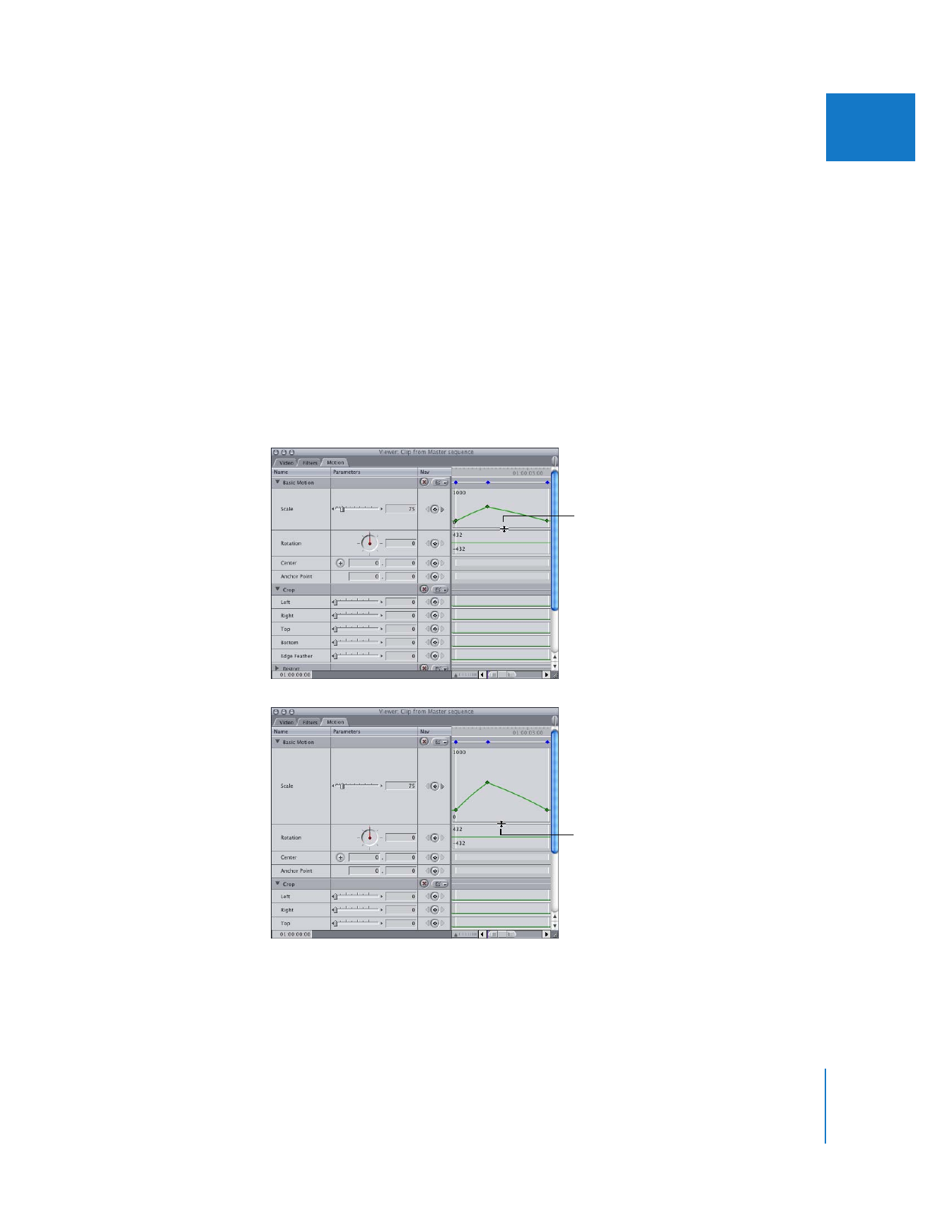
Resizing Parameter Display Height and Width
If you need more vertical space to view your keyframes in the Viewer, you can adjust
the display height of any parameter in the Filters or Motion tab.
To adjust the display height of a parameter in the Filters, Controls, or Motion tab:
1
In the keyframe graph area, move the pointer over the lower edge of the parameter
whose display height you want to adjust.
2
When the pointer turns into a Resize pointer, drag to resize the parameter display height.
Drag up to make the parameter display height shorter, or drag down to make it taller.
Drag up to make the
parameter display height
shorter.
Drag down to make the
parameter display height
taller.
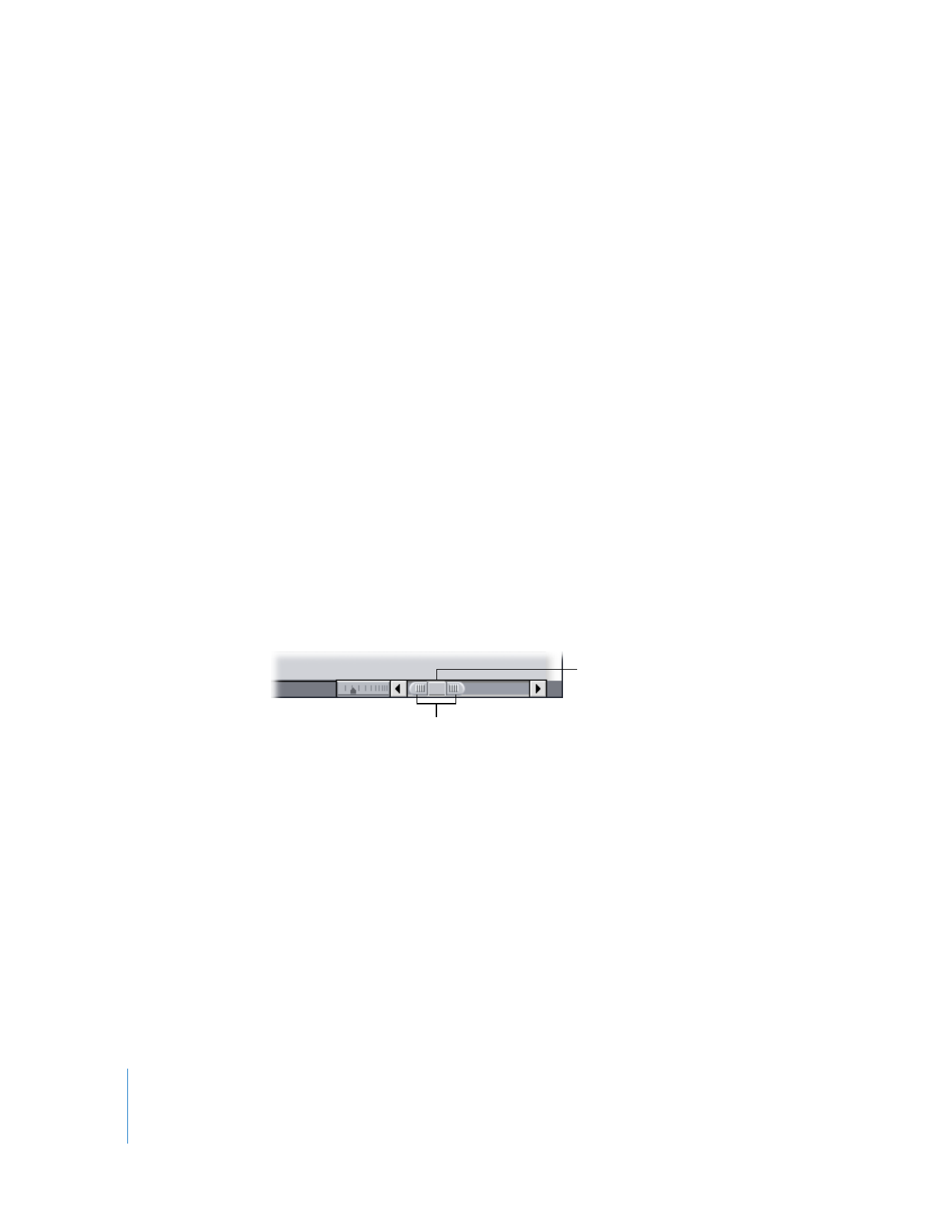
300
Part II
Effects
To adjust the width of the keyframe graph area:
m
Drag the lower-right corner of the Viewer to the right to adjust its width.
To temporarily work with the Motion or Filters tab in the Timeline:
1
Drag the Motion or Filters tab from the Viewer to the Timeline.
The tab is now a tab within the Timeline.
2
When you’ve finished making adjustments, do one of the following:
 Drag the tab back to the Viewer.
 Control-click the tab, then choose Close Tab from the shortcut menu.
The tab reappears in the Viewer.