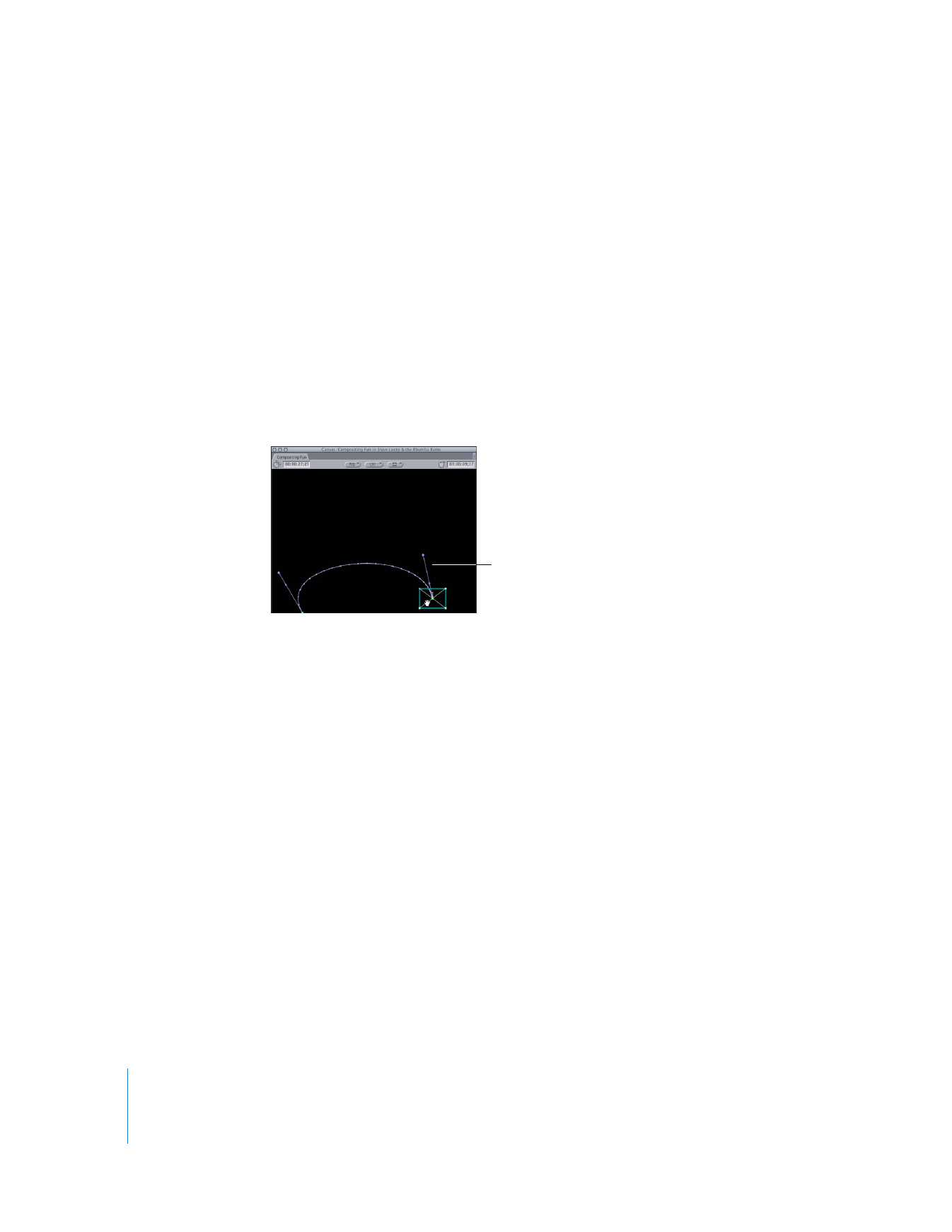
Moving an Entire Motion Path in the Canvas
If you’re happy with the shape of a motion path, but you want to move it to a different
position, you can move an entire motion path for one or more selected items directly
in the Canvas.
To move selected motion paths:
1
In the Canvas, do one of the following:
 Choose View > Image+Wireframe.
 Choose View > Wireframe.
2
Press and hold down the Command and Shift keys, select the clip in the Canvas, then
drag it to move the motion path.
Don’t click a keyframe or you’ll move the keyframe itself and not the entire motion path.