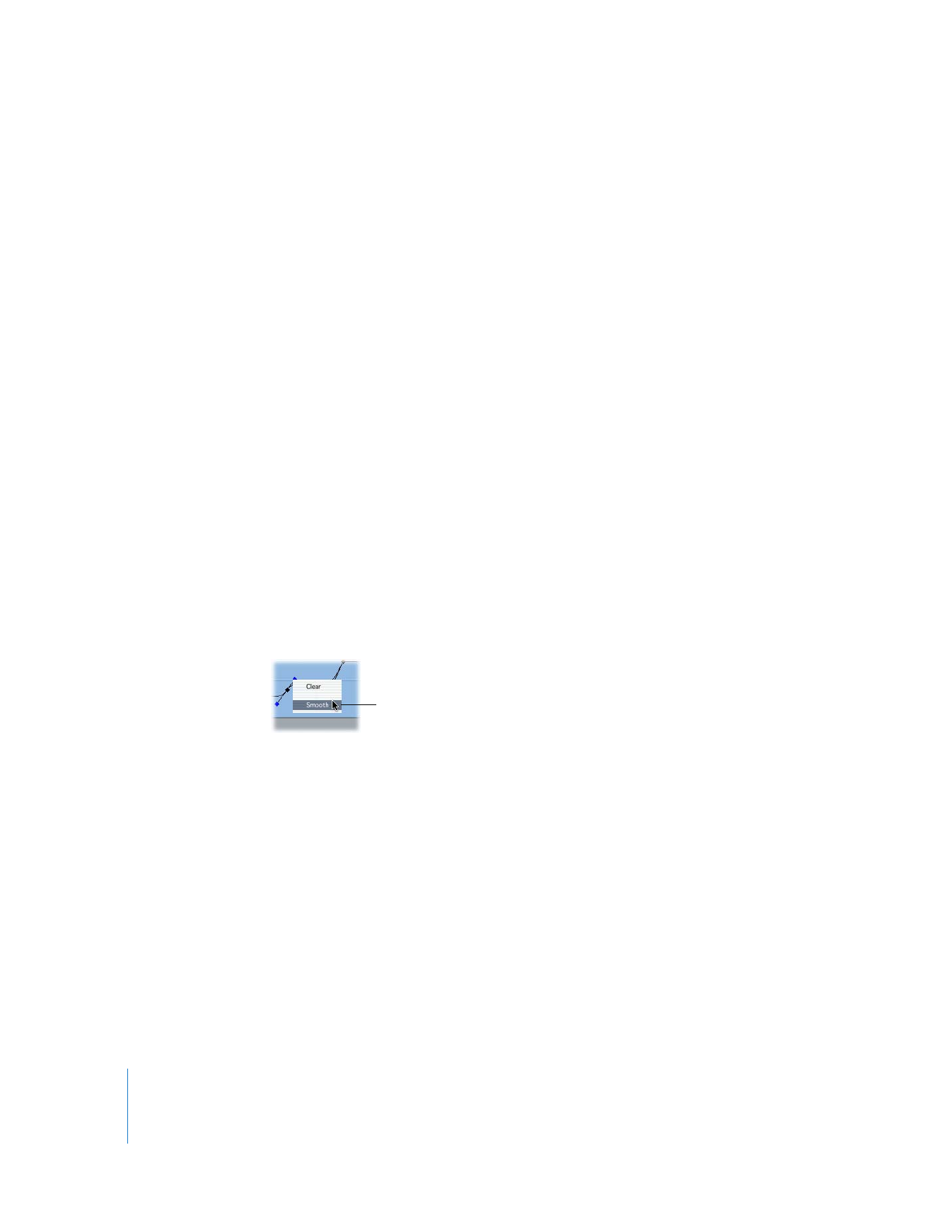
Smoothing Keyframes
Smoothing a keyframe, or adding Bezier handles to it, makes the change from one
keyframe’s value to the next more gradual by applying a curve instead of a straight line.
The ability to apply smoothing to a parameter in Final Cut Pro depends on the kind of
keyframes a parameter uses.
 One-dimensional keyframes: Parameters that contain multiple values can’t be
represented by curved graph lines in the keyframe graph area. Instead, all values of
the parameter are represented by a single point on the graph. Examples of
multidimensional parameters are the Center and Anchor Point parameters (two
values: x and y) and the Color parameter for the Drop Shadow attribute (three
values: hue, saturation, and brightness).
You cannot use Bezier handles to smooth these types of keyframes, because the
keyframe graph line cannot display multiple parameter values (such as x and y)
simultaneously. In the case of the Center or Anchor Point parameter, you can adjust
these values on curves directly in the Canvas.
 Two-dimensional keyframes: Parameters that contain a single value can be animated
with two-dimensional keyframes in the keyframe graph area. Keyframes in these
parameters’ keyframe graph lines can be smoothed, using Bezier handles to modify
their rate of change. Examples of parameters with only a single value are Scale,
Rotation, Aspect Ratio, and Opacity.
To smooth a keyframe:
m
Control-click the keyframe, then choose Smooth from the shortcut menu.
You can manipulate the velocity of change that takes place from one keyframe to the
next by adjusting the Bezier handles on the curve.
To change the shape of a Bezier curve:
m
Drag the Bezier handle on the side of a keyframe.
To resize one side of a Bezier curve independently of the other:
m
Hold down the Shift key as you drag a Bezier handle.
When you release the Shift key, the relative length of the two handles is locked to the
new unequal lengths you set.
Choose Smooth from
the shortcut menu.
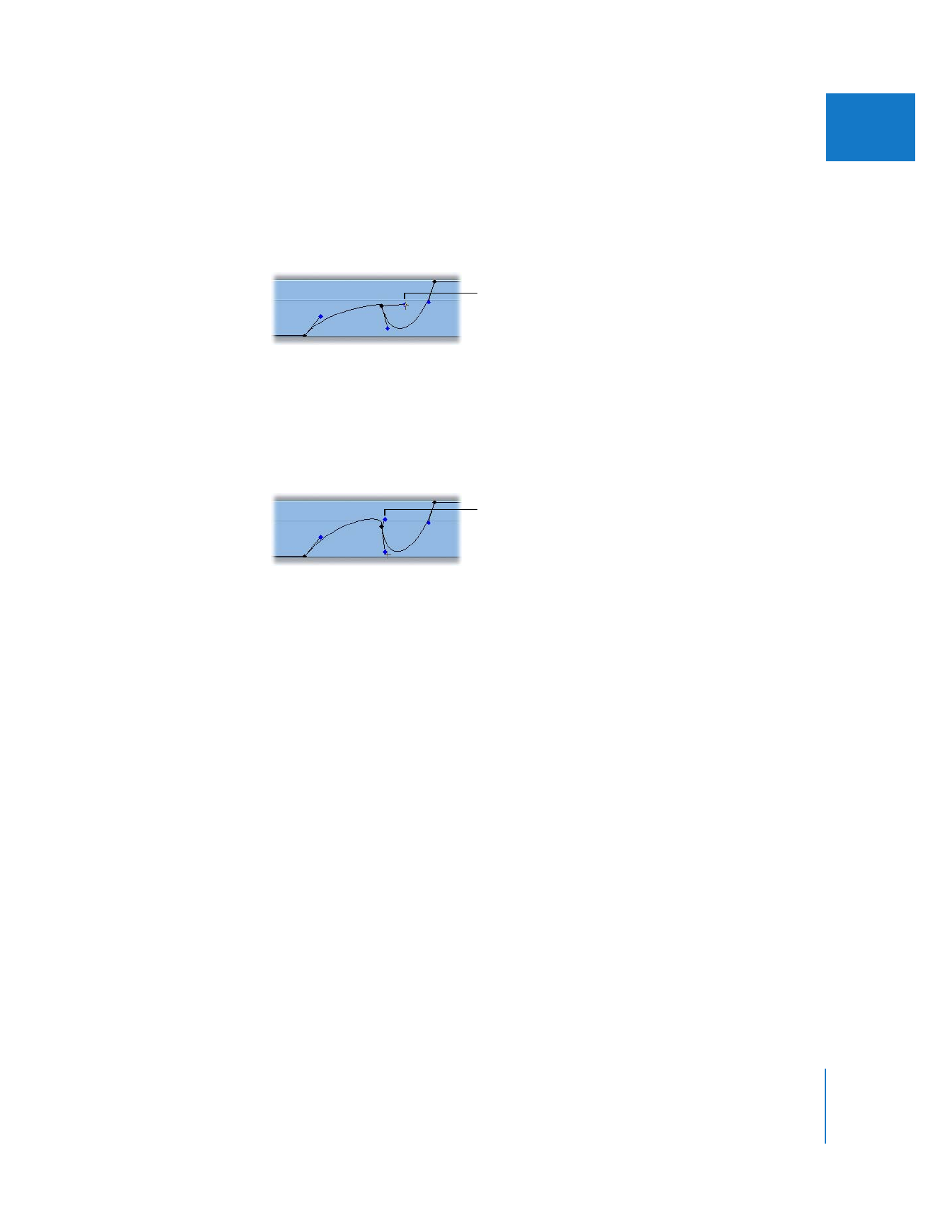
Chapter 15
Adjusting Parameters for Keyframed Effects
311
II
To change the angle between one side of a Bezier curve and the other:
m
Hold down the Command key as you drag a Bezier handle.
When you release the Command key, the new relative angle of the two handles is
locked to the angle you set.
To change the length and the angle of one Bezier handle independently
of the other:
m
Hold down the Command and Shift keys as you drag a Bezier handle.
When you release both keys, the new relative angle and length of the two handles
are locked.